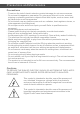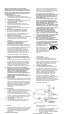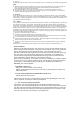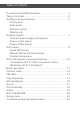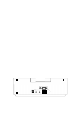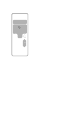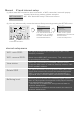User's Manual
Manual WiFi and internet setup
(1) When auto WiFi connection is not successful, a "WiFi connection" menu will pop up:
Setup WiFi
Registered SSID
Quit
WiFi connection
Set up
WiFi - auto SSID
WiFi - manual SSID
View status
Delete SSID
Buffering level
Internet setup
(2) You may also manually access the Internet Setup menu by pressing the SETUP button:
You may follow the on screen guide to setup the
WiFi. See "Quick WiFi setup" of this user's menu.
BUY/SHARE
Internet radio / FM / SD audio
BACK
MEMORY
ENTER
VOLUME/SELECT
SETUP
MODE
ALARM
DR22
WiFi internet media player
SNOOZE
UP
DOWN
Internet radio / FM / SD audio
POWER
MENU
06:45PM
ASF : 128K
Internet radio 99.
VOL
The best in my life
Audio equalizer
Play Anywhere
Language
Back light
Clock set
Internet setup
Set up
Press SETUP button.
Turn the volume knob or
press the >> or << button
to select "Internet setup".
Press ENTER button.
Select a menu, press
ENTER button to continue.
See the below
"Internet setup menu".
Internet setup menu
WiFi - auto SSID:
The player auto search the available SSID (WiFi router
name) in your house.
WiFi - manual SSID:
Manul input a SSID (WiFi router name). This setup is useful
for pre-setup for a new user.
View status:
When WiFi is successfully connected, view the current
connected SSID name, IP address, Gateway address, DNS,
DHCP and MAC address.
Buffering level
Buffering level is the size of the streaming signal (internet
radio or Play Anywhere music) buffer in the player's memory
for a stable streaming playback:
- "Fast access" is suitable for a strong network, faster to
access a station/music.
- "Most stable" is suitable for a weak network, but slower to
access a station/music.
Delete SSID
The player will memory all the registered SSID (WiFi router
name), and auto connect to one of the detected registered
SSID. If you do not want the player auto connecting to a
registered SSID, select the SSID, press ENTER to delete.
9