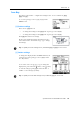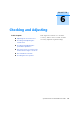User's Manual
5 Menu Screen
114 Spectra Precision Focus 4 Total Station User Guide
If you press [ESC] during data upload, the upload is canceled and the display returns to
the Communication menu. Records that were received before you pressed
[ESC] are
stored in the job.
During upload, the system will truncate any code that is longer than 16 characters.
If the existing point is a UP, CC, or MP record, and it is not referred to by any station or
backsight, it is automatically overwritten by the uploaded point. No error message
appears.
Advanced feature: Editing the data order for upload
1. Select the
Edit softkey. The Data Fields screen
appears.
2. To move between the fields, press
[<] or [>].
3. To change the selected item in a field, use the
and softkeys. The options are PT, N, E, Z, CD,
or blank.
4. To save your changes and return to the previous screen, select the
Save softkey.
For example, if your original data is as follows:
1, 30.000, 20.000, L1
and you set the data fields to PT N E CD, then the uploaded data is:
PT=1, N=30.000, E=20.000, CD=L1
For more information about coordinate data, see Transferring coordinate data to the
total station, page 124.
Uploading coordinates without points
You can upload data without points. If you do not include a point in the format
definition, each line of data is automatically assigned the next available point number.
To help you to select points in the field, make sure that you store an identifier in the CD
field.
The data format cannot include duplicate items. Use PT, N, E, Z, and CD once each in
the data format.
To skip an item in your original file, set the corresponding field to blank.