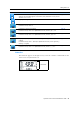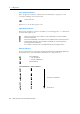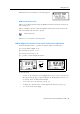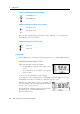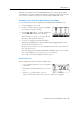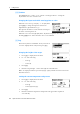User's Manual
3 Getting Started
46 Spectra Precision Focus 4 Total Station User Guide
[MODE] button
The [MODE] button is on the top row of the Focus 4 keypad. Use it to change the
keyboard mode for the current screen.
Changing the input mode while entering points or codes
When the cursor is in a point (PT) or code (CD) field,
press
[MODE] to change the input mode between
alphanumeric (
A) and numeric (1).
The input mode indicator in the status bar changes to
show the current input mode.
When the cursor is in a height (HT) field, only numeric input mode is available.
Pressing
[MODE] has no effect when the cursor is in a HT field.
[HOT]
key
The HOT key menu is available from any observation
screen. To display the HOT key menu, press
[HOT].
Changing the height of the target
1. Press
[HOT] to display the HOT menu.
2. Do one of the following:
– Press [1].
– Select HT.
3. Press
[ENT].
4. Enter the target height or select the height from the HT stack.
Note – To display the HT stack, press the
Stack softkey. The HT stack stores the last 20
HT values entered.
Setting the current temperature and pressure
1. Press
[HOT] to display the HOT menu.
2. Do one of the following:
– Press [2].
– Select Temp-Press.
3. Press
[ENT].
4. Enter the ambient temperature and pressure. The ppm value is updated
automatically.