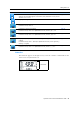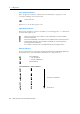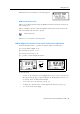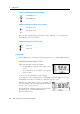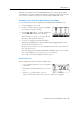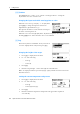User's Manual
Spectra Precision Focus 4 Total Station User Guide 45
Getting Started 3
When the actual value is greater than 99999'11"15/16, the > symbol appears. If the
actual distance is less than –9999'11''15/16, the ` (solid triangle) symbol appears. This
does not affect calculations. The precise value is used internally in all cases.
Customizing items in the Basic Measurement Screen (BMS)
To customize the items that are displayed on the DSP1, DSP2, and DSP3 screens:
1. Hold down
[DSP] for one second.
2. Use the arrow buttons
[^], [v], [<], and [>] to highlight
the item that you want to change:
3. Press the or softkey to scroll through the list
of items that can be displayed for this item.
The items that you can choose from are HA, AZ,
HL, VA, V%, SD, VD, HD, Z, and (none).
4. To save your changes, press the
Save softkey.
Alternatively, highlight the last item for DSP3 and press
[ENT]. The DSP screens
show the items you have selected.
Except for the (none) item, you cannot display the same item on more than one
line of the same screen.
The items displayed in the DSP1, DSP2, DSP3, and DSP4 screens are also used in
the corresponding Layout screens (LO2, LO3, LO4, and LO5).
You can also customize the displayed items in Layout.
Header characters
The following header characters appear in DSP screens:
• Colon (:) indicates that tilt correction is applied
to the value.
• Hash symbol (#) indicates that tilt correction is
off.
• Underscore (_) under the tilt correction
character indicates that Sea Level Correction or Scale factor is applied.