Digital Camera User Manual
Table Of Contents
- Getting the Most from Your Camera
- Table of Contents
- For Your Safety
- Notices
- Introduction
- Still Image Mode
- Smart Photo Selector Mode
- Movie Mode
- Motion Snapshot Mode
- More on Photography
- More on Playback
- Connections
- The Playback Menu
- The Shooting Menu
- Reset Shooting Options
- Exposure Mode
- Image Quality
- Image Size
- Continuous
- Shutter Type
- Frame Rate
- Movie Settings
- Metering
- White Balance
- ISO Sensitivity
- Picture Control
- Custom Picture Control
- Color Space
- Active D-Lighting
- Long Exposure NR
- High ISO Noise Reduction
- Fade in/Fade Out
- Movie Sound Options
- Interval Timer Shooting
- Vibration Reduction
- AF-Area Mode
- Face-Priority AF
- Built-in AF Assist
- Flash Control
- Flash Compensation
- The Setup Menu
- Reset Setup Options
- Format Memory Card
- Slot Empty Release Lock
- Welcome Screen
- Display Brightness
- Grid Display
- Sound Settings
- Auto Power Off
- Remote on Duration
- Assign AE/AF-L Button
- Shutter Button AE Lock
- Video Mode
- Flicker Reduction
- Reset File Numbering
- Time Zone and Date
- Language
- Auto Image Rotation
- Battery Info
- Firmware Version
- Technical Notes
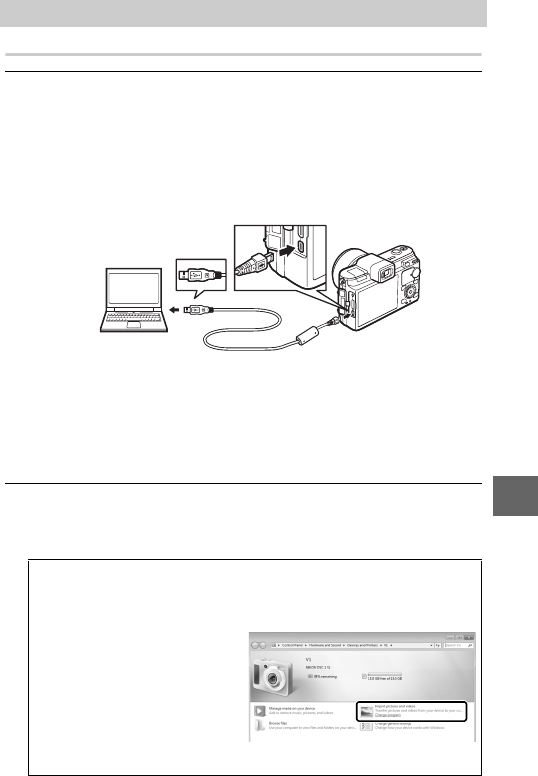
85
Q
Transferring Pictures
1
Choose how pictures will be copied to the computer.
Choose one of the following methods:
• Direct USB connection: Turn the camera off and ensure that the
memory card is inserted in the camera. Connect the camera
to the computer using the supplied USB cable (do not use
force or insert the connectors at an angle) and then turn the
camera on.
• SD card slot: If your computer is equipped with an SD card slot,
the card can be inserted directly in the slot.
• SD card reader: Connect a card reader (available separately
from third-party suppliers) to the computer and insert the
memory card.
2
Start Nikon Transfer 2.
If a message is displayed prompting you to choose a pro-
gram, select Nikon Transfer 2.
Viewing and Editing Pictures on a Computer
A
Windows 7
If the following dialog is displayed, select Nikon Transfer 2 as
described below.
1 Under Import pictures and
videos, click Change pro-
gram. A program selection
dialog will be displayed; select
Import File using Nikon
Transfer 2 and click OK.
2 Double-click Import file.










