Digital Camera User Manual
Table Of Contents
- Getting the Most from Your Camera
- Table of Contents
- For Your Safety
- Notices
- Introduction
- Still Image Mode
- Smart Photo Selector Mode
- Movie Mode
- Motion Snapshot Mode
- More on Photography
- More on Playback
- Connections
- The Playback Menu
- The Shooting Menu
- Reset Shooting Options
- Exposure Mode
- Image Quality
- Image Size
- Continuous
- Shutter Type
- Frame Rate
- Movie Settings
- Metering
- White Balance
- ISO Sensitivity
- Picture Control
- Custom Picture Control
- Color Space
- Active D-Lighting
- Long Exposure NR
- High ISO Noise Reduction
- Fade in/Fade Out
- Movie Sound Options
- Interval Timer Shooting
- Vibration Reduction
- AF-Area Mode
- Face-Priority AF
- Built-in AF Assist
- Flash Control
- Flash Compensation
- The Setup Menu
- Reset Setup Options
- Format Memory Card
- Slot Empty Release Lock
- Welcome Screen
- Display Brightness
- Grid Display
- Sound Settings
- Auto Power Off
- Remote on Duration
- Assign AE/AF-L Button
- Shutter Button AE Lock
- Video Mode
- Flicker Reduction
- Reset File Numbering
- Time Zone and Date
- Language
- Auto Image Rotation
- Battery Info
- Firmware Version
- Technical Notes
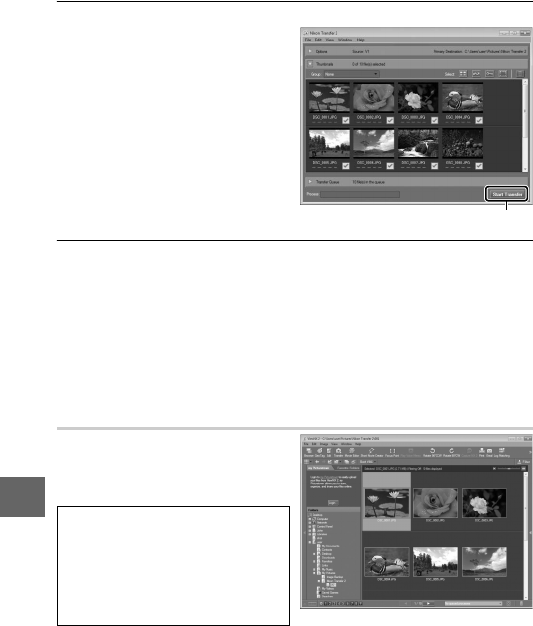
86
Q
3
Click Start Transfer.
At default settings, all the
pictures on the memory
card will be copied to the
computer.
4
Terminate the connection.
If the camera is connected to the computer, turn the camera
off and disconnect the USB cable. If you are using a card
reader or card slot, choose the appropriate option in the com-
puter operating system to eject the removable disk corre-
sponding to the memory card and then remove the card from
the card reader or card slot.
Viewing Pictures
Pictures are displayed in
ViewNX 2 when transfer is com-
plete.
A
Starting ViewNX 2 Manually
• Windows: Double-click the
ViewNX 2 shortcut on the desk-
top.
• Mac OS: Click the ViewNX 2 icon in
the Dock.
Click Start Transfe
r










