Digital Camera User Manual
Table Of Contents
- Getting the Most from Your Camera
- Table of Contents
- For Your Safety
- Notices
- Introduction
- Still Image Mode
- Smart Photo Selector Mode
- Movie Mode
- Motion Snapshot Mode
- More on Photography
- More on Playback
- Connections
- The Playback Menu
- The Shooting Menu
- Reset Shooting Options
- Exposure Mode
- Image Quality
- Image Size
- Continuous
- Shutter Type
- Frame Rate
- Movie Settings
- Metering
- White Balance
- ISO Sensitivity
- Picture Control
- Custom Picture Control
- Color Space
- Active D-Lighting
- Long Exposure NR
- High ISO Noise Reduction
- Fade in/Fade Out
- Movie Sound Options
- Interval Timer Shooting
- Vibration Reduction
- AF-Area Mode
- Face-Priority AF
- Built-in AF Assist
- Flash Control
- Flash Compensation
- The Setup Menu
- Reset Setup Options
- Format Memory Card
- Slot Empty Release Lock
- Welcome Screen
- Display Brightness
- Grid Display
- Sound Settings
- Auto Power Off
- Remote on Duration
- Assign AE/AF-L Button
- Shutter Button AE Lock
- Video Mode
- Flicker Reduction
- Reset File Numbering
- Time Zone and Date
- Language
- Auto Image Rotation
- Battery Info
- Firmware Version
- Technical Notes
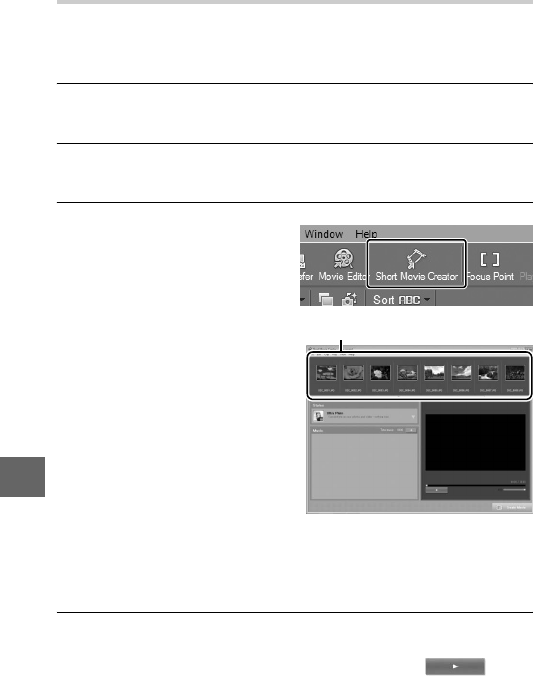
88
Q
Creating Short Movies
Use the supplied Short Movie Creator software to create movies
combining photographs taken in still image or Smart Photo
Selector mode with Motion Snapshots, movies, and music.
1
Transfer pictures.
Transfer pictures as described on page 85.
2
Select components.
Select pictures in ViewNX 2.
3
Start Short Movie Creator.
The images selected in Step
2 will be displayed in the
Short Movie Creator “Com-
ponents” panel; if desired,
additional pictures can be
dragged into the “Compo-
nents” panel from ViewNX 2
and re-ordered using drag
and drop. In the case of
photos taken with the
Smart Photo Selector, only the best shot will be displayed.
The photo and movie components of Motion Snapshots
appear as separate files.
4
Select a style and background track.
Select a style in the “Styles” panel and a background track in
the “Music” panel. To preview the movie, click .
Click the Short Movie
Creator button in ViewNX 2.
“Components” panel










