Digital Camera User Manual
Table Of Contents
- Getting the Most from Your Camera
- Table of Contents
- For Your Safety
- Notices
- Introduction
- Still Image Mode
- Smart Photo Selector Mode
- Movie Mode
- Motion Snapshot Mode
- More on Photography
- More on Playback
- Connections
- The Playback Menu
- The Shooting Menu
- Reset Shooting Options
- Exposure Mode
- Image Quality
- Image Size
- Continuous
- Shutter Type
- Frame Rate
- Movie Settings
- Metering
- White Balance
- ISO Sensitivity
- Picture Control
- Custom Picture Control
- Color Space
- Active D-Lighting
- Long Exposure NR
- High ISO Noise Reduction
- Fade in/Fade Out
- Movie Sound Options
- Interval Timer Shooting
- Vibration Reduction
- AF-Area Mode
- Face-Priority AF
- Built-in AF Assist
- Flash Control
- Flash Compensation
- The Setup Menu
- Reset Setup Options
- Format Memory Card
- Slot Empty Release Lock
- Welcome Screen
- Display Brightness
- Grid Display
- Sound Settings
- Auto Power Off
- Remote on Duration
- Assign AE/AF-L Button
- Shutter Button AE Lock
- Video Mode
- Flicker Reduction
- Reset File Numbering
- Time Zone and Date
- Language
- Auto Image Rotation
- Battery Info
- Firmware Version
- Technical Notes
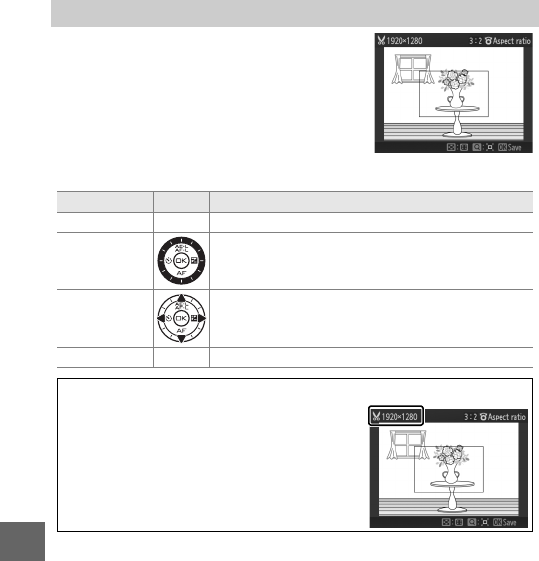
106
s
z
8
y
9
t
I
Q
o
i
g
n
Create a cropped copy of selected photo-
graphs. Press 4 or 2 or rotate the multi
selector to highlight a picture (0 102)
and press J to display the image with
the default crop shown in yellow. Use the
controls below to choose a crop and save
the copy.
Crop
To Use Description
Choose size W Press W up or down to choose the crop size.
Choose
aspect ratio
Rotate the multi selector to choose between
aspect ratios of 3 : 2, 4 : 3, 1 : 1, and 16 : 9.
Position crop
Press 1, 2, 3, or 4 to position the crop. Press
and hold to move the crop rapidly to the desired
position.
Create copy J Save the current crop as a separate file.
D
Cropped Copies
Playback zoom may not be available with
resized copies. The size of the copy varies
with crop size and aspect ratio and appears
at upper left in the crop display.










