Digital Camera User Manual
Table Of Contents
- Getting the Most from Your Camera
- Table of Contents
- For Your Safety
- Notices
- Introduction
- Still Image Mode
- Smart Photo Selector Mode
- Movie Mode
- Motion Snapshot Mode
- More on Photography
- More on Playback
- Connections
- The Playback Menu
- The Shooting Menu
- Reset Shooting Options
- Exposure Mode
- Image Quality
- Image Size
- Continuous
- Shutter Type
- Frame Rate
- Movie Settings
- Metering
- White Balance
- ISO Sensitivity
- Picture Control
- Custom Picture Control
- Color Space
- Active D-Lighting
- Long Exposure NR
- High ISO Noise Reduction
- Fade in/Fade Out
- Movie Sound Options
- Interval Timer Shooting
- Vibration Reduction
- AF-Area Mode
- Face-Priority AF
- Built-in AF Assist
- Flash Control
- Flash Compensation
- The Setup Menu
- Reset Setup Options
- Format Memory Card
- Slot Empty Release Lock
- Welcome Screen
- Display Brightness
- Grid Display
- Sound Settings
- Auto Power Off
- Remote on Duration
- Assign AE/AF-L Button
- Shutter Button AE Lock
- Video Mode
- Flicker Reduction
- Reset File Numbering
- Time Zone and Date
- Language
- Auto Image Rotation
- Battery Info
- Firmware Version
- Technical Notes
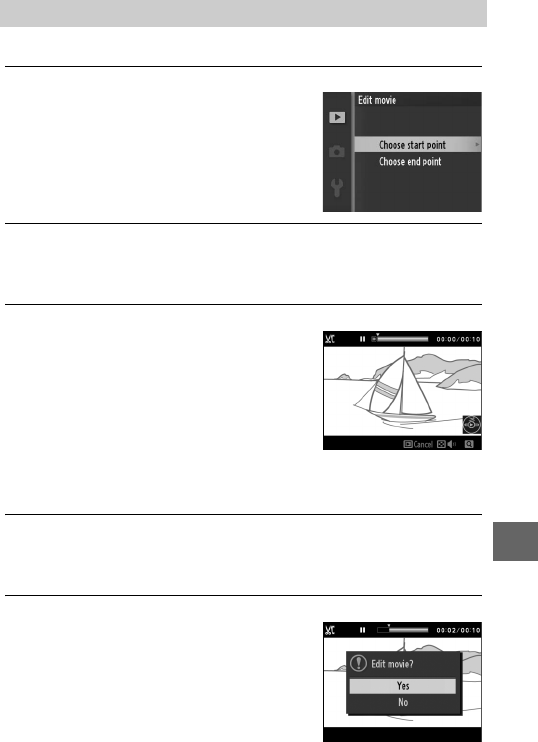
107
o
Trim footage from movies to create edited copies.
1
Select Choose start point or Choose end point.
Choose from the following options:
• Choose start point: Trim the opening
footage.
• Choose end point: Trim the closing foot-
age.
2
Select a movie.
Press 4 or 2 or rotate the multi selector to highlight a movie
(0 102) and press J to select.
3
Pause the movie on opening or closing frame.
Play the movie back, pressing J to
begin and resume playback and 3 to
pause (0 42; the first frame is indi-
cated by a h icon in the display, the
last frame by i). Pause playback
when you reach the frame that will
become the new opening or closing
frame.
4
Delete the unwanted frames.
Press 1 to delete all frames before (Choose start point) or
after (Choose end point) the current frame.
5
Save the copy.
Highlight Ye s and press J to save the
edited copy. If necessary, the copy can
be trimmed as described above to
remove additional footage. Edited
copies are indicated by a f icon in
full-frame playback.
Edit Movie










