Digital Camera User Manual
Table Of Contents
- Getting the Most from Your Camera
- Table of Contents
- For Your Safety
- Notices
- Introduction
- Still Image Mode
- Smart Photo Selector Mode
- Movie Mode
- Motion Snapshot Mode
- More on Photography
- More on Playback
- Connections
- The Playback Menu
- The Shooting Menu
- Reset Shooting Options
- Exposure Mode
- Image Quality
- Image Size
- Continuous
- Shutter Type
- Frame Rate
- Movie Settings
- Metering
- White Balance
- ISO Sensitivity
- Picture Control
- Custom Picture Control
- Color Space
- Active D-Lighting
- Long Exposure NR
- High ISO Noise Reduction
- Fade in/Fade Out
- Movie Sound Options
- Interval Timer Shooting
- Vibration Reduction
- AF-Area Mode
- Face-Priority AF
- Built-in AF Assist
- Flash Control
- Flash Compensation
- The Setup Menu
- Reset Setup Options
- Format Memory Card
- Slot Empty Release Lock
- Welcome Screen
- Display Brightness
- Grid Display
- Sound Settings
- Auto Power Off
- Remote on Duration
- Assign AE/AF-L Button
- Shutter Button AE Lock
- Video Mode
- Flicker Reduction
- Reset File Numbering
- Time Zone and Date
- Language
- Auto Image Rotation
- Battery Info
- Firmware Version
- Technical Notes
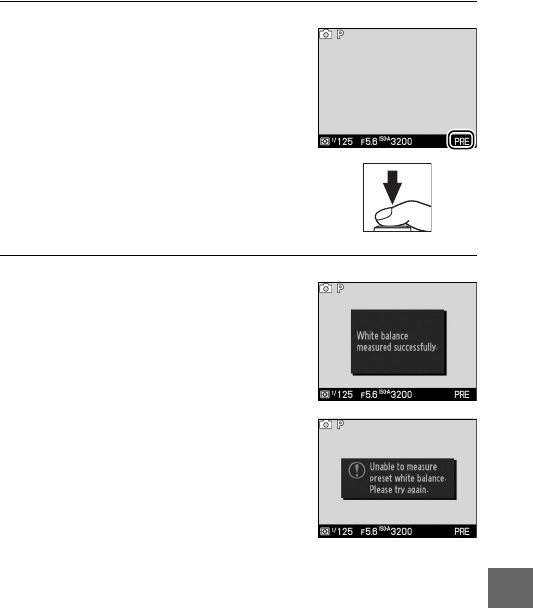
129
i
3
Measure white balance.
When the camera is ready to measure
white balance, a flashing L will be
displayed. Before the indicator stops
flashing, frame the reference object so
that it fills the display and press the
shutter-release button all the way
down. No photograph will be
recorded; white balance can be mea-
sured accurately even when the cam-
era is not in focus.
4
Check the results.
If the camera was able to measure a
value for white balance, the message
shown at right will be displayed. To
return to shooting mode immediately,
press the shutter-release button half-
way.
If lighting is too dark or too bright, the
camera may be unable to measure
white balance.
The message at right
will be displayed.
Return to Step 3 and
measure white balance again.










