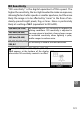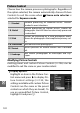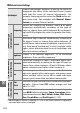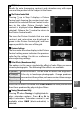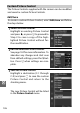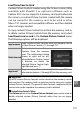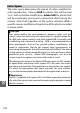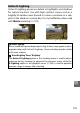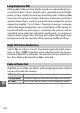Digital Camera User Manual
Table Of Contents
- Getting the Most from Your Camera
- Table of Contents
- For Your Safety
- Notices
- Introduction
- Still Image Mode
- Smart Photo Selector Mode
- Movie Mode
- Motion Snapshot Mode
- More on Photography
- More on Playback
- Connections
- The Playback Menu
- The Shooting Menu
- Reset Shooting Options
- Exposure Mode
- Image Quality
- Image Size
- Continuous
- Shutter Type
- Frame Rate
- Movie Settings
- Metering
- White Balance
- ISO Sensitivity
- Picture Control
- Custom Picture Control
- Color Space
- Active D-Lighting
- Long Exposure NR
- High ISO Noise Reduction
- Fade in/Fade Out
- Movie Sound Options
- Interval Timer Shooting
- Vibration Reduction
- AF-Area Mode
- Face-Priority AF
- Built-in AF Assist
- Flash Control
- Flash Compensation
- The Setup Menu
- Reset Setup Options
- Format Memory Card
- Slot Empty Release Lock
- Welcome Screen
- Display Brightness
- Grid Display
- Sound Settings
- Auto Power Off
- Remote on Duration
- Assign AE/AF-L Button
- Shutter Button AE Lock
- Video Mode
- Flicker Reduction
- Reset File Numbering
- Time Zone and Date
- Language
- Auto Image Rotation
- Battery Info
- Firmware Version
- Technical Notes
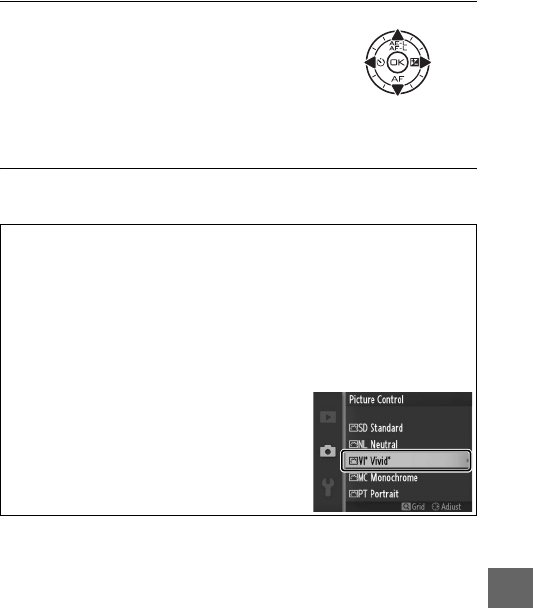
133
i
2
Adjust settings.
Press 1 or 3 to highlight the desired
setting and press 4 or 2 to choose a
value. Repeat this step until all set-
tings have been adjusted, or select
Quick adjust to choose a preset combination of settings.
Default settings can be restored by pressing the O button.
3
Save changes and exit.
Press J.
A
Preset Picture Controls Versus Custom Picture Controls
The Picture Controls supplied with the camera are referred to as preset
Picture Controls. Custom Picture Controls are created through modifica-
tions to existing Picture Controls using the Custom Picture Control
option in the shooting menu (0 136). If desired, custom Picture Con-
trols can be saved to a memory card and copied to other Nikon 1 V1
cameras or loaded into compatible software (0 137).
A
Modified Picture Controls
Picture Controls that have been modified
from default settings are indicated by aster-
isks (“*”) next to the Picture Control name
and icon in the Picture Control menu (0 132)
and next to the Picture Control icon (0 4) in
the detailed display (0 5).