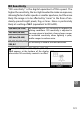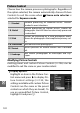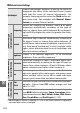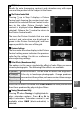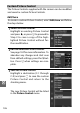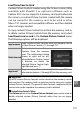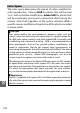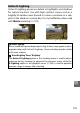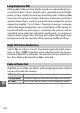Digital Camera User Manual
Table Of Contents
- Getting the Most from Your Camera
- Table of Contents
- For Your Safety
- Notices
- Introduction
- Still Image Mode
- Smart Photo Selector Mode
- Movie Mode
- Motion Snapshot Mode
- More on Photography
- More on Playback
- Connections
- The Playback Menu
- The Shooting Menu
- Reset Shooting Options
- Exposure Mode
- Image Quality
- Image Size
- Continuous
- Shutter Type
- Frame Rate
- Movie Settings
- Metering
- White Balance
- ISO Sensitivity
- Picture Control
- Custom Picture Control
- Color Space
- Active D-Lighting
- Long Exposure NR
- High ISO Noise Reduction
- Fade in/Fade Out
- Movie Sound Options
- Interval Timer Shooting
- Vibration Reduction
- AF-Area Mode
- Face-Priority AF
- Built-in AF Assist
- Flash Control
- Flash Compensation
- The Setup Menu
- Reset Setup Options
- Format Memory Card
- Slot Empty Release Lock
- Welcome Screen
- Display Brightness
- Grid Display
- Sound Settings
- Auto Power Off
- Remote on Duration
- Assign AE/AF-L Button
- Shutter Button AE Lock
- Video Mode
- Flicker Reduction
- Reset File Numbering
- Time Zone and Date
- Language
- Auto Image Rotation
- Battery Info
- Firmware Version
- Technical Notes
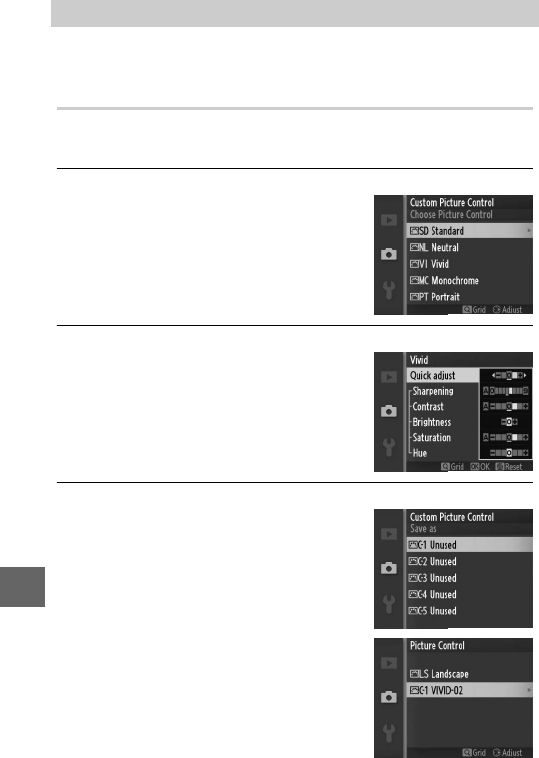
136
i
The Picture Controls supplied with the camera can be modified
and saved as custom Picture Controls.
Edit/Save
To create a custom Picture Control, select Edit/save and follow
the steps below.
1
Select a Picture Control.
Highlight an existing Picture Control
and press 2, or press J to proceed to
Step 3 to save a copy of the high-
lighted Picture Control without fur-
ther modification.
2
Edit the selected Picture Control.
See page 134 for more information. To
abandon any changes and start over
from default settings, press the O but-
ton. Press J when settings are com-
plete.
3
Save the Picture Control.
Highlight a destination (C-1 through
C-9) and press J to save the custom
Picture Control and return to the
shooting menu.
The new Picture Control will be listed
in the Picture Control menu.
Custom Picture Control