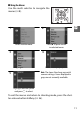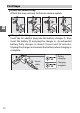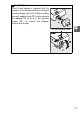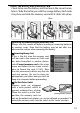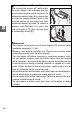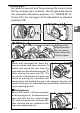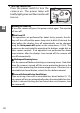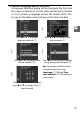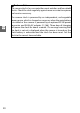Digital Camera User Manual
Table Of Contents
- Getting the Most from Your Camera
- Table of Contents
- For Your Safety
- Notices
- Introduction
- Still Image Mode
- Smart Photo Selector Mode
- Movie Mode
- Motion Snapshot Mode
- More on Photography
- More on Playback
- Connections
- The Playback Menu
- The Shooting Menu
- Reset Shooting Options
- Exposure Mode
- Image Quality
- Image Size
- Continuous
- Shutter Type
- Frame Rate
- Movie Settings
- Metering
- White Balance
- ISO Sensitivity
- Picture Control
- Custom Picture Control
- Color Space
- Active D-Lighting
- Long Exposure NR
- High ISO Noise Reduction
- Fade in/Fade Out
- Movie Sound Options
- Interval Timer Shooting
- Vibration Reduction
- AF-Area Mode
- Face-Priority AF
- Built-in AF Assist
- Flash Control
- Flash Compensation
- The Setup Menu
- Reset Setup Options
- Format Memory Card
- Slot Empty Release Lock
- Welcome Screen
- Display Brightness
- Grid Display
- Sound Settings
- Auto Power Off
- Remote on Duration
- Assign AE/AF-L Button
- Shutter Button AE Lock
- Video Mode
- Flicker Reduction
- Reset File Numbering
- Time Zone and Date
- Language
- Auto Image Rotation
- Battery Info
- Firmware Version
- Technical Notes
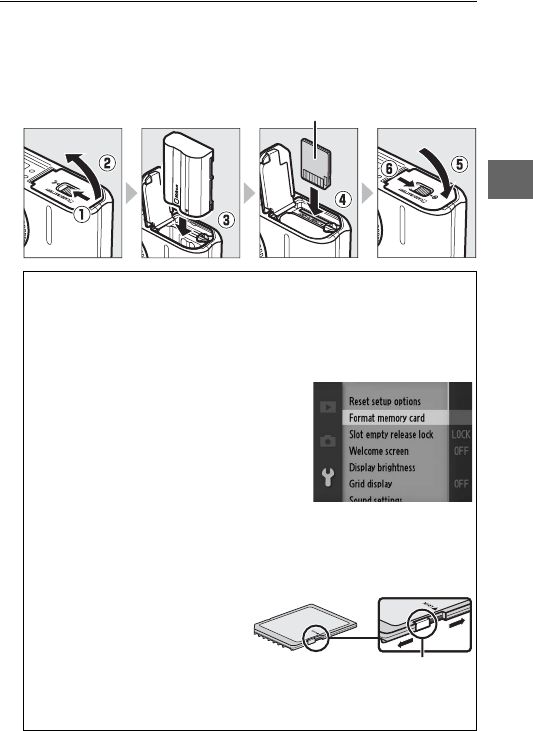
15
s
3
Insert the battery and a memory card.
Check to be sure the battery and card are in the correct orien-
tation. Slide the battery in until the orange battery latch locks
it in place and slide the memory card until it clicks into place.
D
Inserting and Removing Batteries and Memory Cards
Always turn the camera off before inserting or removing batteries
or memory cards. Note that the battery may be hot after use;
observe due caution when removing the battery.
A
Formatting Memory Cards
If this is the first time the memory card
will be used in the camera or if the card
has been formatted in another device,
select Format memory card in the setup
menu and follow the on-screen instruc-
tions to format the card (0 153). Note
that this permanently deletes any data the
card may contain. Be sure to copy any
photographs and other data you wish to
keep to a computer before proceeding.
A
The Write Protect Switch
Memory cards are equipped
with a write protect switch to
prevent accidental loss of data.
When this switch is in the “lock”
position, the memory card can
not be formatted and photos can not be deleted or recorded. To
unlock the memory card, slide the switch to the “write” position.
Rear
Write-protect switch
16
GB