Digital Camera User Manual
Table Of Contents
- Getting the Most from Your Camera
- Table of Contents
- For Your Safety
- Notices
- Introduction
- Still Image Mode
- Smart Photo Selector Mode
- Movie Mode
- Motion Snapshot Mode
- More on Photography
- More on Playback
- Connections
- The Playback Menu
- The Shooting Menu
- Reset Shooting Options
- Exposure Mode
- Image Quality
- Image Size
- Continuous
- Shutter Type
- Frame Rate
- Movie Settings
- Metering
- White Balance
- ISO Sensitivity
- Picture Control
- Custom Picture Control
- Color Space
- Active D-Lighting
- Long Exposure NR
- High ISO Noise Reduction
- Fade in/Fade Out
- Movie Sound Options
- Interval Timer Shooting
- Vibration Reduction
- AF-Area Mode
- Face-Priority AF
- Built-in AF Assist
- Flash Control
- Flash Compensation
- The Setup Menu
- Reset Setup Options
- Format Memory Card
- Slot Empty Release Lock
- Welcome Screen
- Display Brightness
- Grid Display
- Sound Settings
- Auto Power Off
- Remote on Duration
- Assign AE/AF-L Button
- Shutter Button AE Lock
- Video Mode
- Flicker Reduction
- Reset File Numbering
- Time Zone and Date
- Language
- Auto Image Rotation
- Battery Info
- Firmware Version
- Technical Notes
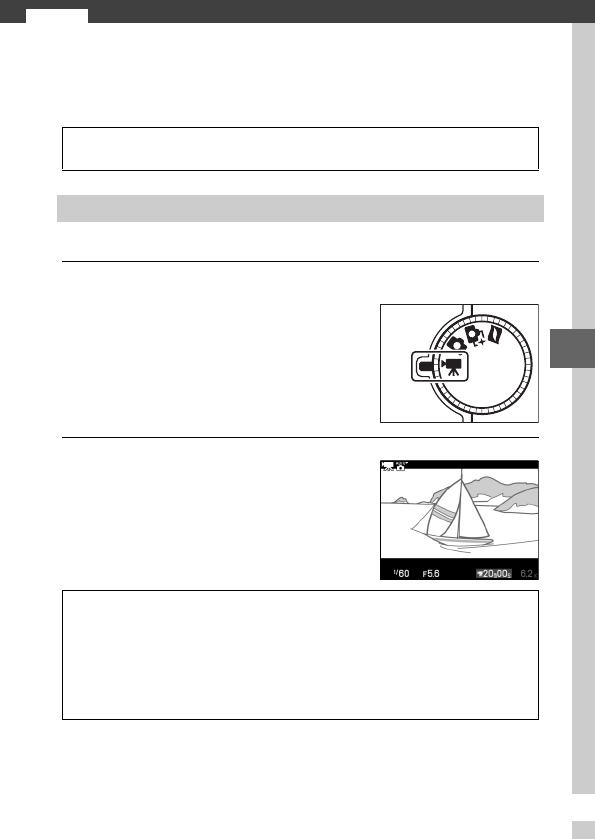
37
y
y
Movie Mode
Choose movie mode to shoot high-definition (HD) or slow-
motion (0 40) movies using the movie-record button.
Record movies with sound at an aspect ratio of 16 : 9.
1
Select movie mode.
2
Frame the opening shot.
D
The 0 Icon
A 0 icon indicates that movies can not be recorded.
HD Movies
Rotate the mode dial to 1. An HD
movie crop with an aspect ratio of
16 : 9 will appear in the display.
Mode dial
Holding the camera as shown on
page 24, frame the opening shot with
your subject in the center of the dis-
play.
A
Exposure Mode
By default, the camera automatically chooses a scene mode appropri-
ate to the subject (automatic scene selection; 0 23).
A
See Also
See page 140 for information on adding fade in/fade out effects. Frame
size and frame rate options are described on page 123.










