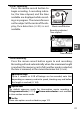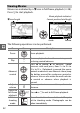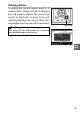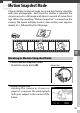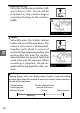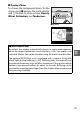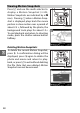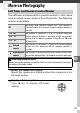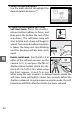Digital Camera User Manual
Table Of Contents
- Getting the Most from Your Camera
- Table of Contents
- For Your Safety
- Notices
- Introduction
- Still Image Mode
- Smart Photo Selector Mode
- Movie Mode
- Motion Snapshot Mode
- More on Photography
- More on Playback
- Connections
- The Playback Menu
- The Shooting Menu
- Reset Shooting Options
- Exposure Mode
- Image Quality
- Image Size
- Continuous
- Shutter Type
- Frame Rate
- Movie Settings
- Metering
- White Balance
- ISO Sensitivity
- Picture Control
- Custom Picture Control
- Color Space
- Active D-Lighting
- Long Exposure NR
- High ISO Noise Reduction
- Fade in/Fade Out
- Movie Sound Options
- Interval Timer Shooting
- Vibration Reduction
- AF-Area Mode
- Face-Priority AF
- Built-in AF Assist
- Flash Control
- Flash Compensation
- The Setup Menu
- Reset Setup Options
- Format Memory Card
- Slot Empty Release Lock
- Welcome Screen
- Display Brightness
- Grid Display
- Sound Settings
- Auto Power Off
- Remote on Duration
- Assign AE/AF-L Button
- Shutter Button AE Lock
- Video Mode
- Flicker Reduction
- Reset File Numbering
- Time Zone and Date
- Language
- Auto Image Rotation
- Battery Info
- Firmware Version
- Technical Notes
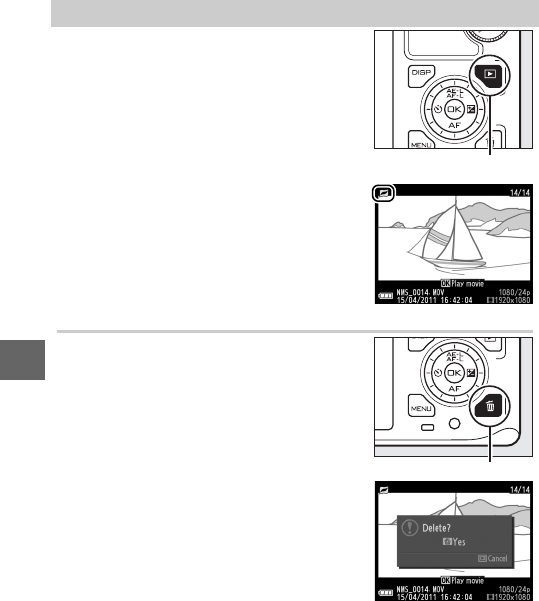
48
9
Deleting Motion Snapshots
To delete the current Motion Snapshot,
press O. A confirmation dialog will be
displayed; press O again to delete the
photo and movie and return to play-
back, or press K to exit without deleting
the file. Note that once deleted, Motion
Snapshots can not be recovered.
Viewing Motion Snapshots
Press K and use the multi selector to
display a Motion Snapshot (0 28;
Motion Snapshots are indicated by a z
icon). Pressing J when a Motion Snap-
shot is displayed plays back the movie
portion in slow motion over a period of
about 2.5 s, followed by the photo; the
background track plays for about 10 s.
To end playback and return to shooting
mode, press the shutter-release button
halfway.
K button
O button