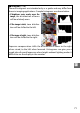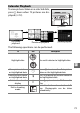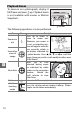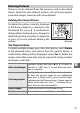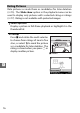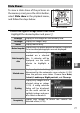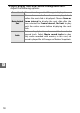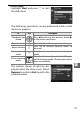Digital Camera User Manual
Table Of Contents
- Getting the Most from Your Camera
- Table of Contents
- For Your Safety
- Notices
- Introduction
- Still Image Mode
- Smart Photo Selector Mode
- Movie Mode
- Motion Snapshot Mode
- More on Photography
- More on Playback
- Connections
- The Playback Menu
- The Shooting Menu
- Reset Shooting Options
- Exposure Mode
- Image Quality
- Image Size
- Continuous
- Shutter Type
- Frame Rate
- Movie Settings
- Metering
- White Balance
- ISO Sensitivity
- Picture Control
- Custom Picture Control
- Color Space
- Active D-Lighting
- Long Exposure NR
- High ISO Noise Reduction
- Fade in/Fade Out
- Movie Sound Options
- Interval Timer Shooting
- Vibration Reduction
- AF-Area Mode
- Face-Priority AF
- Built-in AF Assist
- Flash Control
- Flash Compensation
- The Setup Menu
- Reset Setup Options
- Format Memory Card
- Slot Empty Release Lock
- Welcome Screen
- Display Brightness
- Grid Display
- Sound Settings
- Auto Power Off
- Remote on Duration
- Assign AE/AF-L Button
- Shutter Button AE Lock
- Video Mode
- Flicker Reduction
- Reset File Numbering
- Time Zone and Date
- Language
- Auto Image Rotation
- Battery Info
- Firmware Version
- Technical Notes
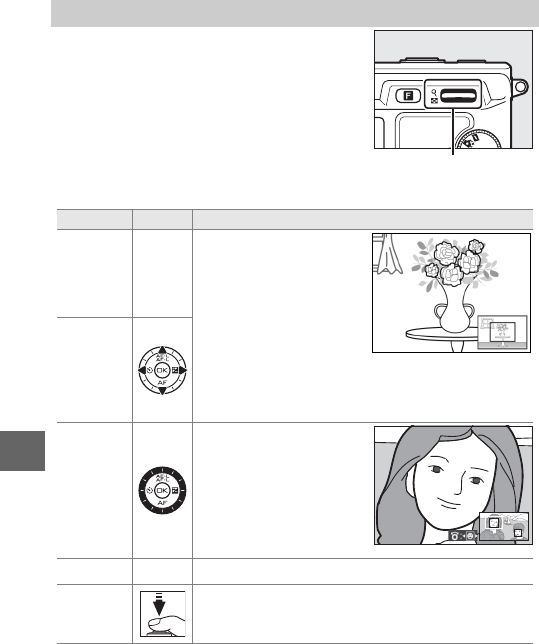
74
I
The following operations can be performed:
Playback Zoom
To zoom in on a photograph, display it
full frame and press W up. Playback zoom
is not available with movies or Motion
Snapshots.
W control
To Use Description
Zoom in or
out
W
Press up to zoom in,
down to zoom out.
Whenever you zoom in
or out, a navigation win-
dow will appear with the
area currently visible in
the display indicated by
a yellow border. Press 1, 2, 3, or 4 to scroll the
image (keep pressed to scroll rapidly to other areas
of the frame).
View other
areas of
image
View faces
Faces (up to five)
detected during zoom
are indicated by white
borders in the navigation
window. Rotate the
multi selector to view
other faces.
Exit zoom
J
Return to full-frame playback.
Exit to
shooting
mode
Press the shutter-release button halfway. Photo-
graphs can be taken immediately.