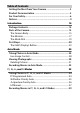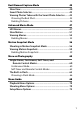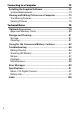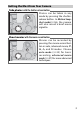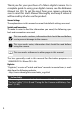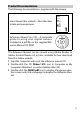No reproduction in any form of this manual, in whole or in part (except for brief quotation in critical articles or reviews), may be made without written authorization from NIKON CORPORATION.
Table of Contents Getting the Most from Your Camera .........................................3 Product Documentation ..............................................................5 For Your Safety...............................................................................6 Notices.............................................................................................9 Introduction 14 Package Contents........................................................................14 Parts of the Camera.....
Best Moment Capture Mode 40 Slow View......................................................................................40 Smart Photo Selector..................................................................43 Viewing Photos Taken with the Smart Photo Selector ........ 45 Choosing the Best Shot ..................................................................... 45 Deleting Pictures..................................................................................
Connecting to a Computer 73 Installing the Supplied Software..............................................73 System Requirements.........................................................................74 Viewing and Editing Pictures on a Computer ........................75 Transferring Pictures...........................................................................75 Viewing Pictures ...................................................................................
Getting the Most from Your Camera Take photos with the shutter-release button. Photos can be taken in any mode by pressing the shutterrelease button. In Motion Snapshot mode(0 56), the camera will also record a brief movie vignette. Shoot movies with the movie-record button. Movies can be recorded by pressing the movie-record button in auto, advanced movie, t, u, v, and w modes. Choose auto mode (0 24) for basic recording, advanced movie mode (0 47) for more advanced techniques.
Thank you for your purchase of a Nikon digital camera. For a complete guide to using your digital camera, see the Reference Manual (on CD). To get the most from your camera, please be sure to read this User’s Manual thoroughly and keep it where it will be read by all who use the product. Camera Settings The explanations in this manual assume that default settings are used.
Product Documentation The following documentation is supplied with the camera. DIGITAL CAMERA User’s Manual (this manual)—Describes how to take and view pictures. User's Manual En Reference Manual (on CD)—A complete guide to using your digital camera, included as a pdf file on the supplied Reference Manual CD-ROM. The Reference Manual can be viewed using Adobe Reader or Adobe Acrobat Reader 5.0 or later, available for free download from the Adobe website.
For Your Safety To prevent damage to your Nikon product or injury to yourself or to others, read the following safety precautions in their entirety before using this equipment. Keep these safety instructions where all those who use the product will read them. The consequences that could result from failure to observe the precautions listed in this section are indicated by the following symbol: icon marks warnings. To prevent possible injury, read all warnA This ings before using this Nikon product.
A Do not remain in contact with the camera, battery, or charger for extended periods while the devices are on or in use. Parts of the device become hot. Leaving the device in direct contact with the skin for extended periods may result in low-temperature burns. A Do not aim the flash at the operator of a motor vehicle. Failure to observe this precaution could result in accidents. A Observe caution when using a flash.
A Observe proper precautions when handling A Use appropriate cables. When connectthe charger: • Keep dry. Failure to observe this precaution could result in fire or electric shock. • Do not short the charger terminals. Failure to observe this precaution could result in overheating and damage to the charger. • Dust on or near the metal parts of the plug should be removed with a dry cloth. Continued use could result in fire. • Do not go near the charger during thunderstorms.
Notices • No part of the manuals included • Nikon will not be held liable for any with this product may be repro- damages resulting from the use of duced, transmitted, transcribed, this product. stored in a retrieval system, or trans- • While every effort has been made to lated into any language in any form, ensure that the information in these by any means, without Nikon’s prior manuals is accurate and complete, written permission.
Notice for Customers in the U.S.A. The Battery Charger IMPORTANT SAFETY INSTRUCTIONS—SAVE THESE INSTRUCTIONS DANGER—TO REDUCE THE RISK OF FIRE OR ELECTRIC SHOCK, CAREFULLY FOLLOW THESE INSTRUCTIONS For connection to a supply not in the U.S.A., use an attachment plug adapter of the proper configuration for the power outlet if needed. This power unit is intended to be correctly oriented in a vertical or floor mount position.
Notice Concerning Prohibition of Copying or Reproduction Note that simply being in possession of material that has been digitally copied or reproduced by means of a scanner, digital camera, or other device may be punishable by law.
AVC Patent Portfolio License THIS PRODUCT IS LICENSED UNDER THE AVC PATENT PORTFOLIO LICENSE FOR THE PERSONAL AND NON-COMMERCIAL USE OF A CONSUMER TO (i) ENCODE VIDEO IN COMPLIANCE WITH THE AVC STANDARD (“AVC VIDEO”) AND/OR (ii) DECODE AVC VIDEO THAT WAS ENCODED BY A CONSUMER ENGAGED IN A PERSONAL AND NON-COMMERCIAL ACTIVITY AND/OR WAS OBTAINED FROM A VIDEO PROVIDER LICENSED TO PROVIDE AVC VIDEO. NO LICENSE IS GRANTED OR SHALL BE IMPLIED FOR ANY OTHER USE.
D Use Only Nikon Brand Accessories Only Nikon brand accessories certified by Nikon specifically for use with your Nikon digital camera are engineered and proven to operate within its operational and safety requirements. THE USE OF NON-NIKON ACCESSORIES COULD DAMAGE YOUR CAMERA AND MAY VOID YOUR NIKON WARRANTY. A Servicing the Camera and Accessories The camera is a precision device and requires regular servicing.
sIntroduction Package Contents s Confirm that the package contains the following items: BS-N3000 multi accessory port cover BF-N1000 body cap Nikon 1 V2 digital camera EN-EL21 rechargeable Li-ion battery (with terminal cover) UC-E19 USB cable AN-N1000 strap ViewNX 2/Short Movie Creator CD Warranty User’s Manual (this manual) Memory cards are sold separately.
Parts of the Camera Take a few moments to familiarize yourself with camera controls and displays. You may find it helpful to bookmark this section and refer to it as you read through the rest of the manual. s The Camera Body 18 7 8 9 10 19 11 6 5 4 3 12 13 2 1 6 14 20 15 16 17 1 Infrared receiver........................... 63, 87 2 Mounting mark ...................................22 3 AF-assist illuminator Self-timer lamp ...................................62 Red-eye reduction lamp ...............
The Camera Body (Continued) 1 2 3 4 16 s 15 5 19 6 18 14 7 8 17 9 13 12 11 Press the multi selector up, down, left, or right (1,3, 4, or 2), or rotate it as shown at right. 1 Diopter adjustment control .............18 2 Electronic viewfinder.........................18 3 Eye sensor.............................................18 4 & (feature) button .........28, 42, 50, 58 5 Monitor .......................................... 17, 23 6 Multi selector.......................................
The Monitor 1 2 3 4 5 6 7 8 9 10 11 NO ICON H Battery fully charged or partially discharged. Low battery. 36 35 34 33 32 31 30 29 28 12 13 14 15 16 17 18 19 27 26 25 24 23 1 Shooting mode ...................................19 2 Exposure mode ...................................70 Live image control..............................28 3 Flexible program indicator ...............34 4 Flash mode ...........................................65 5 Self-timer/remote control mode ....60 Continuous mode *.............
A The Electronic Viewfinder s Use the viewfinder when bright ambient lighting conditions make it difficult to see the display in the monitor. The viewfinder display turns on when you put your eye to the viewfinder and is identical to that shown on page 17; the monitor turns off automatically. Note that the monitor may turn off and the viewfinder turn on if you place your finger or other objects near the eye sensor; avoid covering the sensor when using the monitor.
The Mode Dial The camera offers a choice of the following shooting modes: s Mode dial Auto mode (0 24): Let the camera pick the settings for photographs and movies. Advanced movie mode (0 47): Choose the exposure mode for HD movies or shoot slow-motion movies. Motion Snapshot mode (0 56): Each time the shutter is released, the camera records a still image and about 1.6 s of movie footage.
First Steps 1 Attach the camera strap. s Attach the strap securely to the two camera eyelets. 2 Charge the battery. Insert the battery into the charger q and plug the charger in w. An exhausted battery fully charges in about two hours. Unplug the charger and remove the battery when charging is complete. Battery charging Charging complete A The Plug Adapter Depending on the country or region of purchase, a plug adapter may be supplied with the charger.
3 Insert the battery and a memory card. Check to be sure the battery and card are in the correct orientation. Using the battery to keep the orange battery latch pressed to one side, slide the battery in until it latches, and then slide in the memory card until it clicks into place.
4 Attach a lens. Be careful to prevent dust from entering the camera when the lens or body cap is removed. s Mounting mark (lens) Keeping marks aligned, position lens on Mounting mark camera, then rotate until it clicks into place. (camera) Mounting mark (lens) 5 Turn the camera on. Rotate the power switch to turn the camera on. The power lamp will briefly light green and the monitor will turn on. Be sure to remove the lens cap before shooting.
A Lenses with Retractable Lens Barrel Buttons Lenses with retractable lens barrel buttons can not be used when retracted. To unlock and extend the lens, keep the retractable lens barrel button pressed (q) while rotating the zoom ring (w). The camera will turn on automatically when the retractable lens barrel lock is released. The lens can be retracted and the zoom ring locked by pressing the retractable lens barrel button and rotating the ring in the opposite direction.
zAuto Mode Shoot photographs and movies. The camera automatically adjusts settings to suit the subject. z Taking Photos in Auto Mode 1 Select auto mode. Rotate the mode dial to C. 2 Ready the camera. Hold the camera securely with both hands, being careful not to obstruct the lens, AF-assist illuminator, or microphone. Rotate the camera as shown at lower right when taking pictures in “tall” (portrait) orientation.
3 Frame the photograph. Position your subject in the center of the frame. z A Using a Zoom Lens Use the zoom ring to zoom in on the subject so that it fills a larger area of the frame, or zoom out to increase the area visible in the final photograph (select longer focal lengths on the lens focal length scale to zoom in, shorter focal lengths to zoom out). Zoom in Zoom out Zoom ring A The Framing Grid A framing grid can be displayed by selecting On for Grid display in the setup menu (0 72).
4 Focus. Press the shutter-release button halfway to focus. If the subject is poorly lit, the AF-assist illuminator (0 15) may light to assist the focus operation. z If the camera is able to focus, the selected Focus area focus area will be highlighted in green and a beep will sound (a beep may not sound if the subject is moving). If the camera is unable to focus, the focus area will be displayed in red. 5 Shoot.
A Face Priority The camera detects and focuses on portrait subjects (face priority). A double yellow border will be displayed if a portrait subject is detected facing the camera (if multiple faces, up to a maximum of five, are detected, the camera will select the closest subject). Press the shutter-release button halfway to focus on the subject in the double yellow border.
Live Image Control z Live image controls let you preview how changes to each control will affect the final photograph. To choose a live image control for auto mode, press & and use the command dial. Rotate the dial to highlight an item and press the dial to & button view the effect. Rotate the command dial to adjust the selected item. To hide live image controls, press & again. Command dial 28 Active D-Lighting: Preserve details in highlights and shadows for natural contrast.
Background softening: Soften background details to make your subject stand out, or bring both background and foreground into focus. Sharpen background z Soften background Background sharp Background softened Motion control: Suggest motion by blurring moving objects, or “freeze” motion to capture moving objects clearly. Freeze motion Blur motion Freeze motion Blur motion Brightness control: Make pictures brighter or darker.
Viewing Photographs Press K to display your most recent photograph full frame in the monitor (fullframe playback). z K button Press 4 or 2 or rotate the multi selector to view additional pictures. To zoom in on the center of the current image, rotate the command dial to the right. Rotate left to zoom out. To view multiple images, rotate the command dial left when the picture is displayed full frame. Command dial To end playback and return to shooting mode, press the shutterrelease button halfway.
Deleting Pictures To delete the current picture, press O. Note that once deleted, pictures can not be recovered. 1 Display the photograph. Display the photograph you wish to delete as described on the preceding page. z 2 Press O. A confirmation dialog will be displayed. O button 3 Delete the photograph. Press O again to delete the picture and return to playback, or press K to exit without deleting the picture.
Recording Movies in Auto Mode z In auto mode, the movie-record button can be used to shoot movies with sound at an aspect ratio of 16 : 9 (the movie crop is shown in the display). Press the movie-record button to start and stop recording. A Taking Photographs During Recording Photographs can be taken at any time during recording by pressing the shutterrelease button all the way down. Movie recording is not interrupted. A See Also See page 54 for information on viewing movies.
#t, u, v, and w Modes t, u, v, and w modes offer varying degrees of control over shutter speed and aperture. Choose a mode and adjust settings according to your creative intent. ❚❚ Adjusting Settings In t, u, v, and w modes, the settings below can be accessed directly from the shooting display. Press the & button and rotate the command dial to highlight a setting and press the dial to select.
Taking Photos in t, u, v, and w Modes t Programmed Auto In this mode, the camera automatically adjusts shutter speed and aperture for optimal exposure in most situations. This mode is recommended for snapshots and other situations in which you want to leave the camera in charge of shutter speed and aperture.
u Shutter-Priority Auto In shutter-priority auto, you choose the shutter speed while the camera automatically selects the aperture that will produce the optimal exposure. Use slow shutter speeds to suggest motion by blurring moving subjects, fast shutter speeds to “freeze” motion. # Fast shutter speed (1/1600 s) Slow shutter speed (1 s) ❚❚ Choosing a Shutter Speed Rotate the command dial right for faster shutter speeds, left for slower shutter speeds. Choose from values between 30 s and 1/4000 s.
v Aperture-Priority Auto # In aperture-priority auto, you choose the aperture while the camera automatically selects the shutter speed that will produce the optimal exposure. Large apertures (low f-numbers) reduce depth of field, blurring objects behind and in front of the main subject. Small apertures (high f-numbers) increase depth of field, bringing out details in the background and foreground.
w Manual In manual exposure mode, you control both shutter speed and aperture. ❚❚ Choosing Shutter Speed and Aperture Adjust shutter speed and aperture with reference to the exposure indicator (see below).
A The Exposure Indicator When shutter speeds other than “Bulb” or “Time” are selected, the exposure indicator shows whether the photograph would be under- or over-exposed at current settings. Optimal exposure Underexposed by 1/3 EV Overexposed by over 2 EV # A Continuous Shooting The selected shutter speed may change when continuous shooting (0 60) is in effect.
Recording Movies in t, u, v, and w Modes In t, u, v, and w modes, the movierecord button can be used to shoot movies with sound at an aspect ratio of 16 : 9 (the corners of the movie crop are shown in the display). Press the movierecord button to start and stop recording. Note that regardless of the mode selected, movies are recorded using programmed auto exposure; to adjust exposure when shooting movies, select advanced movie mode (0 47).
bBest Moment Capture Mode This mode is ideal for fast-changing, hard-to-capture subjects. Choose when to release the shutter as the scene plays back in slow motion (slow view), or let the camera choose the best shot based on composition and motion (Smart Photo Selector). Slow View b In this mode, the camera captures a short sequence of still images and plays them back in slow motion so that you can choose the precise moment for a photograph.
3 Press the shutter-release button halfway. The camera will focus (0 26) and then, over a span of about 1.3 s, record 40 frames to a temporary memory buffer. 4 View the buffer contents. Keep the shutter-release button Progress indicator pressed halfway to play the frames in the buffer back in a continuous loop about 6 s long. The position of the current frame is shown by a progress indicator. b 5 Record the desired frame.
❚❚ Choosing a Capture Mode Pressing the & button in best moment capture mode displays the following options. Rotate the command dial to highlight the desired capture mode and press the dial to select. • Slow view: Take pictures in slow view & button mode (0 40). • Smart Photo Selector: Take pictures using the Smart Photo Selector (0 43).
Smart Photo Selector Choose Smart Photo Selector mode to let the camera help you take photos that capture a fleeting expression on the face of a portrait subject or other hard-to-time shots such as group photos in party scenes. Each time the shutter is released, the camera automatically selects the best shot and a number of best shot candidates based on composition and motion. b 1 Select u mode. Rotate the mode dial to u. 2 Select Smart Photo Selector mode.
3 Frame the photograph. Compose the photograph with your subject in the center of the frame. 4 Begin buffering photographs. b Press the shutter-release button halfway to focus (0 26). An icon will be displayed as the camera begins recording images to the memory buffer. The camera continuously adjusts focus to account for changes in the distance to the subject while the shutter-release button is pressed halfway. 5 Shoot. Smoothly press the shutter-release button the rest of the way down.
Viewing Photos Taken with the Smart Photo Selector Press K and use the multi selector to display photographs taken with the Smart Photo Selector (0 30; pictures taken with the Smart Photo Selector are indicated by a y icon).
Deleting Pictures Pressing O when a picture taken with the Smart Photo Selector is selected displays a confirmation dialog; press O again to delete the best shot and the best shot candidates, or press K to exit without deleting the pictures. Note that once O button deleted, pictures can not be recovered. b A Deleting Individual Photographs Pressing the O button in the best shot selection dialog displays the following options; highlight an option using the multi selector and press J to select.
yAdvanced Movie Mode Choose this mode to film slow-motion movies or to shoot highdefinition (HD) movies in mode t, u, v, or w. HD Movies Record movies with sound at an aspect ratio of 16 : 9. 1 Select advanced movie mode. Rotate the mode dial to v. An HD movie crop with an aspect ratio of 16 : 9 will appear in the display. y 2 Frame the opening shot. Frame the opening shot with your subject in the center of the display. D The 0 Icon A 0 icon indicates that movies can not be recorded.
3 Start recording. Press the movie-record button to begin recording. A recording indicator, the time elapsed, and the time available are displayed while recording is in progress. A Audio Recording y Movie-record button Be careful not to cover the microphone and note that the built-in microphone Recording indicator/ may record sounds made by the camera Time elapsed or lens. By default, the camera focuses continuously.
❚❚ Taking Photographs During HD Movie Recording Press the shutter-release button all the way down to take a photograph without interrupting HD movie recording. Photographs taken during movie recording have an aspect ratio of 3 : 2. A Taking Photographs During Movie Recording Up to 20 photographs can be taken with each movie shot. Please note that photographs can not be taken with slow-motion movies.
❚❚ Choosing the Movie Type To choose between high definition and slow motion recording, press &, then rotate the command dial to highlight one of the following options and press the dial to select: • HD movie: Record movies in HD (0 47). • Slow motion: Record slow-motion movies & button (0 51).
Slow Motion Record silent movies with an aspect ratio of 8 : 3. Movies are recorded at 400 fps and play back at 30 fps. 1 Select advanced movie mode. Rotate the mode dial to v. 2 Select slow-motion mode. Press the & button, then rotate the command dial to highlight Slow motion and press the dial to select. A slow-motion movie crop with an aspect ratio of 8 : 3 will appear in the display. y & button 3 Frame the opening shot. Frame the opening shot with your subject in the center of the display.
4 Focus. Focus area y 5 Start recording. Press the movie-record button to begin recording. A recording indicator, the time elapsed, and the time available are displayed while recording is in progress. The camera focuses on the subject at the center of the display; face detection (0 27) is not Movie-record button available and focus and exposure can Recording indicator/ not be adjusted.
6 End recording. Press the movie-record button again to end recording. Recording will end automatically when the maximum length is reached, the memory card is full, another mode is selected, the lens is removed, or the camera becomes hot (0 12). Movie-record button A Maximum Length Up to 3 seconds or 4 GB of footage can be recorded; note that depending on memory card write speed, shooting may end before this length is reached (0 80). y A See Also Frame rate options are described on page 71.
Viewing Movies Movies are indicated by a 1 icon in full-frame playback (0 30). Press J to start playback. Movie playback indicator/ Current position/total length 1 icon/Length Guide y Volume The following operations can be performed: To Use Description Pause Play Pause playback. J / Advance/ rewind Adjust volume Return to full-frame playback 54 Resume playback when the movie is paused or during rewind/advance. Press 4 to rewind, 2 to advance.
Deleting Movies To delete the current movie, press O. A confirmation dialog will be displayed; press O again to delete the movie and return to playback, or press K to exit without deleting the movie. Note that once deleted, movies can not be recovered.
9Motion Snapshot Mode Record brief movie vignettes with your photographs. Each time the shutter is released, the camera records a still image and about 1.6 s of movie footage. When the resulting “Motion Snapshot” is viewed on the camera, the movie will play back in slow motion over approximately 4 s, followed by the still image; playback is accompanied by a background track about 10 s long. 9 Shooting in Motion Snapshot Mode 1 Select Motion Snapshot mode. Rotate the mode dial to z. 2 Frame the picture.
3 Begin buffering. Press the shutter-release button halfway to focus (0 26). An icon will be displayed as the camera begins recording footage to the memory buffer. 4 Shoot. Smoothly press the shutter-release button the rest of the way down. The camera will record a photograph, together with about 1.6 s of movie footage beginning before and ending after the time the shutter-release button was pressed all the way down. Note that some time may be required.
❚❚ Choosing a Theme To choose the background music for the movie, press & and use the command dial to select from Beauty, Waves, Relaxation, and Tenderness. Rotate the command dial to highlight an option and press the dial to select. 9 & button To play the background music for the highlighted theme, press the $ button and use the command dial to adjust volume. $ button A Motion Snapshot Mode Live audio is not recorded.
Viewing Motion Snapshots Press K and use the multi selector to display a Motion Snapshot (0 30; Motion Snapshots are indicated by a z icon). Pressing J when a Motion Snapshot is displayed plays back the movie portion in slow motion over a period of about 4 s, followed by the photo; the background K button track plays for about 10 s (to choose a new background track, use the Change theme option in the playback menu; 0 70). To end playback and return to shooting mode, press the shutter-release button halfway.
tMore on Photography Single-Frame, Continuous, Self-Timer, and Remote Control Modes Pressing 4 (C) on the multi selector displays a choice of shutterrelease modes for still photography: 8 Single frame: The camera takes pictures one at a time. Continuous: The camera takes photographs while the shutter-release I button is pressed. The rate can be selected using the Continuous option in the shooting menu (0 70). E Self-timer: Delayed shutter release (0 62).
D Continuous Mode The Continuous option in the shooting menu offers a choice of 5, 15, 30, and 60 fps (0 70). Frame rates of 15, 30, and 60 fps use an electronic shutter; except when On is selected for Silent photography (0 70), a mechanical shutter is used at a frame rate of 5 fps. The built-in flash can be used when 5 fps is selected, but only one picture will be taken each time the shutter-release button is pressed; at settings of 15, 30, and 60 fps, the built-in flash will not fire.
Self-Timer and Remote Control Modes The self-timer and optional ML-L3 remote control (0 79) can be used to reduce camera shake or for self-portraits. A Before Using the ML-L3 Remote Control Before using the remote control for the first time, remove the clear plastic battery-insulator sheet. 1 Display release mode options. Press 4 (C) to display release mode options. 2 Select the desired option. Use the multi selector to highlight the desired option and press J. t 3 Mount the camera on a tripod.
Remote control mode: From a distance of 5 m (16 ft) or less, aim the ML-L3 at the infrared receiver on the front of the camera (0 15) and press the ML-L3 shutter-release button. If 2 s delay is selected for Remote control in the setup menu (0 72), the self-timer lamp will light for about two seconds before the shutter is released. If Quick response is selected, the self-timer lamp will flash after the shutter has been released.
A Movie Mode In self-timer mode, start and stop the timer by pressing the movierecord button instead of the shutter-release button. In remote control mode, the ML-L3 shutter-release button functions as the movie-record button for advanced movie mode (0 47). A Using a Flash When using the built-in flash, press the N button to raise the flash before shooting. Shooting will be interrupted if the flash is raised while the self-timer or delayed-remote timer is counting down.
The Built-in Flash To use the flash, raise it by pressing the N button. Charging begins when the flash is raised; once charging is complete, a flash-ready indicator (N) will be displayed when the shutter-release button is pressed halfway. The following flash modes are available; choose a flash mode as described on the following page. N NY NYp Np Nr Nq N button Fill flash: The flash fires with every shot. Use when the subject is poorly lit or with back-lit subjects to “fill in” (illuminate) shadows.
Choosing a Flash Mode 1 Display the flash mode options. Press 3 (N) to display a list of flash modes. The modes available vary with the shooting mode (0 19). N NY Auto mode Fill flash Red-eye reduction N NY Nq u, w Fill flash Red-eye reduction Rear-curtain sync 2 Select a flash mode. t 66 t, v Fill flash Red-eye reduction Red-eye reduction + NYp slow sync Np Fill flash + slow sync Nr Rear curtain + slow sync N NY Use the multi selector to highlight a flash mode (0 65) and press J to select.
A Using the Built-in Flash The built-in flash can be used in auto and t, u, v, and w modes only; note, however, that the flash can not be used with live image control (0 28) and will not fire when On is selected for HDR in the shooting menu (0 71), or in I mode (0 60) when a frame rate of 15, 30, or 60 fps is selected for Continuous in the shooting menu (0 70). If the flash is fired multiple times in quick succession, the flash and shutter may be temporarily disabled to protect the flash.
UMenu Guide Most shooting, playback, and setup options can be accessed from the camera menus. To view the menus, press the G button. G button Tabs Choose from the following menus: K Playback menu (0 70) B Setup menu (0 72) C t u v w u z v Shooting menu (0 70) Menu options Options in current menu. U Slider shows position in current menu.
❚❚ Using the Menus Use the multi selector to navigate the menus. Multi selector 1 Select a menu. Press 1 or 3 to highlight tabs and press 2 to position the cursor in the highlighted menu. 2 Select an item. Press 1 or 3 to highlight menu items and press 2 to view options for the highlighted item. U 3 Select an option. Press 1 or 3 to highlight the desired option and press J to select. A Using the Menus The items listed may vary with camera settings.
❚❚ Playback Menu Options Option Delete Slide show Image review Rotate tall DPOF print order Protect Rating D-Lighting Resize Crop Edit movie Change theme U ❚❚ Shooting Menu Options Option Reset shooting options Exposure mode Image quality Image size Continuous Silent photography Number of shots saved 70 Description Delete multiple images. View movies and photos in a slide show. Choose whether pictures are displayed after shooting.
Option Frame rate Movie settings Movie before/after File format Metering White balance ISO sensitivity Picture Control Custom Picture Control Auto distortion control Color space Active D-Lighting HDR Description Choose a frame rate for slow-motion movies (0 51). Choose HD movie frame size and frame rate (0 47). Choose when the movie portion of Motion Snapshots is recorded (0 56). Choose a file format for new Motion Snapshots (0 56). Choose how the camera meters exposure.
❚❚ Setup Menu Options Option Reset setup options Format memory card Slot empty release lock Display brightness Grid display Auto power off Self-timer U 72 Description Reset setup menu options to default values. Format the memory card. Allow the shutter to be released when no memory card is inserted in the camera. Adjust display brightness. Display a framing grid. Choose the auto power off delay. Choose the self-timer delay. Choose the remote control mode shutter-release Remote control delay.
QConnecting to a Computer Installing the Supplied Software Install the supplied software to copy pictures to your computer for viewing and editing pictures and creating short movies. Before installing the software, confirm that your system meets the requirements on page 74. 1 Insert the installer CD. Start the computer and insert the ViewNX 2/Short Movie Creator CD. In Windows, the installer “Welcome” dialog will launch automatically; proceed to Step 2.
System Requirements The system requirements for ViewNX 2 are: Windows • Photos/JPEG movies: Intel Celeron, Pentium 4, or Core series, 1.6 GHz or better CPU • H.264 movies (playback): 3.0 GHz Pentium D or better • H.264 movies (editing): 2.
Viewing and Editing Pictures on a Computer Transferring Pictures 1 Choose how pictures will be copied to the computer. Choose one of the following methods: • Direct USB connection: Turn the camera off and ensure that the memory card is inserted in the camera. Connect the camera to the computer using the supplied USB cable (do not use force or insert the connectors at an angle) and then turn the camera on.
3 Click Start Transfer. At default settings, all the pictures on the memory card will be copied to the computer. Click Start Transfer 4 Terminate the connection. If the camera is connected to the computer, turn the camera off and disconnect the USB cable. If you are using a card reader or card slot, choose the appropriate option in the computer operating system to eject the removable disk corresponding to the memory card and then remove the card from the card reader or card slot.
❚❚ Retouching Photographs To crop pictures and perform such tasks as adjusting sharpness and tone levels, click the Edit button in the toolbar. ❚❚ Printing Pictures Click the Print button in the toolbar. A dialog will be displayed, allowing you to print pictures on a printer connected to the computer. A For More Information Consult online help for more information on using ViewNX 2.
nTechnical Notes Read this chapter for information on compatible accessories, cleaning and storing the camera, and what to do if an error message is displayed or you encounter problems using the camera. Optional Accessories At the time of writing, the following accessories were available for your camera.
Remote Wireless Remote Control ML-L3 (0 62): The ML-L3 uses a 3 V CR2025 controls battery. Pressing the battery-chamber latch to the right (q), insert a fingernail into the gap and open the battery chamber (w). Ensure that the battery is in the correct orientation (r). Body Body Cap BF-N1000: The body cap keeps the image sensor free of caps dust when a lens is not in place.
Approved Memory Cards The following cards have been tested and approved for use in the camera. Cards with class 6 or faster write speeds are recommended for movie recording. Recording may end unexpectedly when cards with slower write speeds are used.
Storage and Cleaning Storage If the camera will not be used for an extended period, remove the battery and store it in a cool, dry area with the terminal cover in place. To prevent mold or mildew, store the camera in a dry, well-ventilated area.
Caring for the Camera and Battery: Cautions Do not drop: The product may malfunction if subjected to strong shocks or vibration. Physical shocks may also cause the shutter to malfunction. Keep dry: This product is not waterproof, and may malfunction if immersed in water or exposed to high levels of humidity. Rusting of the internal mechanism can cause irreparable damage.
Cleaning: When cleaning the camera body, use a blower to gently remove dust and lint, then wipe gently with a soft, dry cloth. After using the camera at the beach or seaside, wipe off any sand or salt using a cloth lightly dampened in pure water and then dry the camera thoroughly. The lens is easily damaged. Dust and lint should be gently removed with a blower. When using an aerosol blower, keep the can vertical to prevent discharge of liquid.
Do not leave the lens pointed at the sun: Do not leave the lens pointed at the sun or other strong light source for an extended period. Intense light may cause the image sensor to deteriorate or produce a white blur effect in photographs. Moiré: Moiré is an interference pattern created by the interaction of an image containing a regular, repeating grid, such as the pattern of weave in cloth or windows in a building, with the camera image sensor grid. In some cases, it may appear in the form of lines.
• A marked drop in the time a fully charged battery retains its charge when used at room temperature indicates that it requires replacement. Purchase a new EN-EL21 battery. • Charge the battery before use. When taking photographs on important occasions, ready a spare EN-EL21 battery and keep it fully charged. Depending on your location, it may be difficult to purchase replacement batteries on short notice. Note that on cold days, the capacity of batteries tends to decrease.
Troubleshooting If the camera fails to function as expected, check this list of common problems before consulting your retailer or Nikon representative. Battery/Display n 86 The camera is on but does not respond: Wait for recording or any other processing to end. If the problem persists, turn the camera off. If the camera still does not respond, remove and replace the battery or disconnect and reconnect the AC adapter, but note that this will delete any data not yet saved.
Shooting (All Modes) The camera takes time to turn on: Delete files or format the memory card. The shutter-release is disabled: • The battery is exhausted (0 17, 20). • The memory card is locked or full. • The flash is charging (0 65). • The camera is not in focus (0 26). • You are currently filming a slow motion movie (0 49). Only one picture is taken each time the shutter-release button is pressed in continuous release mode: 5 fps is selected for Continuous and the built-in flash is raised.
Playback “Tall” (portrait) orientation photos are displayed in “wide” (landscape) orientation: • Select On for Rotate tall (0 70). • The photos were taken with Auto image rotation off. • Camera was pointed up or down when the photo was taken. • Photo is displayed in image review. Cannot hear movie sound: • Rotate the command dial right to raise the volume (0 54). If the camera is connected to a television, use the controls for the TV to adjust the volume.
Error Messages This section lists the error messages that appear in the display. Message Solution If the subject is too bright, lower ISO sensitivity or choose a faster shutter speed or smaller aperture (higher f-number). (Shutter-speed or aperture display flashes) If the subject is too dark, raise ISO sensitivity, use a flash, or choose a slower shutter speed or larger aperture (lower f-number).
Message Solution If the current folder is numbered 999 and contains either 999 photographs or a photograph Cannot create numbered 9999, the shutter-release button additional folders on will be disabled and no further photographs memory card. can be taken. Choose Yes for Reset file numbering and then either format the current memory card or insert a new memory card. The movie-record The movie-record button can not be used in button cannot be used best moment capture or Motion Snapshot in this mode. modes.
Specifications Nikon 1 V2 Digital Camera Type Type Lens mount Effective angle of view Effective pixels Image sensor Image sensor Digital camera with support for interchangeable lenses Nikon 1 mount Approx. 2.7× lens focal length (35 mm format equivalent) 14.2 million 13.2 mm × 8.
Electronic viewfinder Electronic viewfinder Frame coverage Eyepoint Diopter adjustment Eye sensor Shooting modes Shutter Type Speed Flash sync speed n Release Mode Frame advance rate Self-timer Remote control modes 92 0.47-in., approx. 1440k-dot color TFT LCD viewfinder with diopter control and brightness adjustment Approx. 100% horizontal and 100% vertical 18 mm (–1.
Exposure Metering Metering method TTL metering using image sensor • Matrix • Center-weighted: Meters 4.
Flash Built-in flash Guide Number (GN) Control Mode Flash compensation Flash-ready indicator White balance Raised by pressing flash button Approx. 5/16 (m/ft, ISO 100, 20 °C/68 °F; at ISO 160, Guide Number is approx. 6.3/20.
Monitor 7.5 cm (3-in.), approx. 921k-dot, TFT LCD with brightness adjustment Playback Full-frame and thumbnail (4, 9, or 72 images or calendar) playback with playback zoom, movie playback, slide show, histogram display, auto image rotation, and rating option Interface USB HDMI output Multi accessory port Audio input Supported languages Power source Battery AC adapter Tripod socket Hi-Speed USB Type C mini-pin HDMI connector Used for designated accessories Stereo mini-pin jack (3.
Operating environment Temperature Humidity 0 °C–40 °C (+32 °F–104 °F) 85% or less (no condensation) • Unless otherwise stated, all figures are for a camera with a fully-charged battery operating at the temperature specified by the Camera and Imaging Products Association (CIPA): 23 ±3 °C (73.4 ±5.4 °F). • Nikon reserves the right to change the specifications of the hardware and software described in this manual at any time and without prior notice.
1 NIKKOR VR 10–30mm f/3.5–5.6 Type 1 mount lens Focal length 10–30 mm Maximum aperture f/3.5–5.6 Construction 12 elements in 9 groups (including 3 aspherical elements) Angle of view 77°–29° 40′ Vibration reduction Lens shift using voice coil motors (VCMs) Minimum focus distance 0.2 m (0.7 ft) from focal plane at all zoom positions Diaphragm blades 7 (rounded diaphragm opening) Diaphragm Fully automatic Aperture range • 10 mm focal length: f/3.5–16 • 30 mm focal length: f/5.6–16 Filter-attachment size 40.
A Trademark Information Macintosh, Mac OS, and QuickTime are registered trademarks of Apple Inc. in the United States and/or other countries. Microsoft, Windows, and Windows Vista are either registered trademarks, or trademarks of Microsoft Corporation in the United States and/or other countries. The PictBridge logo is a trademark. The SD, SDHC, and SDXC logos are trademarks of SD-3C, LLC.
Battery Life The number of shots or movie footage that can be recorded with fully-charged batteries varies with the condition of the battery, temperature, the interval between shots, and the length of time menus are displayed. Sample figures for EN-EL21 (1485 mAh) batteries are given below. • Still images: Approximately 310 shots • Movies: Approximately 65 minutes of HD footage at 1080/60i Measured according to CIPA standards at 23 ±3 °C (73.4 ±5.
Index Symbols C (Auto mode) .................................. 24 t (Programmed auto) ..................... 34 u (Shutter-priority auto) ................ 35 v (Aperture-priority auto) ............ 36 w (Manual) .......................................... 37 u (Best moment capture mode) 40 v (Advanced movie mode) ......... 47 z (Motion Snapshot mode) .......... 56 c (Portrait) ......................................... 27 d (Landscape) ................................... 27 f (Night portrait) .................
H.264 ......................................................94 HD Movies ............................................47 Red-eye reduction ............................ 65 Remote control .................................. 60 Retractable lens barrel button ..... 23 I S Infrared receiver ..........................15, 63 SD card .................................................. 80 Self-timer ............................................. 60 Short Movie Creator ......................... 73 Shutter speed ....
No reproduction in any form of this manual, in whole or in part (except for brief quotation in critical articles or reviews), may be made without written authorization from NIKON CORPORATION.