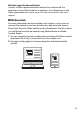Owner's Manual
Table Of Contents
- User Manual
- Table of Contents
- Get SnapBridge Now!
- Supplied Accessories
- Parts & Controls
- Introduction
- First Steps
- Connecting Using SnapBridge
- Tutorial
- Basic Photography and Playback
- Matching Settings to the Subject or Situation (Scene Mode)
- Special Effects
- P, S, A, and M Modes
- User Settings: U1 and U2 Modes
- Release Mode
- Image Recording Options
- Focus
- ISO Sensitivity
- Exposure
- White Balance
- Image Enhancement
- Flash Photography
- Remote Control Photography
- Recording and Viewing Movies
- Other Shooting Options
- More on Playback
- Menu List
- Technical Notes
- Troubleshooting
- Specs
- Index
- Menu Guide
- Table of Contents
- Menu Guide
- Defaults
- The Playback Menu: Managing Images
- The Photo Shooting Menu: Shooting Options
- Reset Photo Shooting Menu
- Storage Folder
- File Naming
- Flash Control
- Choose Image Area
- Image Quality
- Image Size
- NEF (RAW) Recording
- ISO Sensitivity Settings
- White Balance
- Set Picture Control
- Manage Picture Control
- Color Space
- Active D-Lighting
- Long Exposure NR (Long Exposure Noise Reduction)
- High ISO NR
- Vignette Control
- Auto Distortion Control
- Flicker Reduction
- Remote Control Mode (ML-L3)
- Auto Bracketing Set
- Multiple Exposure
- HDR (High Dynamic Range)
- Interval Timer Shooting
- The Movie Shooting Menu: Movie Shooting Options
- Reset Movie Shooting Menu
- File Naming
- Choose Image Area
- Frame Size/Frame Rate
- Movie Quality
- Movie File Type
- ISO Sensitivity Settings
- White Balance
- Set Picture Control
- Manage Picture Control
- Active D-Lighting
- High ISO NR
- Flicker Reduction
- Microphone Sensitivity
- Frequency Response
- Wind Noise Reduction
- Electronic VR
- Time-Lapse Movie
- Custom Settings: Fine-Tuning Camera Settings
- The Setup Menu: Camera Setup
- Format Memory Card
- Save User Settings
- Reset User Settings
- Language
- Time Zone and Date
- Monitor Brightness
- Monitor Color Balance
- Virtual Horizon
- Information Display
- Auto Info Display
- Info Display Auto Off
- AF Fine-Tune
- Clean Image Sensor
- Lock Mirror up for Cleaning
- Image Dust Off Ref Photo
- Image Comment
- Copyright Information
- Beep Options
- Touch Controls
- Flash Warning
- HDMI
- Location Data
- Wireless Remote (WR) Options
- Assign Remote (WR) Fn Button
- Airplane Mode
- Connect to Smart Device
- Send to Smart Device (Auto)
- Wi-Fi
- Bluetooth
- Eye-Fi Upload
- Conformity Marking
- Battery Info
- Slot Empty Release Lock
- Save/Load Settings
- Reset All Settings
- Firmware Version
- The Retouch Menu: Creating Retouched Copies
- My Menu/Recent Settings
- Optional Flash Units
- Technical Notes
- SnapBridge Connection Guide (Android)
- SnapBridge Connection Guide (iOS)
- Warranty
iv
Be sure all items listed here were included with your camera.
Purchasers of the lens kit option should confirm that the
package also includes a lens. Memory cards are sold separately.
Cameras purchased in Japan display menus and messages in
English and Japanese only; other languages are not supported.
We apologize for any inconvenience this may cause.
Package Contents
DK-28 rubber eyecup
(0 90)
BF-1B body cap
(0 24, 287)
D7500 camera (0 1)
EN-EL15a rechargeable Li-ion battery with terminal cover (0 19, 21)
MH-25a battery charger (comes with either an AC wall adapter or power
cable of a type and shape that varies with the country or region of sale;
0 19)
DK-5 eyepiece cap (0 90)
AN-DC3 BK strap (0 19)
UC-E20 USB cable
Warranty
User’s Manual (this guide)
A ViewNX-i and Capture NX-D Computer Software
Use ViewNX-i to fine-tune photos or to copy pictures to a computer for
viewing, or Capture NX-D to fine-tune pictures that have been copied
to a computer and to convert NEF (RAW) images to other formats.
These applications are available for download from:
http://downloadcenter.nikonimglib.com/
You can also visit this website for the latest information on Nikon
software, including system requirements.