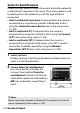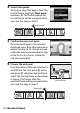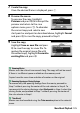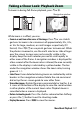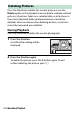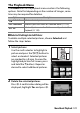Owner's Manual
Table Of Contents
- User Manual
- Table of Contents
- Supplied Accessories
- Parts & Controls
- First Steps
- Basic Photography and Playback
- Basic Settings
- Shooting Controls
- The i Button
- Menu List
- Technical Notes
- The Camera Display and Control Panel
- The Nikon Creative Lighting System
- Other Accessories
- Caring for the Camera
- Caring for the Camera and Battery: Cautions
- Specifications
- NIKKOR Z 24–70mm f/4 S Lenses
- The FTZ Mount Adapter
- Approved Memory Cards
- Memory Card Capacity
- Battery Endurance
- Notices
- Bluetooth and Wi-Fi (Wireless LAN)
- Index
- Troubleshooting
- Specs
- Index
- Reference Manual
- Table of Contents
- Supplied Accessories
- Parts & Controls
- First Steps
- Basic Photography and Playback
- Basic Settings
- Shooting Controls
- The i Button
- More About Playback
- Menu Guide
- Defaults
- The Playback Menu: Managing Images
- The Photo Shooting Menu: Shooting Options
- Reset Photo Shooting Menu
- Storage Folder
- File Naming
- Choose Image Area
- Image Quality
- Image Size
- NEF (RAW) Recording
- ISO Sensitivity Settings
- White Balance
- Set Picture Control
- Manage Picture Control
- Color Space
- Active D-Lighting
- Long Exposure NR
- High ISO NR
- Vignette Control
- Diffraction Compensation
- Auto Distortion Control
- Flicker Reduction Shooting
- Metering
- Flash Control
- Flash Mode
- Flash Compensation
- Focus Mode
- AF-Area Mode
- Vibration Reduction
- Auto Bracketing
- Multiple Exposure
- HDR (High Dynamic Range)
- Interval Timer Shooting
- Time-Lapse Movie
- Focus Shift Shooting
- Silent Photography
- The Movie Shooting Menu: Movie Shooting Options
- Reset Movie Shooting Menu
- File Naming
- Choose Image Area
- Frame Size/Frame Rate
- Movie Quality
- Movie File Type
- ISO Sensitivity Settings
- White Balance
- Set Picture Control
- Manage Picture Control
- Active D-Lighting
- High ISO NR
- Vignette Control
- Diffraction Compensation
- Auto Distortion Control
- Flicker Reduction
- Metering
- Focus Mode
- AF-Area Mode
- Vibration Reduction
- Electronic VR
- Microphone Sensitivity
- Attenuator
- Frequency Response
- Wind Noise Reduction
- Headphone Volume
- Timecode
- Custom Settings: Fine-Tuning Camera Settings
- Reset Custom Settings
- a: Autofocus
- a1: AF-C Priority Selection
- a2: AF-S Priority Selection
- a3: Focus Tracking with Lock-On
- a4: Auto-Area AF Face Detection
- a5: Focus Points Used
- a6: Store Points by Orientation
- a7: AF Activation
- a8: Limit AF-Area Mode Selection
- a9: Focus Point Wrap-Around
- a10: Focus Point Options
- a11: Low-Light AF
- a12: Built-in AF-Assist Illuminator
- a13: Manual Focus Ring in AF Mode
- b: Metering/Exposure
- c: Timers/AE Lock
- d: Shooting/Display
- d1: CL Mode Shooting Speed
- d2: Max. Continuous Release
- d3: Sync. Release Mode Options
- d4: Exposure Delay Mode
- d5: Electronic Front-Curtain Shutter
- d6: Limit Selectable Image Area
- d7: File Number Sequence
- d8: Apply Settings to Live View
- d9: Framing Grid Display
- d10: Peaking Highlights
- d11: View All in Continuous Mode
- e: Bracketing/Flash
- f: Controls
- g: Movie
- The Setup Menu: Camera Setup
- Format Memory Card
- Save User Settings
- Reset User Settings
- Language
- Time Zone and Date
- Monitor Brightness
- Monitor Color Balance
- Viewfinder Brightness
- Viewfinder Color Balance
- Control Panel Brightness
- Limit Monitor Mode Selection
- Information Display
- AF Fine-Tune
- Non-CPU Lens Data
- Clean Image Sensor
- Image Dust Off Ref Photo
- Image Comment
- Copyright Information
- Beep Options
- Touch Controls
- HDMI
- Location Data
- Wireless Remote (WR) Options
- Assign Remote (WR) Fn Button
- Airplane Mode
- Connect to Smart Device
- Connect to PC
- Wireless Transmitter (WT-7)
- Conformity Marking
- Battery Info
- Slot Empty Release Lock
- Save/Load Settings
- Reset All Settings
- Firmware Version
- The Retouch Menu: Creating Retouched Copies
- My Menu/Recent Settings
- Connections
- On-Camera Flash Photography
- Remote Flash Photography
- Technical Notes
- Troubleshooting
- Specs
- Index
- Network Guide
- About This Guide
- Camera and Network System Chart
- What Networks Can Do for You
- Notices
- Table of Contents
- Connecting to Computers via Wi-Fi
- Connecting to Smart Devices
- Connecting to Networks Using the WT-7
- Menu Guide
- Troubleshooting
- Appendix
- Index
135More About Playback
7 Create the copy.
Once the desired frame is displayed, press 1.
8 Preview the movie.
To preview the copy, highlight
Preview and press J (to interrupt the
preview and return to the save
options menu, press 1). To abandon
the current copy and select a new
start point or end point as described above, highlight Cancel
and press J; to save the copy, proceed to Step 9.
9 Save the copy.
Highlight Save as new file and press
J to save the copy to a new file. To
replace the original movie file with
the edited copy, highlight Overwrite
existing file and press J.
D Trimming Movies
Movies must be at least two seconds long. The copy will not be saved
if there is insufficient space available on the memory card.
Copies have the same time and date of creation as the original.
D Removing Opening or Closing Footage
To remove only the opening footage from the movie, proceed to
Step 7 without pressing the center of the sub-selector in Step 6. To
remove only the closing footage, select End point in Step 4, select the
closing frame, and proceed to Step 7 without pressing the center of
the sub-selector in Step 6.
D “Trim Movie”
Movies can also be edited using the Trim movie option in the retouch
menu.