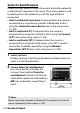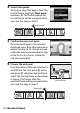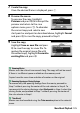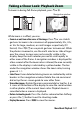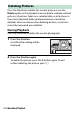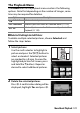Owner's Manual
Table Of Contents
- User Manual
- Table of Contents
- Supplied Accessories
- Parts & Controls
- First Steps
- Basic Photography and Playback
- Basic Settings
- Shooting Controls
- The i Button
- Menu List
- Technical Notes
- The Camera Display and Control Panel
- The Nikon Creative Lighting System
- Other Accessories
- Caring for the Camera
- Caring for the Camera and Battery: Cautions
- Specifications
- NIKKOR Z 24–70mm f/4 S Lenses
- The FTZ Mount Adapter
- Approved Memory Cards
- Memory Card Capacity
- Battery Endurance
- Notices
- Bluetooth and Wi-Fi (Wireless LAN)
- Index
- Troubleshooting
- Specs
- Index
- Reference Manual
- Table of Contents
- Supplied Accessories
- Parts & Controls
- First Steps
- Basic Photography and Playback
- Basic Settings
- Shooting Controls
- The i Button
- More About Playback
- Menu Guide
- Defaults
- The Playback Menu: Managing Images
- The Photo Shooting Menu: Shooting Options
- Reset Photo Shooting Menu
- Storage Folder
- File Naming
- Choose Image Area
- Image Quality
- Image Size
- NEF (RAW) Recording
- ISO Sensitivity Settings
- White Balance
- Set Picture Control
- Manage Picture Control
- Color Space
- Active D-Lighting
- Long Exposure NR
- High ISO NR
- Vignette Control
- Diffraction Compensation
- Auto Distortion Control
- Flicker Reduction Shooting
- Metering
- Flash Control
- Flash Mode
- Flash Compensation
- Focus Mode
- AF-Area Mode
- Vibration Reduction
- Auto Bracketing
- Multiple Exposure
- HDR (High Dynamic Range)
- Interval Timer Shooting
- Time-Lapse Movie
- Focus Shift Shooting
- Silent Photography
- The Movie Shooting Menu: Movie Shooting Options
- Reset Movie Shooting Menu
- File Naming
- Choose Image Area
- Frame Size/Frame Rate
- Movie Quality
- Movie File Type
- ISO Sensitivity Settings
- White Balance
- Set Picture Control
- Manage Picture Control
- Active D-Lighting
- High ISO NR
- Vignette Control
- Diffraction Compensation
- Auto Distortion Control
- Flicker Reduction
- Metering
- Focus Mode
- AF-Area Mode
- Vibration Reduction
- Electronic VR
- Microphone Sensitivity
- Attenuator
- Frequency Response
- Wind Noise Reduction
- Headphone Volume
- Timecode
- Custom Settings: Fine-Tuning Camera Settings
- Reset Custom Settings
- a: Autofocus
- a1: AF-C Priority Selection
- a2: AF-S Priority Selection
- a3: Focus Tracking with Lock-On
- a4: Auto-Area AF Face Detection
- a5: Focus Points Used
- a6: Store Points by Orientation
- a7: AF Activation
- a8: Limit AF-Area Mode Selection
- a9: Focus Point Wrap-Around
- a10: Focus Point Options
- a11: Low-Light AF
- a12: Built-in AF-Assist Illuminator
- a13: Manual Focus Ring in AF Mode
- b: Metering/Exposure
- c: Timers/AE Lock
- d: Shooting/Display
- d1: CL Mode Shooting Speed
- d2: Max. Continuous Release
- d3: Sync. Release Mode Options
- d4: Exposure Delay Mode
- d5: Electronic Front-Curtain Shutter
- d6: Limit Selectable Image Area
- d7: File Number Sequence
- d8: Apply Settings to Live View
- d9: Framing Grid Display
- d10: Peaking Highlights
- d11: View All in Continuous Mode
- e: Bracketing/Flash
- f: Controls
- g: Movie
- The Setup Menu: Camera Setup
- Format Memory Card
- Save User Settings
- Reset User Settings
- Language
- Time Zone and Date
- Monitor Brightness
- Monitor Color Balance
- Viewfinder Brightness
- Viewfinder Color Balance
- Control Panel Brightness
- Limit Monitor Mode Selection
- Information Display
- AF Fine-Tune
- Non-CPU Lens Data
- Clean Image Sensor
- Image Dust Off Ref Photo
- Image Comment
- Copyright Information
- Beep Options
- Touch Controls
- HDMI
- Location Data
- Wireless Remote (WR) Options
- Assign Remote (WR) Fn Button
- Airplane Mode
- Connect to Smart Device
- Connect to PC
- Wireless Transmitter (WT-7)
- Conformity Marking
- Battery Info
- Slot Empty Release Lock
- Save/Load Settings
- Reset All Settings
- Firmware Version
- The Retouch Menu: Creating Retouched Copies
- My Menu/Recent Settings
- Connections
- On-Camera Flash Photography
- Remote Flash Photography
- Technical Notes
- Troubleshooting
- Specs
- Index
- Network Guide
- About This Guide
- Camera and Network System Chart
- What Networks Can Do for You
- Notices
- Table of Contents
- Connecting to Computers via Wi-Fi
- Connecting to Smart Devices
- Connecting to Networks Using the WT-7
- Menu Guide
- Troubleshooting
- Appendix
- Index
137More About Playback
To zoom in during full-frame playback, press X or J.
While zoom is in effect, you can:
• Zoom in or out/view other areas of the image: Press X or use stretch
gestures to zoom in to a maximum of approximately 32×, 24×,
or 16× for large, medium, or small images respectively (FX
format). Press W (Q) or use pinch gestures to zoom out. While
the photo is zoomed in, use the multi selector or slide a finger
over the screen to view areas not currently visible in the
display. Keep the multi selector pressed to scroll rapidly to
other areas of the frame. A navigation window is displayed for
a few seconds after the zoom ratio is altered; the area currently
visible in the display is indicated by a yellow border. The bar
under the navigation window shows the zoom ratio, turning
green at 1 : 1.
• Select faces: Faces detected during zoom are indicated by white
borders in the navigation window. Rotate the sub-command
dial or tap the on-screen guide to view other faces.
• View other images: Rotate the main command dial or tap the e or
f icons at the bottom of the display to view the same location
in other photos at the current zoom ratio. Playback zoom is
cancelled when a movie is displayed.
• Return to shooting mode: Press the shutter-release button halfway
or press the K button to exit to shooting mode.
• Display the menus: Press G to view the menus.
Taking a Closer Look: Playback Zoom
Navigation window
On-screen guide