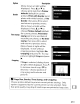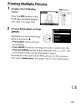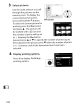Owner's Manual
Table Of Contents
- Using the Supplied Manuals
- Quick Start Guide
- Owners Manual
- Two-Button Reset
- Memory Card Compatibility
- Setting Language / Time / Date
- Table of Contents
- Q & A Index
- Icons Used in This Manual
- Supplied Accessories
- Parts & Controls
- Getting Started
- Basic Operation
- Focus
- Release Mode
- ISO Sensitivity
- Exposure
- White Balance
- Image Enhancement
- Flash Photography
- Other Shooting Options
- More Playback Options
- Connecting to Other Devices
- Menu Guide
- Compatible Lenses
- Optional Flash Units
- Other Accessories
- Care / Maintenance
- Troubleshooting
- Error Messages
- Specs
- Index
- Software Installation Guide
- Scan of Software CD-ROM
- Warranty
Printing Photographs
To
print
selected
JPEG
pictures
on
a PictBridge printer via direct
USB
connection,
follow
the
steps below.
Take
photographs
_-
_~~_J
~-
E
__
Select
photographs
for printing
using--l
Print
set
(DPOF)
(CD
237)
~
Connect camera
to
printer
(0
229).------~-~-1
_~_
I
IPrint
photographs
l Print multiple I
[create
index prints 1
L~e
at
a
time
(0
230)
photographs
(OJ
23~J
(0236)
---~-----
-----~~~y---_._-
--~-
c=-
..
__
~~_.
Disconnect
USB
cable
~~
J
~
Selecting
Photographs
for
Printing
Images created at image quality settings
of
NEF
(RAW)
or
TIFF
(RGB)
(068)
can
not
be selected for printing.
JPEG
copies
of
NEF
(RAW)
images can be created using
the
NEF
(RAW)
processing
option
in
the
retouch menu
(0
327).
Pal
Printing
Via
Direct
USB
Connection
Be
sure
the
battery
is
fully charged
or
use
an
optional
EH-Sa
or
EH-S
AC
adapter. When taking photographs
to
be printed via direct
USB
connection, set
Color
space
to
sRGB
(0
166).
II
See
Also
See
page 384 for information on
what
to
do
if
an
error occurs
during
printing.
228