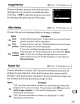Owner's Manual
Table Of Contents
- Using the Supplied Manuals
- Quick Start Guide
- Owners Manual
- Two-Button Reset
- Memory Card Compatibility
- Setting Language / Time / Date
- Table of Contents
- Q & A Index
- Icons Used in This Manual
- Supplied Accessories
- Parts & Controls
- Getting Started
- Basic Operation
- Focus
- Release Mode
- ISO Sensitivity
- Exposure
- White Balance
- Image Enhancement
- Flash Photography
- Other Shooting Options
- More Playback Options
- Connecting to Other Devices
- Menu Guide
- Compatible Lenses
- Optional Flash Units
- Other Accessories
- Care / Maintenance
- Troubleshooting
- Error Messages
- Specs
- Index
- Software Installation Guide
- Scan of Software CD-ROM
- Warranty
To
choose from a list
of
existing folders,
choose
Select
folder
from
list,
highlight
a folder, and press
®.
9 Copy
the
images.
Highlight
Copy image(s)? and
press
~.
A confirmation dialog will be
displayed;
highlight
Yes
and
press
®.
Press
€iS>
again
to
exit
~
when
copying
is
complete.
b!J
~
Copying Images
Images will
not
be copied
if
there
is
insufficient space on the destination
card.
Be
sure the battery
is
fully charged before copying movies.
SkiP
Cancel
Replace
all
(rl
File
with
same
name
'-!.J
already
exists.
Replac.e
exi.s~ingi.lTlage.
fWD:
Protect status
is
copied
with
the images
but
print
marking
(CJ
237)
is
not. Hidden images
can
not
be copied.
Ifthe destination folder contains
an
image
with
the same name
as
one
of
the images
to
be copied, a
confirmation dialog will be displayed.
Select
Replace existing image
to
replace the image
with
the
image
to
be copied,
or
select Replace all
to
replace all existing images
with
the same names
without
further
prompting.
To
continue
without
replacing the image, select Skip,
or
select Cancel
to
exit
without
copying any
further
images.
250