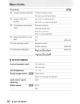Owner's Manual
Table Of Contents
- Using the Supplied Manuals
- Quick Start Guide
- Owners Manual
- Two-Button Reset
- Memory Card Compatibility
- Setting Language / Time / Date
- Table of Contents
- Q & A Index
- Icons Used in This Manual
- Supplied Accessories
- Parts & Controls
- Getting Started
- Basic Operation
- Focus
- Release Mode
- ISO Sensitivity
- Exposure
- White Balance
- Image Enhancement
- Flash Photography
- Other Shooting Options
- More Playback Options
- Connecting to Other Devices
- Menu Guide
- Compatible Lenses
- Optional Flash Units
- Other Accessories
- Care / Maintenance
- Troubleshooting
- Error Messages
- Specs
- Index
- Software Installation Guide
- Scan of Software CD-ROM
- Warranty
til
~--_.
--
...
_.
--
-._-
-
..
~
....
~n:
1iI.'1l.·=-.-.~~.'-Ii~ii.ll
Operatinq
System
Mac
OS
Xversion
10.S.6
Mac
OS
Xversion
10,4.111
Mac
OS
Xversion
10,3.9
I
~
I
Capture
NXFree
Trial
J
Available Available
!
Not available
i I
WT-4
Setup
Utility'
Available Available
I
Available
:;
I
Thumbnail
Selector'
Available Available
I
Available
6 Exit
the
installer.
The
message
shown
at
right
will
be
displayed
when
installation
is
complete.
Click OK
to
close
the
Software Suite installer
dialog.
7 Remove the installer
CD
from
the
CD-ROM drive.
GlJ
Online
Help
To
view online
help,
start
Nikon
Transfer
orViewNX
and
select
the appropriate option
from
the Help
menu.
GlJ
Microsoft
DirectX
9
(Windows
XP
only)
If the Microsoft
DirectX
9
installer
starts,
follow the
on-screen
instructions
to
complete
installation.
GlJ
If
Hikon
Transfer
or
ViewHX
Is
Already
Installed
The
language-selection dialog
is
not
displayed
if
Nikon
Transfer
or
ViewNX
is
already
installed.
The
Software
Suite
instalier dialog
is
displayed
in
the language
selected
when
Nikon
Transfer
orViewNX
was
first
installed.
1 A trial
version
of
Nikon's
photofinishing
software.
2
Software
for
the optional
WT-4
wireless
transmitter.
Supported software
can
also
be
installed
using
the Custom Install option.
The
time
required
for
download
varies
with network
conditions.
3 Select a language.
Select a
language
and
click Next.
If
the
desired
language
is
not
available, click Region
Selection
to
choose a
different
region
and
then
choose
the
desired
language
(the
Region Selection
button
is
not
available in
the
European release
of
the
Software Suite).
The Software Suite installer
dialog
will
be
displayed.
CD
Standard
Install:
Install
Nikon
Transfer,
ViewNX,
and
related software.
®
Custom
Install:
Install selected software.
@
Link
to
Nikon:
Download
trial versions
of
Nikon
software
or
visit
Nikon
technical
support
websites
(Internet
connection
required)
@
my
Picturetown
(Photo
Storage
and
Sharing
Service):
Connect
to
Nikon's
convenient
and easy-to-use
photo
management
site,
my
Picturetown. (Internet
connection
required.
Not
available in some areas.)
®
Install
Guide:
View
online
help
for installing
and
using
the
Software Suite.
4 Start
the
installer,
Click
Standard
Install and
follow
the
on-screen
instructions
to
install
Nikon
Transfer
and
ViewNK
GlJ
Auto-launch
When
prompted, click
Yes
to
have
Nlkon
Transfer
start
automatically whenever a
camera
is
connected
or
a
camera
memory
card
is
inserted
in
a
card
reader
or
card
slot.
This
setting
can
be
changed
after
installation
in
the
transfer
options 'Preferences'
panel.
5 Check for recommended downloads.
Nikon
prOVides
additional
software for
download
via
the
Internet. Select
the
software
you
want
to
download
and
click Confirm (an
Internet
connection
is
required).
To
proceed
without
downloading
additional
software, click Skip
GlJ
Ayailable
Software
Sohware not supported under
your
computer's
operating
system
is
not
available
for
download
and
will not be displayed
in
the 'View
Suggested
Online Install" dialog
5 Exit the installer.
The
message
shown
at
right
will
be
displayed
when
installation
is
complete.
Click
Yes
to
close
the
Software
Suite installer dialog.
6 Remove
the
installer CD from
the
CD-ROM drive.
GlJ
Online
Help
To
view online
help,
start
Nikon
Transfer
or
ViewNX
and
select
the appropriate option
from
the
Help
menu.
1 Start
the
computer and insert
the
installer CD.
Insert
the
Software Suite
CD
in a CD-ROM
drive
.
2 Double-click
the
Welcome icon.
Double-click
the
Software Suite installer CD
icon
on
the
desktop
and
then
double-click
the
Welcome icon. Enter an
administrator
name
and password
when
prompted
and
click OK A
language-selection
dialog
will
be
displayed.
ODeratinq
System
Windows
Vista
I
WindowsXP
'"
NEF
Codec'
Available'
Available'
~
CaDture
NX
Free
Trial
J Available Available
:E
WT-4
Setup
Utility'
Available Available
..
;;
Thumbnail
Selector'
Available Available
A
language-selection
dialog
will
be
displayed.
GlJ
If
Hikon
Transfer
or
Vi..,HX
Is
Already
Installed
The
language-selection dialog
Is
not displayed if
Nikon
Transfer
or
ViewNX
is
already
installed.
The
Software
Suite
installer dialog
is
displayed
in
the language
selected
when Nikon
Transfer
or
ViewNX
was
first installed.
Start
the
computer and insert
the
installer CD.
Insert
the
Software Suite CD in a CD-ROM drive.
GlJ
Windows
Vista
An
AutoPlay
dialog will be
displayed;
click Run Welcome.exe. A'User Account Control" dialog will
then
be
displayed; click Continue.
GlJ
Ifthe
Install
..
Does
Hot
Start
Automatically
Ifthe installer
does
not
start
automatically,
select
Computer
or
My Computer from the Start
menu,
then double-click the Software
Suite
CD
icon.
2 Select a language.
Select a
language
and
click Next.
If
the
desired
language
is
not
available, click Region
Selection
to
choose
a
different
region
and
then
choose
the
desired
language
(the
Region Selection
button
is
not
available in
the
European release
of
the
Software Suite).
The Software Suite installer
dialog
will
be
displayed.
CD
Standard
Install:
Install
Nikon
Transfer,
ViewNX,
and
related software.
®
Custom
Install:
Install selected software.
@
Link
to
Nikon:
Download
trial versions
of
Nikon
software
or
visit
Nikon
technical
support
websites
(Internet
connection
required).
@
my
Picturetown
(Photo
Storage
and
Sharing
Service):
Connect
to
Nikon's
convenient
and
easy-to-use
photo
management
site,
my
Picturetown.
(Internet
connection
required.
Not
available in
some
areas.)
®
Install
Guide:
View
online
help
for
installing
and
using
the
Software Suite.
3 Start
the
installer.
Click
Standard
Install
and
follow
the
on-screen
instructions
to
install
Apple
QuickTime,
Nikon
Transfer, and ViewNX.
GlJ
Apple
QuidcTime
Some
time
may
be
required to complete installation
on
some
systems.
4 Check for recommended downloads.
Nikon
provides
additional
software
for
download
via
the
Internet. Select
the
software
you
want
to
download
and
click Confirm (an
Internet
connection
is
required).
To
proceed
without
downloading
additional
software, click Skip.
GlJ
Ayailable
Software
Installation
The
supplied
Software Suite CD
contains
Nikon
Transfer, ViewNX, and related software.
Nikon Transfer
is
used
to
copy
(transfer) pictures
from
the
camera
to
the
computer
and
to
perform
such
other
transfer-related
functions
as
making
backups
and
embedding
information
in pictures
as
they
are transferred.
ViewNX
is
used
to
view
pictures after transfer;
among
the
other
tasks it can
perform
are
grouping
pictures,
converting
images
to
different
file formats, processing NEF/RAW
photographs,
and
modifying
NEF/RAW,
TIFF,
and
JPEG
images. For
more
information,
see
online
help.
Sf-stem Reguirements
The Software Suite CD
-
Windows
Macintosh
Intel Celeron, Pentium
4,
or Intel Core
series
Power
PC
G4,
Power
PC
GS,
CPU
with
clock speed equivalent to 1
GHz
or better
Intel Core
series,
or Intel Xeon
(with Universal Binary)
Pre-installed versions
of
Windows
Vista
(32-bit)
Preinstalled versions
of
Mac
as
x
os
(Service
Pack
I)
or
Windows
XP
Home
Editionl
version
10.3.9,
10.4.11,
or
10.5.6
Professional
(Service
Pack
3)
.
Windows
Vista:
1
GB
or more
S12MBormore
RAM
.
Windows
XP:
S12
MB
or
more
(I
GB
or
more recommended)
(1
GB
or more recommended)
I
Hard-disk
A
minimum
of
1
GB
free hard disk space required when Software Suite applications
space
are
running
Video
1,024
x 768
(XGA)
or greater
with
24-bit color (True Color/millions
of
colors) or more
resolution
1
1
The
NEF
Codec
is
a
Nikon
RAW
Codec
that allows
NEF
(RAW)
images
to
be
handled with the
same
ease
as
JPEG
or
TIFF
images.
2 Automatically
selected.
Installation recommended.
3 A trial
version
of
Nlkon's
photofinishing
software.
4
Software
for
the
optional
WT-4
wireless
transmitter.
Supported software
can
also
be installed using the Custom Install option.
The
time required
for
download
varies
with network
conditions.