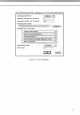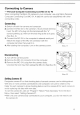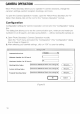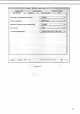Manual
Connecting to Camera
— Personal Computer Connecting Cord MC-34
for F5
When connecting the Nikon F5 camera
to
your computer, use only Nikon Personal
Computer Connecting Cord MC-34.
A
data link cannot be established with other
connecting cords.
Connecting
1.
Switch
off
both
the
camera and computer.
2.
Connect the MC-34
to
the camera's 10-pin remote terminal.
Insert the MC-34's plug into the terminal with the
"A"
symbol pointing up, then turn the lock ring as
far
as
it
goes.
(See illus.
A)
3. Connect the MC-34
to
the computer's external serial port.
Match the shape
of
the MC-34 connector with
the
computer
terminal,
then push
it in.
4.
After starting the computer, turn
on
the camera power. Illus.
A
Disconnecting
1.
Turn
off
the camera power.
2.
Remove the MC-34 connector from the computer.
3. Remove the MC-34's plug from the camera body.
Unscrew the lock
ring,
then unplug the MC-34. (See illus.
B)
Illus.
B
Setting Camera
ID
Designate camera ID so that shooting data
of
several cameras can
be
distinguished.
With
two or
more cameras connected
to
one computer,
be
sure
to
create
a
new
folder
for
each camera
to
store shooting data
or set
the camera ID
for
each camera
to
avoid replacing old data with new data.
To set the camera ID, click on "Program"-"Nikon Photo Secretary" from
the
Start
Menu,
then select "Setting Camera ID".
• With only one camera body connected
to
your computer, you
do not
need
to set
the camera ID.
15