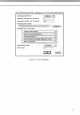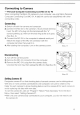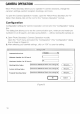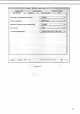Manual
Custom Functions
The "Custom Functions" dialog box allows you
to set
camera function settings,
complementing
the
F5's Custom Setting features.
The F5 camera offers EEPROM memo storage in two areas
to
memorize custom
settings
—
one
in
Custom
Set
Memory A, one
in
Custom
Set
Memory
B.
Using
the
computer, you can select from the area (A
or
B)
to
which you will load
camera settings
or
store the new custom settings. Photo Secretary automatically
selects the Custom
Set
Memory designated
in
camera's Custom Setting feature
#0.
The "Custom Functions" dialog box allows you
to:
Set custom functions.
Select the operating memory (select memory where data has been uploaded
or
data changes stored).
Select custom
set
memory (select memory
for
storing setting changes made
with camera's Custom Setting feature #0).
Setting Custom Functions
1.
Using the MC-34, connect the camera body and computer.
2.
Turn
on
the camera power. (When setting custom functions only, you
do not
need
to turn on the camera power.)
3. From Camera Operation open the "Tool"menu and select "Custom Functions"
to
access the "Custom Functions" dialog
box
shown
in
Figure
7.
4.
Select the Custom
Set
Memory you wish
to
confirm
or
modify.
Check
"A" or
"B"
at
the right
of
"Set"
to
indicate the memory from which you wish
to load data.
5. Click on "Load"
to
load and confirm the settings
of
your selected Custom
Set
Memory.
6. Select the Custom
Set
Memory
to
which you will send the new custom settings.
Check
"A" or
"B"
at
the right
of
"Set"
to
select the memory where you wish
to
store
data.
7. After selecting your desired custom functions/modes, click on "Set"
to set
the new
custom functions
for
the camera. (Default settings are indicated with asterisk.)
To change the settings
in
camera's Custom Setting feature #0, check
"A" or
"B"
at
the right
of
"Selecting Custom Setting".
1/