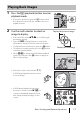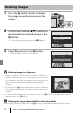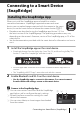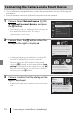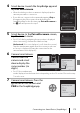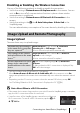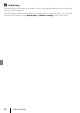Quick Start Guide
17
Connecting to a Smart Device (SnapBridge)
Disabling or Enabling the Wireless Connection
Use any of the following methods to disable or enable the connection.
• Switch the setting in Network menu M Airplane mode in the camera. You can
set it to On to turn off all communication functions in places where wireless
communication is prohibited.
• Switch the setting in Network menu M Bluetooth M Connection in the
camera.
• Switch the setting in the A tab M Auto link options M Auto link in the
SnapBridge app.
You can reduce battery consumption of the smart device by disabling this setting.
Image Upload
There are three ways to upload images.
1
The size of images that are uploaded is 2 megapixels.
2
When Network menu M Bluetooth M Send while off in the camera is set to On,
images are uploaded to the smart device automatically even when the camera is turned
off.
3
Depending on the iOS version, you must select the camera SSID when you tap OK.
See “If a Dialog Related to Wi-Fi Connections Is Displayed in iOS” (A18).
B Notes About When in a Wi-Fi Connection
• If the smart device enters sleep mode or you switch from the SnapBridge app to another
app, the Wi-Fi connection will be disconnected.
• Some functions of the SnapBridge app cannot be used during a
Wi-Fi connection. To cancel a Wi-Fi connection, tap the A tab
M F M Yes.
Image Upload and Remote Photography
Automatically upload images
to the smart device every time
they are captured
1, 2
Network menu in the camera M Send while
shooting M set Still images to Yes.
Movies cannot be uploaded automatically.
Select images in the camera
and upload them to the smart
device
1, 2
Playback menu in the camera M use Mark for
upload to select images.
Movies cannot be selected for upload.
Use the smart device to select
images in the camera and
download them to the smart
device
A tab in the SnapBridge app M tap Download
pictures.
A dialog related to Wi-Fi connections is displayed. Tap
OK
3
and select images.