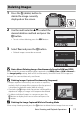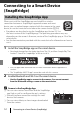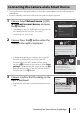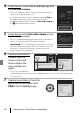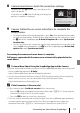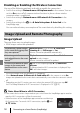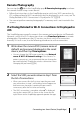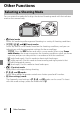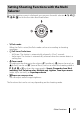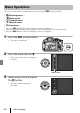Quick Start Guide
15
Connecting to a Smart Device (SnapBridge)
• Use a sufficiently charged battery so that the camera does not turn off during the
procedure.
• Insert a memory card with sufficient free space into the camera.
1 Camera: Select Network menu (A22)
M Connect to smart device, and press
the k button.
• The dialog in step 2 is displayed when you turn on
the camera for the first time. This step is
unnecessary in such cases.
2 Camera: Press the k button when the
dialog on the right is displayed.
• A dialog prompting you whether to use the NFC
function is displayed. If you will use the NFC
function, touch the NFC antenna of the smart
device to Z (N-mark) on the camera. When Start
pairing? is displayed on the smart device, tap OK
and proceed to step 7. If you will not use the NFC
function, press the k button.
3 Camera: Confirm that the dialog on the
right is displayed.
• Prepare the smart device and proceed to the next
step.
Connecting the Camera and a Smart Device
Airplane mode
Send while shooting
Bluetooth
Restore default settings
Connect to smart device
Wi-Fi
Use SnapBridge to send photos to your
smart device and share them online.
To skip this screen and set SnapBridge
later from the Network menu, press
MENU.
Later
Set
Next
NFC enabled devices: touch
the camera to the smart device.
Non-NFC enabled devices: press OK.
Cancel
CancelCancel
Camera
App
SnapBridge
On your smart device, go to the app
store and search for SnapBridge. After
installing, open the SnapBridge app.