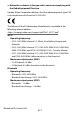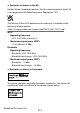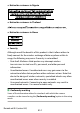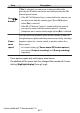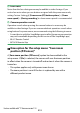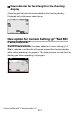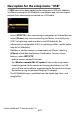Reference Guide (PDF Edition)
Table Of Contents
- When your first photo can’t wait
- Package contents
- About this document
- Table of contents
- For your safety
- Notices
- Getting to know the camera
- First steps
- Basic photography and playback
- Basic settings
- Shooting controls
- The i menu
- Playback
- Menu guide
- Defaults
- The playback menu: Managing images
- The photo shooting menu: Shooting options
- Reset photo shooting menu
- Storage folder
- File naming
- Choose image area
- Image quality
- Image size
- RAW recording
- ISO sensitivity settings
- White balance
- Set Picture Control
- Manage Picture Control
- Color space
- Active D-Lighting
- Long exposure NR
- High ISO NR
- Vignette control
- Diffraction compensation
- Auto distortion control
- Flicker reduction shooting
- Metering
- Flash control
- Flash mode
- Flash compensation
- Release mode
- Focus mode
- AF-area mode
- Vibration reduction
- Auto bracketing
- Multiple exposure
- HDR (high dynamic range)
- Interval timer shooting
- Time-lapse video
- Focus shift shooting
- Silent photography
- The video recording menu: Video recording options
- Reset video recording menu
- File naming
- Frame size/frame rate
- Video quality
- Video file type
- ISO sensitivity settings
- White balance
- Set Picture Control
- Manage Picture Control
- Active D-Lighting
- High ISO NR
- Vignette control
- Diffraction compensation
- Auto distortion control
- Flicker reduction
- Metering
- Release mode (save frame)
- Focus mode
- AF-area mode
- Vibration reduction
- Electronic VR
- Microphone sensitivity
- Attenuator
- Frequency response
- Wind noise reduction
- Timecode
- Custom Settings: Fine-tuning camera settings
- Reset custom settings
- a: Autofocus
- b: Metering/exposure
- c: Timers/AE lock
- d: Shooting/display
- e: Bracketing/flash
- f: Controls
- g: Video
- The setup menu: Camera setup
- Format memory card
- Save user settings
- Reset user settings
- Language
- Time zone and date
- Monitor brightness
- Monitor color balance
- REC lamp brightness
- Information display
- AF fine-tuning options
- Non-CPU lens data
- Save focus position
- Image Dust Off ref photo
- Pixel mapping
- Image comment
- Copyright information
- Beep options
- Touch controls
- Self-portrait mode
- HDMI
- Airplane mode
- Connect to smart device
- Connect to computer
- Wireless remote (ML-L7) options
- Conformity marking
- USB power delivery
- Energy saving (photo mode)
- Slot empty release lock
- Save/load menu settings
- Reset all settings
- Firmware version
- The retouch menu: Creating retouched copies
- My Menu/Recent settings
- Establishing wireless connections to computers or smart devices
- Cabled connections to computers and HDMI devices
- On-camera flash photography
- Remote flash photography
- Troubleshooting
- Technical notes
- Compatible lenses and accessories
- Display in the monitor
- Compatible flash units
- Other compatible accessories
- Software
- Caring for the camera
- Caring for the camera and battery: Cautions
- Specifications
- Approved memory cards
- Portable chargers (power banks)
- Memory card capacity
- Available recording time
- Battery endurance
- Trademarks and licenses
- Notices
- Bluetooth and Wi-Fi (wireless LAN)
- Changes made via firmware updates
- Index
Features available with “C” rmware version 1.10
618
D Lens noise
Noise from the lens during zoom may be audible in video footage. If you
notic
e lens noise when you use buttons assigned with the power zoom role,
setting Custom Setting g5 [Power zoom (PZ) button options] > [Power
zoom speed] > [During recording] to slower zoom speeds is recommended.
D Camera operation sounds
Operation sounds when pressing the camera buttons to zoom may be
audible in video f
ootage. If you are concerned about operation sounds when
using buttons for power zoom, we recommend using the following to zoom.
・ A smart device with the SnapBridge app installed (power zoom operation
may not be available depending on the version of the SnapBridge app)
・ ML-L7 Remote Control
・ MC-N10 Remote Grip
New option for the setup menu: “Save zoom
p
osition (PZ lenses)”
❚❚
A [Save zoom position (PZ lenses)] option has been added to the
setup menu. If [On] is selected, the camera will save the zoom position
in eect when the camera is turned o and restore it when the camera is
turned on.
・ This option applies only with power zoom lenses.
・ The zoom position is reset if the lens is replaced by one with a
dierent product name.