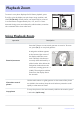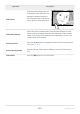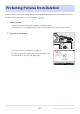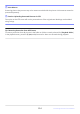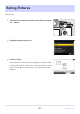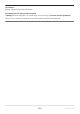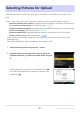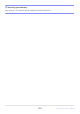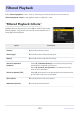Reference Guide (PDF Edition)
Table Of Contents
- Table of Contents
- When Your First Photo Can’t Wait
- Before You Begin
- Parts of the Camera
- Using the Menus
- First Steps
- Basic Photography and Playback
- Shooting Settings
- Video Recording
- Viewing Pictures
- Retouching Photographs
- Editing Videos
- Voice Memos
- Connecting to HDMI TVs and Recorders
- Connecting to Smart Devices
- Connecting to Computers or FTP Servers
- Connecting to Other Cameras
- Flash Photography
- Remote Flash Photography
- The Photo Shooting Menu
- Menu Items and Defaults
- Reset Photo Shooting Menu
- Storage Folder
- File Naming
- Primary Slot Selection
- Secondary Slot Function
- Image Area
- Tone Mode
- Image Quality
- Image Size Settings
- RAW Recording
- ISO Sensitivity Settings
- White Balance
- Set Picture Control
- Manage Picture Control
- Set Picture Control (HLG)
- Color Space
- Active D-Lighting
- Long Exposure NR
- High ISO NR
- Vignette Control
- Diffraction Compensation
- Auto Distortion Control
- Skin Softening
- Portrait Impression Balance
- Photo Flicker Reduction
- Metering
- Flash Control
- Flash Mode
- Flash Compensation
- Release Mode
- Focus Mode
- AF-Area Mode
- AF/MF Subject Detection Options
- MF Subject Detection Area
- Vibration Reduction
- Link VR to Focus Point
- Auto Bracketing
- Multiple Exposure
- HDR Overlay
- Interval Timer Shooting
- Time-Lapse Video
- Focus Shift Shooting
- Pixel Shift Shooting
- The Video Recording Menu
- Menu Items and Defaults
- Reset Video Recording Menu
- Storage Folder
- File Naming
- Destination
- Video File Type
- Frame Size/Frame Rate
- Image Area
- ISO Sensitivity Settings
- White Balance
- Set Picture Control
- Manage Picture Control
- HLG Quality
- Active D-Lighting
- High ISO NR
- Vignette Control
- Diffraction Compensation
- Auto Distortion Control
- Skin Softening
- Portrait Impression Balance
- Video Flicker Reduction
- Metering
- Focus Mode
- AF-Area Mode
- AF/MF Subject Detection Options
- MF Subject Detection Area
- Vibration Reduction
- Electronic VR
- Microphone Sensitivity
- Attenuator
- Frequency Response
- Wind Noise Reduction
- Mic Jack Plug-in Power
- Headphone Volume
- Timecode
- External Rec. Cntrl (HDMI)
- The Custom Settings Menu
- Menu Items and Defaults
- Reset Custom Settings
- a1: AF-C Priority Selection
- a2: AF-S Priority Selection
- a3: Focus Tracking with Lock-On
- a4: Focus Points Used
- a5: Store Points by Orientation
- a6: AF Activation
- a7: Focus Point Persistence
- a8: Limit AF-Area Mode Selection
- a9: Focus Point Wrap-Around
- a10: Focus Point Display
- a11: Built-in AF-Assist Illuminator
- a12: Focus Peaking
- a13: Focus Point Selection Speed
- a14: Manual Focus Ring in AF Mode
- b1: ISO Sensitivity Step Value
- b2: Easy Exposure Compensation
- b3: Matrix Metering Face Detection
- b4: Center-Weighted Area
- b5: Fine-Tune Optimal Exposure
- c1: Shutter-Release Button AE-L
- c2: Self-Timer
- c3: Power Off Delay
- d1: CL Mode Shooting Speed
- d2: Maximum Shots per Burst
- d3: Pre-Release Capture Options
- d4: Sync. Release Mode Options
- d5: Shutter Type
- d6: Extended Shutter Speeds (M)
- d7: Limit Selectable Image Area
- d8: File Number Sequence
- d9: View Mode (Photo Lv)
- d10: Starlight View (Photo Lv)
- d11: Warm Display Colors
- d12: View All in Continuous Mode
- d13: Release Timing Indicator
- d14: Image Frame
- d15: Grid Type
- d16: Virtual Horizon Type
- d17: Custom Monitor Shooting Display
- d18: Custom Viewfinder Shooting Display
- e1: Flash Sync Speed
- e2: Flash Shutter Speed
- e3: Exposure Comp. for Flash
- e4: Auto c ISO Sensitivity Control
- e5: Modeling Flash
- e6: Auto Bracketing (Mode M)
- e7: Bracketing Order
- e8: Flash Burst Priority
- f1: Customize i Menu
- f2: Custom Controls (Shooting)
- f3: Custom Controls (Playback)
- f4: Touch Fn
- f5: Focus-Point Lock
- f6: Reverse Dial Rotation
- f7: Release Button to Use Dial
- f8: Reverse Indicators
- f9: Reverse Ring for Focus
- f10: Focus Ring Rotation Range
- f11: Control Ring Response
- f12: Switch Focus/Control Ring Roles
- f13: Power Zoom (PZ) Button Options
- f14: Full-Frame Playback Flicks
- g1: Customize i Menu
- g2: Custom Controls
- g3: Focus-Point Lock
- g4: Limit AF-Area Mode Selection
- g5: AF Speed
- g6: AF Tracking Sensitivity
- g7: Power Zoom (PZ) Button Options
- g8: Fine ISO Control (Mode M)
- g9: Extended Shutter Speeds (S/M)
- g10: View Assist
- g11: Zebra Pattern
- g12: Limit Zebra Pattern Tone Range
- g13: Grid Type
- g14: Brightness Information Display
- g15: Custom Monitor Shooting Display
- g16: Custom Viewfinder Shooting Display
- g17: Red REC Frame Indicator
- The Playback Menu
- The Setup Menu
- Menu Items and Defaults
- Format Memory Card
- Language
- Time Zone and Date
- Monitor Brightness
- Monitor Color Balance
- Viewfinder Brightness
- Viewfinder Color Balance
- Finder Display Size (Photo Lv)
- Limit Monitor Mode Selection
- Auto Rotate Info Display
- AF Fine-Tuning Options
- Non-CPU Lens Data
- Save Focus Position
- Save Zoom Position (PZ Lenses)
- Auto Temperature Cutout
- Clean Image Sensor
- Image Dust Off Ref Photo
- Pixel Mapping
- Image Comment
- Copyright Information
- IPTC
- Voice Memo Options
- Camera Sounds
- Silent Mode
- Touch Controls
- Self-Portrait Mode
- HDMI
- USB Connection Priority
- Conformity Marking
- Battery Info
- USB Power Delivery
- Energy Saving (Photo Mode)
- Slot Empty Release Lock
- Save/Load Menu Settings
- Reset All Settings
- Firmware Version
- The Network Menu
- My Menu/Recent Settings
- Troubleshooting
- Technical Notes
- Compatible Lenses and Accessories
- Camera Displays
- Compatible Flash Units
- Other Compatible Accessories
- Software
- Caring for the Camera
- Caring for the Camera and Battery: Cautions
- Specifications
- Approved Memory Cards
- Portable Chargers (Power Banks)
- Memory Card Capacity
- Memory Card Capacity (Videos)
- Battery Endurance
- Trademarks and Licenses
- Notices
- Bluetooth and Wi-Fi (Wireless LAN)
- Index
To zoom in on a photo displayed in full-frame playback, press
X or J or give the display two quick taps. Large, medium, and
small [
FX (36×24)]-format photos can respectively be zoomed
in to maximums of approximately 24×, 18×, and 12×. Faces
detected during zoom are indicated by white borders; rotate the
sub-command dial to view other faces.
A navigation window appears
at the bott
om right cor
ner o
f
the display when the zoom
ratio is alt
ered, with the area
currently visible indicated by a
yellow border. A bar below the
navigation window shows the
zoom ratio, turning green at 1 : 1
(100%). The navigation window
clears from the display after a
few seconds.
Playback Zoom
Using Playback Zoom
Operation Description
Zoom in/zoom out
Press the X butt
on or use str
et
ch gestur
es to zoom in. To zoom
out, press W (Q) or use pinch gestures.
View other areas of
picture
Use the multi selector or glide gestures to view areas of the picture
not visible in the monitor. Keep the multi selector pressed to scroll
rapidly to other areas of frame.
Crop picture
To crop the picture to the area currently visible in the monitor, press
i and select [Quick crop].
221
Playback Zoom