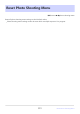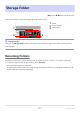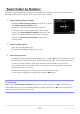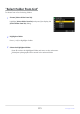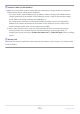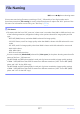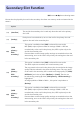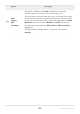Reference Guide (PDF Edition)
Table Of Contents
- Table of Contents
- When Your First Photo Can’t Wait
- Before You Begin
- Parts of the Camera
- Using the Menus
- First Steps
- Basic Photography and Playback
- Shooting Settings
- Video Recording
- Viewing Pictures
- Retouching Photographs
- Editing Videos
- Voice Memos
- Connecting to HDMI TVs and Recorders
- Connecting to Smart Devices
- Connecting to Computers or FTP Servers
- Connecting to Other Cameras
- Flash Photography
- Remote Flash Photography
- The Photo Shooting Menu
- Menu Items and Defaults
- Reset Photo Shooting Menu
- Storage Folder
- File Naming
- Primary Slot Selection
- Secondary Slot Function
- Image Area
- Tone Mode
- Image Quality
- Image Size Settings
- RAW Recording
- ISO Sensitivity Settings
- White Balance
- Set Picture Control
- Manage Picture Control
- Set Picture Control (HLG)
- Color Space
- Active D-Lighting
- Long Exposure NR
- High ISO NR
- Vignette Control
- Diffraction Compensation
- Auto Distortion Control
- Skin Softening
- Portrait Impression Balance
- Photo Flicker Reduction
- Metering
- Flash Control
- Flash Mode
- Flash Compensation
- Release Mode
- Focus Mode
- AF-Area Mode
- AF/MF Subject Detection Options
- MF Subject Detection Area
- Vibration Reduction
- Link VR to Focus Point
- Auto Bracketing
- Multiple Exposure
- HDR Overlay
- Interval Timer Shooting
- Time-Lapse Video
- Focus Shift Shooting
- Pixel Shift Shooting
- The Video Recording Menu
- Menu Items and Defaults
- Reset Video Recording Menu
- Storage Folder
- File Naming
- Destination
- Video File Type
- Frame Size/Frame Rate
- Image Area
- ISO Sensitivity Settings
- White Balance
- Set Picture Control
- Manage Picture Control
- HLG Quality
- Active D-Lighting
- High ISO NR
- Vignette Control
- Diffraction Compensation
- Auto Distortion Control
- Skin Softening
- Portrait Impression Balance
- Video Flicker Reduction
- Metering
- Focus Mode
- AF-Area Mode
- AF/MF Subject Detection Options
- MF Subject Detection Area
- Vibration Reduction
- Electronic VR
- Microphone Sensitivity
- Attenuator
- Frequency Response
- Wind Noise Reduction
- Mic Jack Plug-in Power
- Headphone Volume
- Timecode
- External Rec. Cntrl (HDMI)
- The Custom Settings Menu
- Menu Items and Defaults
- Reset Custom Settings
- a1: AF-C Priority Selection
- a2: AF-S Priority Selection
- a3: Focus Tracking with Lock-On
- a4: Focus Points Used
- a5: Store Points by Orientation
- a6: AF Activation
- a7: Focus Point Persistence
- a8: Limit AF-Area Mode Selection
- a9: Focus Point Wrap-Around
- a10: Focus Point Display
- a11: Built-in AF-Assist Illuminator
- a12: Focus Peaking
- a13: Focus Point Selection Speed
- a14: Manual Focus Ring in AF Mode
- b1: ISO Sensitivity Step Value
- b2: Easy Exposure Compensation
- b3: Matrix Metering Face Detection
- b4: Center-Weighted Area
- b5: Fine-Tune Optimal Exposure
- c1: Shutter-Release Button AE-L
- c2: Self-Timer
- c3: Power Off Delay
- d1: CL Mode Shooting Speed
- d2: Maximum Shots per Burst
- d3: Pre-Release Capture Options
- d4: Sync. Release Mode Options
- d5: Shutter Type
- d6: Extended Shutter Speeds (M)
- d7: Limit Selectable Image Area
- d8: File Number Sequence
- d9: View Mode (Photo Lv)
- d10: Starlight View (Photo Lv)
- d11: Warm Display Colors
- d12: View All in Continuous Mode
- d13: Release Timing Indicator
- d14: Image Frame
- d15: Grid Type
- d16: Virtual Horizon Type
- d17: Custom Monitor Shooting Display
- d18: Custom Viewfinder Shooting Display
- e1: Flash Sync Speed
- e2: Flash Shutter Speed
- e3: Exposure Comp. for Flash
- e4: Auto c ISO Sensitivity Control
- e5: Modeling Flash
- e6: Auto Bracketing (Mode M)
- e7: Bracketing Order
- e8: Flash Burst Priority
- f1: Customize i Menu
- f2: Custom Controls (Shooting)
- f3: Custom Controls (Playback)
- f4: Touch Fn
- f5: Focus-Point Lock
- f6: Reverse Dial Rotation
- f7: Release Button to Use Dial
- f8: Reverse Indicators
- f9: Reverse Ring for Focus
- f10: Focus Ring Rotation Range
- f11: Control Ring Response
- f12: Switch Focus/Control Ring Roles
- f13: Power Zoom (PZ) Button Options
- f14: Full-Frame Playback Flicks
- g1: Customize i Menu
- g2: Custom Controls
- g3: Focus-Point Lock
- g4: Limit AF-Area Mode Selection
- g5: AF Speed
- g6: AF Tracking Sensitivity
- g7: Power Zoom (PZ) Button Options
- g8: Fine ISO Control (Mode M)
- g9: Extended Shutter Speeds (S/M)
- g10: View Assist
- g11: Zebra Pattern
- g12: Limit Zebra Pattern Tone Range
- g13: Grid Type
- g14: Brightness Information Display
- g15: Custom Monitor Shooting Display
- g16: Custom Viewfinder Shooting Display
- g17: Red REC Frame Indicator
- The Playback Menu
- The Setup Menu
- Menu Items and Defaults
- Format Memory Card
- Language
- Time Zone and Date
- Monitor Brightness
- Monitor Color Balance
- Viewfinder Brightness
- Viewfinder Color Balance
- Finder Display Size (Photo Lv)
- Limit Monitor Mode Selection
- Auto Rotate Info Display
- AF Fine-Tuning Options
- Non-CPU Lens Data
- Save Focus Position
- Save Zoom Position (PZ Lenses)
- Auto Temperature Cutout
- Clean Image Sensor
- Image Dust Off Ref Photo
- Pixel Mapping
- Image Comment
- Copyright Information
- IPTC
- Voice Memo Options
- Camera Sounds
- Silent Mode
- Touch Controls
- Self-Portrait Mode
- HDMI
- USB Connection Priority
- Conformity Marking
- Battery Info
- USB Power Delivery
- Energy Saving (Photo Mode)
- Slot Empty Release Lock
- Save/Load Menu Settings
- Reset All Settings
- Firmware Version
- The Network Menu
- My Menu/Recent Settings
- Troubleshooting
- Technical Notes
- Compatible Lenses and Accessories
- Camera Displays
- Compatible Flash Units
- Other Compatible Accessories
- Software
- Caring for the Camera
- Caring for the Camera and Battery: Cautions
- Specifications
- Approved Memory Cards
- Portable Chargers (Power Banks)
- Memory Card Capacity
- Memory Card Capacity (Videos)
- Battery Endurance
- Trademarks and Licenses
- Notices
- Bluetooth and Wi-Fi (Wireless LAN)
- Index
Choose [Select folder by number].
Highlight [Select folder by number] and press 2 to display
the [Select folder by number] dialog.
The car
d on which the new folder will be created is
underlined in the card slot display area at the top right
corner of the [Select folder by number] dialog. The card
used for new folders depends on the option currently
selected for [Secondary slot function] in the photo
shooting menu.
“Select Folder by Number”
The folder in which subsequent pictures will be stored can be select
ed by number. If a folder with the
specified number does not already exist, a new folder will be created.
Choose a folder number.
Press 4 or 2 to highlight digits.
To change the highlighted digit, press 1 or 3.
Save changes and exit.
If a folder with the selected number already exists, a W, X, or Y icon will be displayed to the
left of the folder number. Press J to complete the operation and return to the main menu; if
you chose a folder marked W or X, it will be selected as the folder for new pictures.
If you chose a folder number that does not already exist, a new folder will be created with
that number when you press J.
In either case, subsequent pictures will be stored in the chosen folder.
To exit without changing the storage folder, press the G button.
D Folder Icons
Folders in the [Select folder by number] dialog are shown by W if empty, by Y if full (containing
either 5000 pictures or a picture numbered 9999), or by X if partially full. A Y icon indicates that no
further pictures can be stored in the folder.
374
Storage Folder
1
2
3