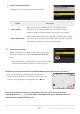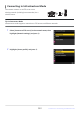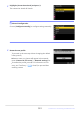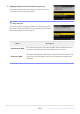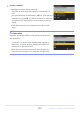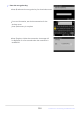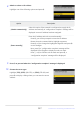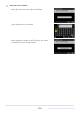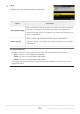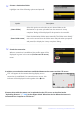Reference Guide (PDF Edition)
Table Of Contents
- Table of Contents
- When Your First Photo Can’t Wait
- Before You Begin
- Parts of the Camera
- Using the Menus
- First Steps
- Basic Photography and Playback
- Shooting Settings
- Video Recording
- Viewing Pictures
- Retouching Photographs
- Editing Videos
- Voice Memos
- Connecting to HDMI TVs and Recorders
- Connecting to Smart Devices
- Connecting to Computers or FTP Servers
- Connecting to Other Cameras
- Flash Photography
- Remote Flash Photography
- The Photo Shooting Menu
- Menu Items and Defaults
- Reset Photo Shooting Menu
- Storage Folder
- File Naming
- Primary Slot Selection
- Secondary Slot Function
- Image Area
- Tone Mode
- Image Quality
- Image Size Settings
- RAW Recording
- ISO Sensitivity Settings
- White Balance
- Set Picture Control
- Manage Picture Control
- Set Picture Control (HLG)
- Color Space
- Active D-Lighting
- Long Exposure NR
- High ISO NR
- Vignette Control
- Diffraction Compensation
- Auto Distortion Control
- Skin Softening
- Portrait Impression Balance
- Photo Flicker Reduction
- Metering
- Flash Control
- Flash Mode
- Flash Compensation
- Release Mode
- Focus Mode
- AF-Area Mode
- AF/MF Subject Detection Options
- MF Subject Detection Area
- Vibration Reduction
- Link VR to Focus Point
- Auto Bracketing
- Multiple Exposure
- HDR Overlay
- Interval Timer Shooting
- Time-Lapse Video
- Focus Shift Shooting
- Pixel Shift Shooting
- The Video Recording Menu
- Menu Items and Defaults
- Reset Video Recording Menu
- Storage Folder
- File Naming
- Destination
- Video File Type
- Frame Size/Frame Rate
- Image Area
- ISO Sensitivity Settings
- White Balance
- Set Picture Control
- Manage Picture Control
- HLG Quality
- Active D-Lighting
- High ISO NR
- Vignette Control
- Diffraction Compensation
- Auto Distortion Control
- Skin Softening
- Portrait Impression Balance
- Video Flicker Reduction
- Metering
- Focus Mode
- AF-Area Mode
- AF/MF Subject Detection Options
- MF Subject Detection Area
- Vibration Reduction
- Electronic VR
- Microphone Sensitivity
- Attenuator
- Frequency Response
- Wind Noise Reduction
- Mic Jack Plug-in Power
- Headphone Volume
- Timecode
- External Rec. Cntrl (HDMI)
- The Custom Settings Menu
- Menu Items and Defaults
- Reset Custom Settings
- a1: AF-C Priority Selection
- a2: AF-S Priority Selection
- a3: Focus Tracking with Lock-On
- a4: Focus Points Used
- a5: Store Points by Orientation
- a6: AF Activation
- a7: Focus Point Persistence
- a8: Limit AF-Area Mode Selection
- a9: Focus Point Wrap-Around
- a10: Focus Point Display
- a11: Built-in AF-Assist Illuminator
- a12: Focus Peaking
- a13: Focus Point Selection Speed
- a14: Manual Focus Ring in AF Mode
- b1: ISO Sensitivity Step Value
- b2: Easy Exposure Compensation
- b3: Matrix Metering Face Detection
- b4: Center-Weighted Area
- b5: Fine-Tune Optimal Exposure
- c1: Shutter-Release Button AE-L
- c2: Self-Timer
- c3: Power Off Delay
- d1: CL Mode Shooting Speed
- d2: Maximum Shots per Burst
- d3: Pre-Release Capture Options
- d4: Sync. Release Mode Options
- d5: Shutter Type
- d6: Extended Shutter Speeds (M)
- d7: Limit Selectable Image Area
- d8: File Number Sequence
- d9: View Mode (Photo Lv)
- d10: Starlight View (Photo Lv)
- d11: Warm Display Colors
- d12: View All in Continuous Mode
- d13: Release Timing Indicator
- d14: Image Frame
- d15: Grid Type
- d16: Virtual Horizon Type
- d17: Custom Monitor Shooting Display
- d18: Custom Viewfinder Shooting Display
- e1: Flash Sync Speed
- e2: Flash Shutter Speed
- e3: Exposure Comp. for Flash
- e4: Auto c ISO Sensitivity Control
- e5: Modeling Flash
- e6: Auto Bracketing (Mode M)
- e7: Bracketing Order
- e8: Flash Burst Priority
- f1: Customize i Menu
- f2: Custom Controls (Shooting)
- f3: Custom Controls (Playback)
- f4: Touch Fn
- f5: Focus-Point Lock
- f6: Reverse Dial Rotation
- f7: Release Button to Use Dial
- f8: Reverse Indicators
- f9: Reverse Ring for Focus
- f10: Focus Ring Rotation Range
- f11: Control Ring Response
- f12: Switch Focus/Control Ring Roles
- f13: Power Zoom (PZ) Button Options
- f14: Full-Frame Playback Flicks
- g1: Customize i Menu
- g2: Custom Controls
- g3: Focus-Point Lock
- g4: Limit AF-Area Mode Selection
- g5: AF Speed
- g6: AF Tracking Sensitivity
- g7: Power Zoom (PZ) Button Options
- g8: Fine ISO Control (Mode M)
- g9: Extended Shutter Speeds (S/M)
- g10: View Assist
- g11: Zebra Pattern
- g12: Limit Zebra Pattern Tone Range
- g13: Grid Type
- g14: Brightness Information Display
- g15: Custom Monitor Shooting Display
- g16: Custom Viewfinder Shooting Display
- g17: Red REC Frame Indicator
- The Playback Menu
- The Setup Menu
- Menu Items and Defaults
- Format Memory Card
- Language
- Time Zone and Date
- Monitor Brightness
- Monitor Color Balance
- Viewfinder Brightness
- Viewfinder Color Balance
- Finder Display Size (Photo Lv)
- Limit Monitor Mode Selection
- Auto Rotate Info Display
- AF Fine-Tuning Options
- Non-CPU Lens Data
- Save Focus Position
- Save Zoom Position (PZ Lenses)
- Auto Temperature Cutout
- Clean Image Sensor
- Image Dust Off Ref Photo
- Pixel Mapping
- Image Comment
- Copyright Information
- IPTC
- Voice Memo Options
- Camera Sounds
- Silent Mode
- Touch Controls
- Self-Portrait Mode
- HDMI
- USB Connection Priority
- Conformity Marking
- Battery Info
- USB Power Delivery
- Energy Saving (Photo Mode)
- Slot Empty Release Lock
- Save/Load Menu Settings
- Reset All Settings
- Firmware Version
- The Network Menu
- My Menu/Recent Settings
- Troubleshooting
- Technical Notes
- Compatible Lenses and Accessories
- Camera Displays
- Compatible Flash Units
- Other Compatible Accessories
- Software
- Caring for the Camera
- Caring for the Camera and Battery: Cautions
- Specifications
- Approved Memory Cards
- Portable Chargers (Power Banks)
- Memory Card Capacity
- Memory Card Capacity (Videos)
- Battery Endurance
- Trademarks and Licenses
- Notices
- Bluetooth and Wi-Fi (Wireless LAN)
- Index
Choose a destination folder.
Highlight one of the following options and press J
.
Check the connection.
When a connection is established, the profile name will be
display
ed in green in the camera [Connect to FTP server]
menu.
If the profile name is not displayed in green, connect to the
camera via the wireless network list on the FTP server.
“FTP” will appear in the camera shooting display once a
connection is established. If a connection error occurs, this
indicat
or will be displayed in red together with a C icon.
Option Description
[Home folder]
Select this option to select the server’s home folder as the
destination for pictures uploaded fr
om the camera. A “setup
complete” dialog will be displayed if the operation is successful.
[Ent
er folder name]
Ent
er the destination folder name manually
. The folder must already
exist on the ser
v
er
. Enter the folder name and path when prompted
and press J to display the “setup complete” dialog.
A wireless connection has now been established between the camera and the FTP server.
Pictures taken with the camera can be uploaded to the FTP server as described under
“Uploading Pictures” (
0 332) in the chapter titled “What You Can Do When the Camera Is
Connect
ed to a Computer or FTP Server”.
321
FTP Servers: Connecting via Wireless LAN
9
10