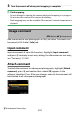Reference Guide (PDF Edition)
Table Of Contents
- When your first photo can’t wait
- Package contents
- About this document
- Table of contents
- Menu list
- For your safety
- Notices
- Getting to know the camera
- Parts of the camera
- Camera controls
- Viewfinder
- The monitor mode button
- The mode selector
- The shutter-speed dial
- The command dials
- The ISO sensitivity dial
- The exposure compensation dial
- Monitor
- Touch controls
- The DISP button
- The playback zoom and thumbnail (help) buttons
- The AE-L/AF-L (protect) button
- The MENU button
- The i button (the i menu)
- The Fn button
- First steps
- Basic photography and playback
- Basic settings
- Shooting controls
- The i menu
- Playback
- Menu guide
- Defaults
- The playback menu: Managing images
- The photo shooting menu: Shooting options
- Reset photo shooting menu
- Storage folder
- File naming
- Choose image area
- Image quality
- Image size
- RAW recording
- ISO sensitivity settings
- White balance
- Set Picture Control
- Manage Picture Control
- Color space
- Active D-Lighting
- Long exposure NR
- High ISO NR
- Vignette control
- Diffraction compensation
- Auto distortion control
- Flicker reduction shooting
- Metering
- Flash control
- Flash mode
- Flash compensation
- Release mode
- Focus mode
- AF-area mode
- Vibration reduction
- Auto bracketing
- Multiple exposure
- HDR (high dynamic range)
- Interval timer shooting
- Time-lapse video
- Focus shift shooting
- Silent photography
- The video recording menu: Video recording options
- Reset video recording menu
- File naming
- Frame size/frame rate
- Video quality
- Video file type
- ISO sensitivity settings
- White balance
- Set Picture Control
- Manage Picture Control
- Active D-Lighting
- High ISO NR
- Vignette control
- Diffraction compensation
- Auto distortion control
- Flicker reduction
- Metering
- Release mode (save frame)
- Focus mode
- AF-area mode
- Vibration reduction
- Electronic VR
- Microphone sensitivity
- Attenuator
- Frequency response
- Wind noise reduction
- Timecode
- Custom Settings: Fine-tuning camera settings
- Reset custom settings
- a: Autofocus
- a1: AF-C priority selection
- a2: AF-S priority selection
- a3: Focus tracking with lock-on
- a4: Focus points used
- a5: Store points by orientation
- a6: AF activation
- a7: Limit AF-area mode selection
- a8: Focus point wrap-around
- a9: Focus point options
- a10: Low-light AF
- a11: Built-in AF-assist illuminator
- a12: Manual focus ring in AF mode
- b: Metering/exposure
- c: Timers/AE lock
- d: Shooting/display
- e: Bracketing/flash
- f: Controls
- g: Video
- The setup menu: Camera setup
- Format memory card
- Language
- Time zone and date
- Monitor brightness
- Monitor color balance
- Viewfinder brightness
- Viewfinder color balance
- Limit monitor mode selection
- Information display
- AF fine-tuning options
- Non-CPU lens data
- Save focus position
- Image Dust Off ref photo
- Pixel mapping
- Image comment
- Copyright information
- Beep options
- Touch controls
- Self-portrait mode
- HDMI
- Airplane mode
- Connect to smart device
- Connect to computer
- Wireless remote (ML-L7) options
- Conformity marking
- USB power delivery
- Energy saving (photo mode)
- Slot empty release lock
- Save/load menu settings
- Reset all settings
- Firmware version
- The retouch menu: Creating retouched copies
- My Menu/Recent settings
- Establishing wireless connections to computers or smart devices
- Cabled connections to computers and HDMI devices
- On-Camera flash photography
- Remote flash photography
- Troubleshooting
- Technical notes
- Compatible lenses and accessories
- Camera displays
- Compatible flash units
- Other compatible accessories
- Software
- Caring for the camera
- Caring for the camera and battery: Cautions
- Specifications
- Approved memory cards
- Portable chargers (power banks)
- Memory card capacity
- Battery endurance
- AF-assist illumination
- Trademarks and licenses
- Notices
- Bluetooth and Wi-Fi (wireless LAN)
- Index
B
The setup menu: Camera setup
403
D Acquiring Image Dust O
reference data
・ A lens with a focal length of at least 50 mm is recommended.
・ When using a zoom lens, zoom all the way in.
・ The same reference data can be used for photographs taken with dierent
lenses or at dierent apertures.
・ Reference images cannot be viewed using computer imaging software.
・ A grid pattern is displayed when reference images are viewed on the
camera.
Pixel mapping
G
button U
B
setup menu
Pixel mapping checks and optimizes the camera image sensor. If you
notic
e unexpected bright spots appearing in pictures taken with the
camera, perform pixel mapping as described below.
・ Pixel mapping is available only when a Z mount lens or an optional
FTZ mount adapter is attached.
・ To prevent unexpected loss of power, use a fully-charged battery or
an optional charging AC adapter.
1 Select [Pixel mapping] in the setup menu.
Turn the camera on, press the
G
button, and select [P
ixel
mapping] in the setup menu.
2 S
elect [Start].
Pixel mapping will start. A message is displayed while the operation
is in progress.