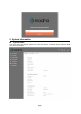User's Guide
Table Of Contents
Page 6
3. LED Display
Type
LED
Function
Description
IDU
SYS
Power indicator
Green color – Device is powered on.
NET
WAN port status
Blinking green – The data is in transmission.
SIG
RF signal indicator
Red: RSRP < -118dBm
Green: -118dBm <= RSRP < -105dBm
Blue: -105dBm <= RSRP
2.4G & 5G
Wi-Fi indicator
Light is on –2.4G & 5G Wi-Fi is on.
LAN1&LAN2
LAN port status
Solid green – LAN port is up.
Blinking green – LAN data activity in progress.
Line
POTS line status
OFF – Line is not registered or provisioned.
Green Color – The line is ready and registered
Green Blinking – Voice Call in progress
Type
LED
Function
Description
ODU
PWR
Power indicator
Solid green – Device is power on.
NET
WAN port status
OFF – NO wireless network access.
Solid Green – WAN data transmission in progress
SIM
SIM card indicator
Light is on – SIM card state is ready.
Blinking Green – SIM card is error.
PoE
LAN port status
Solid Green – LAN port is up.
ACT
LAN port status
Blinking Green – LAN data transmission.
RF
(5LEDs)
RF Signal Strength
5 level signal strengths indication by 5 green LEDs.
1st Green LED: -115dBm < RSRP
2nd Green LED: -115dBm <= RSRP < -105dBm
3rd Green LED: -105dBm <= RSRP < -95dBm
4th Green LED: -95dBm <= RSRP < -85dBm
5th Green LED: -85 <= RSRP
4. Managing CPE Device
The LC300 offers rich management features which facilitate the task of service provider. It
supports local management access, Telnet, WEB, and centralized remote OTA configuration,
upgrades management and device monitoring via standard TR-069 ACS systems. The following
describes the basic procedures for configuring the device for LTE operation.
WEB Login
It is a preferred to setup the CPE using a Web browser from a local PC connected to device LAN
port. The operator should ensure that the connected PC has acquired IP address via DHCP from
the device. After IP connectivity is established between the PC and CPE device, the operator
may launch a Web browser and specify http://172.16.1.1 in the address bar. A window will pop up
requesting password. Input the user login password and then click the “Log in” button. After
successful log on, the default home page of the WEB GUI interface will appear. Note the default
password is “admin”.