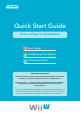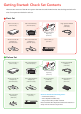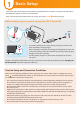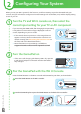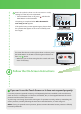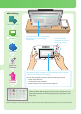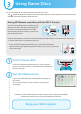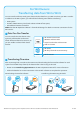Quick Start Guide Fr o m s e t u p t o g a m e p l ay Basic Setup Configuring Your System Using Game Discs IMPORTANT INFORMATION Please read the separate Wii U Operations Manual and built-in electronic manuals for a complete description of features and procedures. After setup, select (Health & Safety Information) on the Wii U Menu to read important information about the safe use of the Wii U system and components.
Getting Started: Check Set Contents There are two versions of the Wii U™ system: the Basic Set and the Deluxe Set. See the diagrams below for a list of components included in each set.
Basic Setup First review the Console Setup and Connection Guidelines below, and then connect the included Wii U GamePad AC adapter as shown in the illustration. After confirming that the battery LED is lit orange, proceed to step on the next page. Before setting up your system, charge the Wii U GamePad 120V The battery LED lights up orange during charging and will turn off when the battery is fully charged.
Connecting the Console to a TV First make sure that your TV is turned off, then connect the HDMI cable and the AC adapter in the order illustrated below. • Place the Wii U console at least 4” (10 cm) away from walls or other surfaces that may block ventilation. • For best picture quality, use the included HDMI cable to connect your Wii U console to the TV.
Placing the Sensor Bar The sensor bar is required when using the Wii Remote™ or Wii Remote Plus controllers with your Wii U system (some software titles do not require a sensor bar). Follow the instructions below to install the sensor bar. If you have a Wii system: You can insert the sensor bar you are using with the Wii console into the connector on the back of Wii U console. If you don’t have a Wii system: Please follow the steps below to set up the sensor bar that came with your system.
Configuring Your System When you use your Wii U system for the first time, it will be necessary to pair the GamePad with your console, and you will need to configure some initial settings such as the date, time, and the display setting to use on your TV.
Enter the symbols shown on the TV screen in order, starting from the left, on the GamePad. • If the GamePad screen is off, press and then the SYNC Button on the GamePad. The pairing is completed when Wii U GamePad is now ready to use appears. If the symbol entry screen appears again, please check the symbols that appear on the TV and carefully enter them again. Examples of symbols Tap symbol to enter.
Main Settings Date and Time TV/TV Remote Feature The screen will display a description of the setting you are currently configuring. You can scroll the explanation on the TV screen up or down. Internet Add User (Settings) The settings screen will appear on the GamePad screen. Tap the selections to configure your settings. Parental Controls You can also operate the screen with the following controls.
Using Game Discs You can use either Wii U or Wii Game Discs in the Wii U console. • Tap (Health & Safety Information) on the Wii U Menu review to read important information about the safe use of the Wii U system and components. Pairing Wii Remote controllers with the Wii U Console You can also use Wii Remote controllers to play games on the Wii U (see game packaging and manuals for more information). To use a Wii Remote with your Wii U console, you must first pair it with the console.
For Wii Owners: Transferring data from Wii to Wii U You can transfer software, saved game data, and other data from your Wii console to your Wii U console. In addition to the Wii U system, you will need the following items before transferring: • A Wii system • An SD or SDHC Memory Card (with at least 512 MB of free space) • A broadband Internet connection NOTE: See the Wii Operations Manual - Channels & Settings for details on Internet connections for the Wii console.