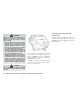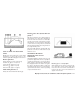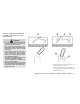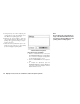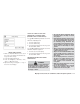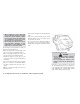Operation Manual
Models with navigation
1. While on a RearView Monitor screen, touch
the touch-screen display. The Camera Set-
ting screen will come up.
2. Touch the Display Settings key.
3. Touch the “Brightness,” “Contrast,” “Tint,”
“Color,” or “Black Level” key.
4. Adjust the item by touching the + or - key on
the touch-screen display.
HOW TO TURN ON AND OFF
PREDICTED COURSE LINES
(MODELS WITH NAVIGATION)
To toggle ON and OFF the predicted course lines
while in the P (Park) position:
1. Touch the Settings key.
2. Touch the Camera key.
3. Touch the Predicted Course Lines key to turn
the feature ON or OFF.
To toggle ON and OFF the predicted course lines
while in the R (Reverse) position:
1. Touch the touch-screen display.
2. Touch the Predicted Course Lines key to turn
the feature ON or OFF.
REARVIEW MONITOR SYSTEM
LIMITATIONS
WARNING
Listed below are the system limitations
for RearView Monitor. Failure to oper-
ate the vehicle in accordance with these
system limitations could result in seri-
ous injury or death.
• The system cannot completely elimi-
nate blind spots and may not show
every object.
• Underneath the bumper and the corner
areas of the bumper cannot be viewed
on the RearView Monitor because of
its monitoring range limitation. The
system will not show small objects be-
low the bumper, and may not show
objects close to the bumper or on the
ground.
• Objects viewed in the RearView Moni-
tor differ from actual distance because
a wide-angle lens is used.
• Objects in the RearView Monitor will
appear visually opposite compared to
when viewed in the rearview and out-
side mirrors.
• Use the displayed lines as a reference.
The lines are highly affected by the
number of occupants, fuel level, ve-
hicle position, road conditions and
road grade.
• Make sure that the liftgate is securely
closed when backing up.
• Do not put anything on the rearview
camera. The rearview camera is in-
stalled above the license plate.
Display screen, heater, air conditioner, audio and phone systems 4-9