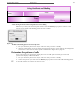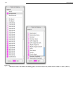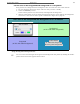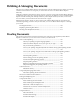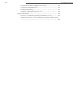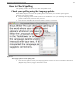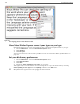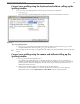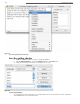Manual
Polishing & Managing Documents
This part of your Nisus Writer Express documentation contains information that helps you manage
and fine tune documents. It also gives you some ideas on how to use Nisus Writer Express
effectively.
Displaying & Printing Documents” shows you how to use the special tools of Nisus Writer Express
to make sure that your text is clean of extraneous characters. In addition you see how Nisus Writer
Express handles working with multiple windows (and multiple monitors) and last, but not least,
how to transfer your document from electronic form to paper.
Managing Documents” shows you how to keep track of Nisus Writer Express documents and
automate organizing your files. And you learn how you can use Nisus Writer Express to manage
your e-mail.
Proofing Documents 165
Displaying & Printing Documents 201
Working with Multiple Documents 213
.........................................................................
......................................................
....................................................
Proofing Documents
This portion of the manual contains instructions for using the tools supplied by Nisus Writer
Express to make sure you use the correct words in your documents.
How to Check Spelling 167
Check your spelling using the Language palette 167
Have Nisus Writer Express correct your typos as you type 168
Set your dictionary preferences 168
Correct your spelling using the keyboard and without calling up the Spelling window
169
Correct your spelling using the mouse and without calling up the Spelling window
169
Start the spelling checker 170
Set the starting point of the spelling checker 171
Activate the Spelling floating window 172
Stop the spelling checker 172
Replace a misspelled word using the spelling checker 172
Skip words flagged by the spelling checker 172
User Dictionaries 172
Edit the Dictionary 172
Using multiple language dictionaries 173
Alternative spelling checker dictionaries 173
Word Count and Document Statistics 173
Finding and Replacing Text 174
Using Normal Find 174
Enter something into the Find box 174
Enter something into the Replace box 175
Either find or find and replace text 175
Find the next occurrence of the Find Expression 175
Limit the search 175
Using PowerFind 176
About PowerFind 176
PowerFind Terminology 177
PowerFind Example 177
.....................................................................
.........................
...........
................................................
.............................................................................................
.............................................................................................
.........................................................
..............................
.......................................
.........................................................
................
................................
.............................................................................
..................................................................
.................................................
....................................
.................................................
...............................................................
...........................................................................
............................................
.......................................
............................................
.........................
......................................................................
..............................................................................
....................................................................
...........................................................
................................................................