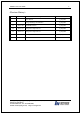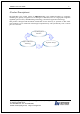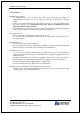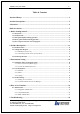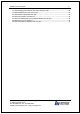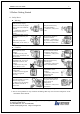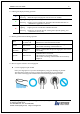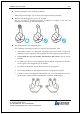User's Guide
eNBioAccess-T1 User Guide
5
(138-827) (Bangi-dong, Hyundai Topics Building) 4
th
Floor, Wiryeoseongdae-
ro, Songpa-gu, Seoul, Korea
Tel : 82-2-6488-3232 , Fax : 82-2-6488-3099,
E-Mail: customer@nitgen.com; http://www.nitgen.com
Table of Contents
<Revison History> ............................................................................................................... 2
<Product Descriptions> ....................................................................................................... 3
<Glossaries> ......................................................................................................................... 4
Table of Contents ................................................................................................................. 5
1. Before Getting Started ..................................................................................................... 7
1.1. Safety Notes ..................................................................................................................................... 7
1.2. Product Details ................................................................................................................................ 8
1.3. LED signals displayed during operation ......................................................................................... 9
1.4. Buzzer guide announced during operation ..................................................................................... 9
1.5. How to register and enter correct fingerprint ................................................................................. 9
2. Product Descriptions ..................................................................................................... 11
2.1. Product Features .............................................................................................................................11
2.2. Configuration Diagram ................................................................................................................. 12
2.2.1. Standalone Use (Access) ....................................................................................................... 12
2.2.2. Connecting to the PC server (Access, T&A) .......................................................................... 12
2.3. Product Specification ..................................................................................................................... 13
3. Environment Setting ...................................................................................................... 14
3.1. Checkpoints before environment setting ....................................................................................... 14
3.1.1. To run iAccess Plus (Mobile App) ......................................................................................... 14
3.1.2. To enter the administrator menu ............................................................................................. 14
3.2. User Management .......................................................................................................................... 15
3.2.1. Add User ............................................................................................................................... 15
3.2.2. Delete ................................................................................................................................... 15
3.3.3. Change.................................................................................................................................. 16
3.3. Terminal Setting............................................................................................................................. 17
3.3.1. Setting via “iAccess Plus” ..................................................................................................... 17
3.3.2. To set the terminal IP via Access Manager ............................................................................. 20
4. How to Use Terminal ..................................................................................................... 23
4.1. Authentication................................................................................................................................ 23
4.1.1. Fingerprint Authentication ..................................................................................................... 23
4.1.2. Card Authentication .............................................................................................................. 23
4.1.3. Multi Authentication ............................................................................................................. 23
5. Troubleshooting ............................................................................................................. 24