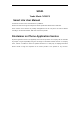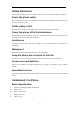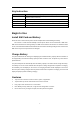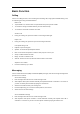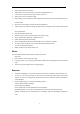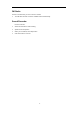User's Manual
6
Switch: Switch to the front camera.
White balance: You can select Auto, Incandescent, Daylight and so on.
Color effect: You can select None, Mono, Sepia, and so on.
Scene mode: You can select Auto, Night.
Other Setting: You can change the value of Exposure, Self timer, Picture size, Anti-flicker and so on.
Record a video
Aim the lens at the subject and make necessary adjustments.
Select record icon to begin recording, tap again to stop recording, the video is saved automatically.
View a photo/video
Enter photo/video browser mode.
Slideshow: Tap to start slide show, tap the screen again to stop.
Share: Via Messages, Bluetooth, or Email and so on.
Delete: Delete the present photo/video.
More: Including Edit, Rotate left, and Rotate right, Crop, Set picture as, Details.
To zoom in: place two fingers on the screen and slowly spread them apart.
To zoom out: pinch them together.
Briskly scroll left or right to view last or next.
Music
The music player provides Artists, Albums, Songs mode to view.
Play music
Enter a mode to select a song, tap to play.
In the play screen, you can change repeat mode, shuffle mode, and play/pause, switch to last/next
song.
You also can tap the progress bar to change progress.
Browser
To browser a webpage, you can select the URL field, enter the web address, and then select “Go”.
To zoom in or out, place two fingers on the screen and slowly spread them apart or pinch them
together. To return to the original size, double-tap the screen. This feature may be unavailable on
some webpages.
Press the Option key, you can select the following options:
Forward: Move forward to webpage.
Home: Back home webpage.
Save to bookmarks: You can bookmark the current webpage
Bookmarks/History: You can open the bookmark in the list, or look up the browser history.
Settings: including General, Privacy&security, Accessibility, Advanced, Bandwidth management,
Labs.