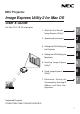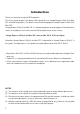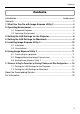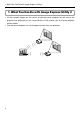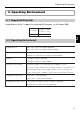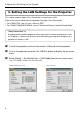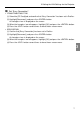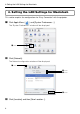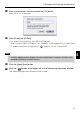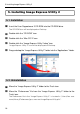NEC Projector Image Express Utility 2 for Mac OS User’s Guide For Mac OS X 10.2.8 and higher 1. What You Can Do with Image Express Utility 2 1 2. Operating Environment 2 3. Setting the LAN Settings for the Projector 3 4. Setting the LAN Settings for Macintosh 4 5. Installing Image Express Utility 2 5 6. Using Image Express Utility 2 6 7.
Introduction Thank you for purchasing the NEC projector. This user’s guide explains the basic LAN settings to use “Image Express Utility 2 for Mac OS” and how to operate it. For details, consult the help page for “Image Express Utility 2 for Mac OS”. “Image Express Utility 2 for Mac OS” is a software program to send images on the Macintosh screen to a projector via wireless/wired LAN to project them on the screen. “Image Express Utility 2 for Mac OS” runs on Mac OS X 10.2.8 or higher.
Contents Contents Introduction .............................................................................. Inside cover Contents ..................................................................................................... 3 1. What You Can Do with Image Express Utility 2 ................................ 4 2. Operating Environment ....................................................................... 5 2-1. Supported Projector ....................................................................
1.What You Can Do with Image Express Utility 2 1. What You Can Do with Image Express Utility 2 • Via the network images on the screen of your personal computer can be sent to the projector and projected on the screen.Wireless LAN enables you to use the projector without cables. • One personal computer can send images to more than one projector.
2.Operating Environment 2. Operating Environment 2-1. Supported Projector Image Express Utility 2 supports the following NEC projector (as of October 2005) LT380 / LT280 LT Series LT265 / LT245 WT Series WT615 / WT610 2 2-2. Operating Environment Supported OS Mac OS X 10.2.8 or higher required Mac OS X 10.3.
3.Setting the LAN Settings for the Projector 3. Setting the LAN Settings for the Projector This section explains about “Easy Connection” using wireless LAN. Refer to the manual attached to the projector to enable “Easy Connection”. • For LT265/LT245, refer to “User’s Manual (PDF)” • For LT380/LT280/WT615/WT610, refer to “Wired and Wireless Network Setup Guide”. “Easy Connection” is A unique communication mode that allows you to omit irksome configurations such as IP address, subnet mask and etc.
3.Setting the LAN Settings for the Projector 4 Set “Easy Connection”. • LT380/LT280/LT265/LT245 (1) Select the [PC Card] tab, and confirm that “Easy Connection” has been set in Profiles. (2) Highlight [Reconnect], and press the button. An hourglass icon is displayed on the screen. (3) When the hourglass icon disappears, highlight [OK] and press the button. (4) Press the button several times to close the on-screen menu.
4.Setting the LAN Settings for Macintosh 4. Setting the LAN Settings for Macintosh This section explains the configurations for “Easy Connection” with the projector. 1 Click Apple Menu ( ) and [System Preferences...]. The “System Preferences” window will be displayed. 2 Click 2 Click [Network]. The Network configuration window will be displayed. 7 Click 3 Click 5 Click 6 Click 3 Click [Location] and then [New Location...].
4.Setting the LAN Settings for Macintosh 4 Enter a new location name and click the [OK] button. Enter “IEU2” as an example. 5 Click [Show] and [AirPort]. • For wired LAN connection, click [Built-in Ethernet]. After change to [Built-in Ethernet], set “Manually” in [Configure IPv4] to specify the IP address and other configurations ( page 15 ) or set “Using DHCP”. Note 4 If neither Airport card nor Airport extreme card has been inserted in the Macintosh computer, [AirPort] cannot be chosen.
5.Installing Image Express Utility 2 5. Installing Image Express Utility 2 5-1. Installation 1 Insert the User Supportware 3 CD-ROM into the CD-ROM drive. The CD-ROM icon will be displayed on Desktop. 2 Double-click the “CD-ROM” icon. 3 Double-click the “Mac OS X” icon. 4 Double-click the “Image Express Utility 2.dmg” icon. “Image Express Utility 2” icon will be displayed on Desktop. 5 Drag and drop the “Image Express Utility 2” folder into the “Applications” folder. 5-2.
6.Using Image Express Utility 2 6. Using Image Express Utility 2 6-1. Connecting to a projector 1 Confirm that the projector has been turned on. 2 Click the AirPort status ( ) on the Macintosh menu bar, and click “Turn AirPort On”. The AirPort status is changed to “ • AirPort status types and meanings ” or “ ”. ...AirPort : Off ...AirPort : On ( in infrastructure connection ) ...
6.Using Image Express Utility 2 (4) Click [AirPort] tab. The AirPort configuration item will be displayed. (5) Check the “Show AirPort status in menu bar” check box at the bottom configuration item. The AirPort status ( / / ) will be displayed on the menu bar. (6) Click the [ ] button at the upper left on the Network configuration window. The Network configuration window will be closed. 3 Double-click the “Image Express Utility 2” icon in the “Image Express Utility 2” folder.
6.Using Image Express Utility 2 4 Enter the administrator name and password of your Macintosh computer, and click the [OK] button. The [Projector Selection] window will be displayed. 5 Check the ( ) check box to the left of the projector name to connect and click [Connect]. The Macintosh computer and the projector are connected via wireless LAN, and images on the Macintosh screen are projected from the projector.
6.Using Image Express Utility 2 6-2. Stopping/Restarting Image Transmission ■ Stopping image transmission 1 Click [Tools] on the menu bar, and click [Stop Sending]. Image transmission is temporarily stopped. ■ Restarting image transmission 1 Click [Tools] on the menu bar, and click [Start Sending]. Image transmission is started again. 6-3. Exiting Image Express Utility 2 1 Click [Image Express Utility 2] on the menu bar, and click [Quit Image Express Utility 2]. Image Express Utility 2 is exited.
7.Reference: Setting the Connection by Entering IP Address and Other Configurations 7. Reference: Setting the Connection by Entering IP Address and Other Configurations 7-1. Setting the LAN Settings for the Projector For how to set IP address, subnet mask, and other configurations without using “Easy Connection”, see “User’s Manual (PDF)” (LT265/LT245) or “Wired and Wireless Network Setup Guide” (LT380/LT280/WT615/WT610).
7.Reference: Setting the Connection by Entering IP Address and Other Configurations 2 Click [Network]. The Network configuration window will be displayed. 3 Click [Location]→ “New Location...”, enter a new location name, and click the [OK] button. 4 Select “AirPort” in [Show]. • For wired LAN connection, click “Built-in Ethernet”. SSID and WEP configurations are unnecessary for wired LAN. 5 Click the [TCP/IP] tab. 6 Select “Manually” in [Configure IPv4].
7.Reference: Setting the Connection by Entering IP Address and Other Configurations 0 Click the AirPort status ( / ) on the menu bar, and SSID of the projec- tor to connect. • Click “NECPJ” in this example. The Macintosh computer is connected to the projector via wireless LAN. If WEP has been set in the projector, the [Enter Password] window is displayed. Type the same character string that has been typed for WEP in the projector, and click [OK]. For the following, operate in the same way as “6-1.
About the Downloading Service About the Downloading Service For update information on Image Express Utility 2 for Mac OS refer to the NEC Projector’s support page (http://www.nec-pj.com). For Information Visit: http://www.nec-pj.
©NEC Viewtechnology, Ltd. 2005 Second edition October 2005 Reproduction, modification, and other uses are prohibited without the permission of NEC Viewtechnology, Ltd.
Image Express Utility 2 for Mac OS User’s Guide 20