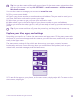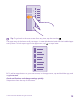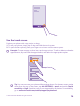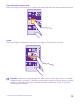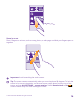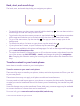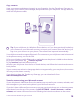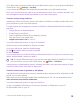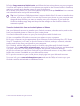Operation Manual
Back, start, and search keys
The back, start, and search keys help you navigate your phone.
• To see which apps you have open, tap and hold the back key . You can then switch to
another app or close the ones you don’t need.
• To go back to the previous screen you were in, tap the back key . Your phone remembers
all the apps and websites you've visited since the last time your screen was locked.
• To go to the start screen, tap the start key . The app you were in stays open in the
background.
• To search the web or for items on your phone, tap the search key .
• If your phone has Cortana, to open Cortana, tap the search key .
Cortana is not available in all regions and languages. For info on the supported languages,
go to www.windowsphone.com.
• To switch the vibration of these keys on or off, on the start screen, swipe down from the
top of the screen, tap ALL SETTINGS > touch, and change the setting for navigation
bar. Changing the vibration setting for incoming calls doesn’t affect the vibration of the
keys.
Transfer content to your Lumia phone
Learn how to transfer content to your Lumia phone.
Transfer content to your new Lumia phone
There are nifty ways to transfer your photos, videos, and other important stuff from your old
to your new phone.
These instructions may not apply to all phone models and manufacturers.
You may need to install some apps on your phone or computer for the transfer. Depending
on what you need to install and how much content you are transferring, the transfer may take
a while.
Some file formats may not be transferred. Some third-party converter apps may be available
to convert the files to a format that can be transferred.
For more info, go to www.microsoft.com/mobile/switch-easy.
© 2015 Microsoft Mobile. All rights reserved.
17