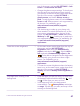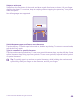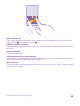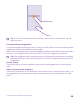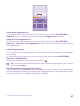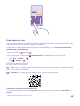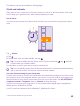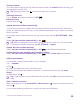Operation Manual
Using a WiFi connection is generally faster and less expensive than using a mobile data
connection. If both WiFi and mobile data connections are available, your phone uses the WiFi
connection.
On the start screen, swipe down from the top of the screen, and tap .
1. Make sure WiFi networking is switched to On .
2. Select the connection you want to use.
Close a mobile data connection
On the start screen, swipe down from the top of the screen, tap ALL SETTINGS > mobile
+SIM, and switch Data connection to Off .
Tip: You can also follow your data usage with the Data Sense app.
Stop data roaming
On the start screen, swipe down from the top of the screen, tap ALL SETTINGS > mobile
+SIM, and switch Data roaming options to don't roam.
Download mail less frequently
In every mailbox you have, tap > settings > sync settings, and select how often to sync.
Write text
Learn how to write text quickly and efficiently with your phone’s keyboard.
Use the on-screen keyboard
Writing with the on-screen keyboard is easy. You can use the keyboard when holding your
phone in portrait or landscape mode. You can write your messages by tapping the letters or
by swiping through them.
Tap a text box.
1 Character keys
2 Shift key
3 Numbers and symbols key
4 Language key
5 Smiley key
6 Space key
7 Enter key
8 Backspace key
The keyboard layout can vary in
different apps and languages. The language key is only shown when more than one language
is selected. The example shows the English keyboard.
Tip: To add the comma key to the keyboard, on the start screen, swipe down from the
top of the screen, and tap ALL SETTINGS > keyboard > advanced > Show a comma
key when available. You can add the comma key only if you have at least 2 keyboards
installed on your phone.
© 2015 Microsoft Mobile. All rights reserved.
43