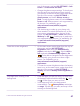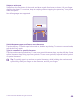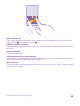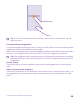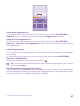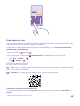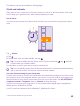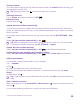Operation Manual
This feature may not be available in all languages.
Clock and calendar
Keep track of time – learn how to use your phone as a clock, as well as an alarm clock, and
how to keep your appointments, tasks, and schedules up to date.
Set an alarm
You can use your phone as an alarm clock, and even set your favourite song as your alarm
tone.
Tap Alarms.
1. Tap .
2. Set the time, fill in the alarm details, and tap .
Tip: Too tired to fiddle with the phone much? Tap the search key , tap , and tell
Cortana when you need the alarm.
For the alarm to sound, your phone must be switched on.
Tip: You can quickly see the time of the next active alarm if you have pinned the Alarms
app to the start screen. The tile size must be at least medium.
Use your favourite song as your alarm tone
Connect your phone to your PC with a USB cable, and use the file manager of your PC to move
the song you want to the ringtone folder in your phone. To set the song as your ringtone, on
the start screen of your phone, swipe down from the top of the screen, tap ALL SETTINGS >
ringtones+sounds > Ringtone, swipe to Custom, and tap the song.
You can use a song as your ringtone if it is not protected with digital rights management
(DRM), and it’s smaller than 30 MB.
Your PC must have Windows Vista, Windows 7, Windows 8, or later.
© 2015 Microsoft Mobile. All rights reserved.
49