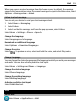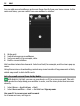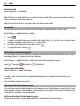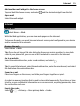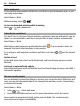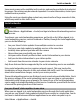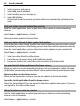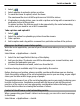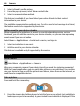User Guide
Table Of Contents
- Nokia N8–00 User Guide
- Contents
- Safety
- Get started
- Keys and parts
- Change the volume of a call, song, or video
- Lock or unlock the keys and screen
- Insert or remove the SIM card
- Insert or remove the memory card
- Charging
- Antenna locations
- Attach the wrist strap
- Headset
- Switch the device on or off
- Use your device for the first time
- Copy contacts or pictures from your old device
- Device set-up
- Use the in-device user guide
- Install Nokia Ovi Suite on your PC
- Basic use
- Personalization
- Telephone
- Call a phone number
- Search for a contact
- Call a contact
- Make a conference call
- Use 1-touch dialing
- Use your voice to call a contact
- Make calls over the internet
- Call the last dialed number
- Record a phone conversation
- Turn to silence
- View your missed calls
- Call your voice mailbox
- Forward calls to your voice mailbox or another phone number
- Prevent making or receiving calls
- Allow calls only to certain numbers
- Video sharing
- Contacts
- About Contacts
- Save phone numbers and mail addresses
- Save a number from a received call or message
- Contact your most important people quickly
- Set a ringtone for a specific contact
- Send your contact information using My Card
- Create a contact group
- Send a message to a group of people
- Copy contacts from the SIM card to your device
- Back up your contacts to Ovi by Nokia
- Messaging
- Internet
- Social networks
- About Social
- See your friends' status updates in one view
- Post your status to social networking services
- Link your online friends to their contact information
- See your friends' status updates on the home screen
- Upload a picture or video to a service
- Share your location in your status update
- Contact a friend from a social networking service
- Add an event to your device calendar
- Camera
- Your pictures and videos
- Videos and TV
- Music and audio
- Maps
- Time management
- Office
- Connectivity
- Device management
- Find more help
- Access codes
- Troubleshooting
- Protect the environment
- Product and safety information
- Copyright and other notices
- Index
Forward mail
Select Options > Forward.
Tip: If there is a web address in a mail and you would like to open the address in the
device browser, select the address.
Tip: To open the next or previous mail, use the arrow icons.
Send mail
You can use your device to write and send mail, and attach files to your mail.
Select Menu > Applications > Mail.
1 Select
.
2 To add a recipient from your contacts list, select the To, Cc, or Bcc icon. To enter mail
address manually, select the To, Cc, or Bcc field.
3 To add an attachment to the mail, select
.
4 To send the mail, select
.
Respond to a meeting request
You can open and accept meeting requests using Mail for Exchange. When you accept a
meeting request, it appears in your calendar.
Select Menu > Applications > Mail, and open the meeting request.
Select
(Accept), (Decline), or (Tentative).
Check your availability
Select Options > View calendar.
To edit, send, or forward an accepted meeting request, open the request in your
calendar.
The available options may vary.
Open mail from the home screen
You can have several mail widgets on the home screen, depending on your device. Each
mail widget contains one mailbox. In the widget, you can see if you have received new
mail and the number of unread mails.
Add a mail widget to the home screen
On the home screen, select New mailbox, and follow the instructions.
54 Mail