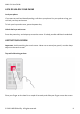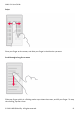User's Manual
Table Of Contents
- About this user guide
- Table of Contents
- Get started
- Basics
- Connect with your friends and family
- Camera
- Internet and connections
- Organize your day
- Maps
- Apps, updates, and backups
- Protect your phone
- Product and safety information
- For your safety
- Network services and costs
- Emergency calls
- Take care of your device
- Recycle
- Crossed-out wheelie bin symbol
- Battery and charger information
- Small children
- Medical devices
- Implanted medical devices
- Hearing
- Protect your device from harmful content
- Vehicles
- Potentially explosive environments
- Certification information (SAR)
- About Digital Rights Management
- Copyrights and other notices
Nokia 3.4 User Guide
Zoom in or out
Place 2 fingers on an item, such as a map, photo, or web page, and slide your fingers apart or
together.
Lock the screen orientation
The screen rotates automatically when you turn the phone 90 degrees.
To lock the screen in portrait mode, swipe down from the top of the screen, and tap
Auto-rotate .
Navigate with gestures
To switch on using gesture navigation, tap Settings > System > Gestures >
System navigation > Gesture navigation .
• To see all your apps, swipe up from the
bottom of the screen.
• To go to the home screen, swipe up from
the bottom of the screen. The app you
were in stays open in the background.
• To see which apps you have open, swipe
up from the bottom of the screen without
releasing your finger until you see the
apps, and then release your finger.
• To switch to another open app, tap the
app.
• To close all the open apps, swipe right
through all the apps, and tap CLEAR ALL .
• To go back to the previous screen you
were in, swipe from the right or left edge
of the screen. Your phone remembers all
the apps and websites you’ve visited since
the last time your screen was locked.
© 2020 HMD Global Oy. All rights reserved. 13