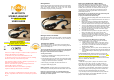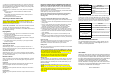User's Manual
Getting Started
Remove all components from the package. Items in the pack include:
stereo headset, USB Charging cable and this User Guide. Please
check the contents carefully and contact your local dealer
immediately if anything is missing or damaged.
Getting to Know Your Headset
See image above. Please note some models of headset will differ
slightly in style, color and the functionality may vary according to
their specifications.
Charging Your Headset
Before using the headset, you must charge it for approximately 2
hours. Fully charged, it can provide up to 5 hours of playing time and
100 hours of standby time.
Please note that talk time is also a function of the player/mobile
phone and their factory determined settings. So, you may find
this figure is reduced under certain conditions.
To charge the headset
1. Insert the mini USB-B plug of the charging cable into the mini
USB-B socket on the headset.
2. Insert the USB-A plug on the other end of the USB charging cable
into a powered USB-A socket on a PC or laptop computer. During
charging, the amber LED will be on constantly.
3. When charging is complete, the amber LED will turn off.
4. Unplug the USB charging cable.
Battery Indication: The amber LED can turn off after less than 2
hours charging; this normally indicates that the headset can be used.
However, for the initial charge, it is recommended that you
charge the headset for at least 2 hours in order to fully prepare
the battery for normal operation.
Pairing Your Headset with a Stereo Player
Pairing is the Bluetooth process of initialising the wireless link
between the headset and a Bluetooth mobile phone*, a Bluetooth
stereo player* or a Bluetooth-enabled PC*. Before you can use the
headset you must pair it with one of these devices. Normally you
only have to do this once. After pairing is complete the units will
(provided they are within range) find each other and reconnect
automatically at switch on.
Important Note (1): The headset will only pair automatically with
players that have the built-in PIN code: ‘0000’
To pair your Headset with a Stereo Player
1. Before you commence pairing please ensure that both units are
fully charged.
2. Ensure that no other nearby Bluetooth devices are active or in
pairing mode.
3. Make sure the phone or transmitter supports the Bluetooth
A2DP profile. (For Bluetooth-enabled PCs or Notebooks you
must have a Bluetooth driver which supports the A2DP profile.)
4. To turn on the headset press and hold the Talk button for about
3 seconds until both the blue and amber LEDs begin to flash
alternately. The headset is now turned on and in pairing mode.
5. Ensure the headset is within 3 metres of the stereo player,
mobile phone, PC or laptop.
6. Initiate device discovery feature on the player. Refer to your
player’s User Guide if you are not sure how to do this.
7. The player should find the headset and pair with it. This is
indicated by the LEDs on the headset. The amber LED will stop
flashing and the blue LED will begin to flash slowly (approx
once every two seconds).
To pair your Headset with a Mobile Phone or PC/Laptop
(Please check the phone or PC software user guide for details)
1. Complete steps 1 through 5 above
2. Initiate the device discovery feature on the player. Refer to
your player’s User Guide if you are not sure how to do this.
3. The phone or PC should find the headset and display its
Bluetooth name “BTSHS”.
4. When prompted by the PC or phone, enter the default pin code
“0000”.
5. When pairing is complete the amber LED will stop flashing and
the blue LED will begin to flash slowly (approx once every two
seconds).
To cancel pairing mode - While the headset is in pairing mode,
you can cancel the pairing process and turn off the headset. Press
and hold the Talk button for about 3 seconds. You will hear an
“OFF” tone, the Amber LED will flash several times and the headset
will turn off. Release the Talk button.
Pairing Tips:
* Please refer to your phone or player’s user manual for further
information on ‘How to Pair’. Typically, you need to make your
phone ‘Discover’ the headset by using a “Bluetooth”, “Connect” or
“Setup” menu then selecting an option to “Discover” your headset.
* The headset, in normal operation, should maintain a link with the
mobile phone at all times once pairing has been successful and a
connection has been established between the two devices.
* If you find that you cannot put the headset into pairing mode then
try temporarily switching off (or disabling Bluetooth on) the last
player or device used with the headset.
BLUETOOTH
STEREO HEADSET
P/N NSRTA3C2XXX
USER GUIDE
Declaration of Conformity.
We declare that product NSRTA3C2XXX conforms to
the R&TTE Directive 1999/5/EC
FCC ID: TNZNSRTA3C2XXX
Note
This device complies with part 15 of the FCC Rules. Operation is
subject to the following two conditions:
(1) This device may not cause harmful interference, and
(2) This device must accept any interference received, including
interference that may cause undesired operation.
This equipment complies with FCC radiation exposure limits set
forth for an uncontrolled environment.
End users must follow the specific operating instructions for
satisfying RF exposure compliance.
This transmitter must not be co-located or operating in
conjunction with any other antenna or transmitter.
N
otice: Any changes or modification not expressly approved by
the party responsible could void the user's authority to operate the
device.