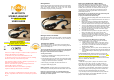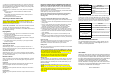User's Manual
* At switch-on, the headset will normally try to connect the previously
paired device. However, if that device is switched off or out of range
and a new Bluetooth stereo transmitter is nearby and in pairing mode,
the headset may try to pair with it.
* If disconnection or a lost link occurs, it may be due to the following
reasons:
a) The range is over 10 metres between the headset and the
mobile phone.
b) The mobile phone disconnected the link to conserve power or
enable another function.
c) Either device has been switched off.
Switching the Headset ON and OFF
To turn ON your Headset - Press and hold the Talk button for about 2
seconds, until the blue LED flashes. Release the Talk button. The
headset is now turned on and ready to use; the blue LED will flash to
indicate that the headset is turned on.
To turn OFF your Headset - Press and hold the Talk button for about
3 seconds. The blue LED will change from flashing to being
permanently on. Release the Talk button. The headset will turn off and
the LED will stop flashing.
Playing Music
1. Ensure the stereo player, phone or PC is switched on and is within
3 metres of the headset.
2. The blue LED on the headset will continue to flash slowly to
indicate it is connected.
3. If the connection is lost try moving the headset closer to the player
and they will reconnect automatically.
4. If the audio becomes noisy or breaks up try moving the headset
closer to the player.
Adjusting the Volume
To increase the volume
While listening to music or on a phone call click the Volume UP “+”
button to increase the volume by one step. Repeat this procedure until
you reach the desired level.
To decrease the volume
While listening to music or on a phone call click the Volume DOWN “-”
button to decrease the volume by one step. Repeat this procedure until
you reach the desired level.
Remote Controls
When connected to an audio player that supports Bluetooth “ AVRCP”
remote control profile you can control the player using the buttons on
the headset.
Play/Pause
While playing music press the Play/Pause button and the music will
pause. Press again and the music will start to play again.
Play Next
While playing music press the Next button to skip to the next track in
the play list
Play Previous
While playing music press the Pre button to skip to the last track in the
play list.
Using the headset with your Mobile Phone (Optional
feature on certain headset models with microphone)
While using the headset to listen to music you can make and receive
calls using the headset’s plug-in microphone. There is no need to
remove the headset to make calls.
Normally, before you can use the headset with your Bluetooth-enabled
mobile phone,you must pair with the phone.
Note: If you already paired with your mobile for stereo playing
then you do not need to pair with it again for making and
receiving calls.
To pair the headset with a Mobile Phone for making calls
1. Before you commence pairing please ensure that both units are fully
charged.
2. Try to ensure that no other nearby Bluetooth devices are active or in
pairing mode.
3. To turn on the headset press and hold the Talk button for about 3
seconds until both the blue and amber LEDs begin to flash
alternately. The headset is now turned on and in pairing mode.
4. Ensure the headset is within 3 metres of the mobile phone.
5. Initiate the device discovery feature on the mobile phone. Refer to
your mobile phone’s User Guide if you are not sure how to do this.
6. The phone or PC should find the headset and display its Bluetooth
name “BTSHS”.
7. When prompted by the PC or phone, enter the default pin code
“0000”.
8. When pairing is complete the amber LED will stop flashing and the
blue LED will begin to flash slowly (approx once every two seconds).
Receiving Calls
When your mobile phone rings and you can hear the incoming ring on
your headset, press the Talk button on the headset. The call is
automatically connected to the headset and your headset.
Ending Calls
When you have finished your call, press the Talk button on the headset.
The call will be disconnected.
Transferring Calls Between the Headset & Mobile Phone Handset
You can transfer calls connected to your headset back to your mobile
phone. (Not all phones support this feature)
To transfer calls from your headset to the phone press and hold the
Talk button for more than 3 seconds until you hear the tone.
To transfer back to the headset simply click the Talk button
Making Calls
To make calls from your mobile phone - Dial the call from your mobile
phone. The call is automatically connected to the headset. (You may
need to configure your mobile phone to answer calls directly on your
Bluetooth headset)
To make calls using voice dialing (Not all phones support this
feature)
When phone and headset are in standby mode, click the Talk button
on the headset. After the prompt tone the phone speak the name of the
person you wish to call. The call is automatically connected to your
mobile phone.
VISUAL INDICATORS
Status Indication
Pairing or connecting to
another device
Blue and amber LEDs flash
alternately
Connected Medium speed flash, approx. every 2
seconds
Idle mode Low speed flash, approx every 5
seconds
TROUBLESHOOTING
Please note that you should also be familiar with the operation of your
mobile phone or other connecting Bluetooth device. Please read the
user guide for your device carefully. For operation with a PC or laptop
please note that these devices should also be Bluetooth enabled with
appropriate third party software in order to enable correct operation.
Status Indication
Battery full Amber LED is off or dim
Battery low Amber LED flashes instead of Blue LED
Headset off All LEDs are off
Headset in standby
mode, ready to make &
receive calls
Blue LED flashes at 3 second intervals
Headset in pairing mode Blue and amber LEDs flash alternately.
CUSTOMER SERVICE INFORMATION
For other Nolan Bluetooth products or support, please view our
website – www.nolan-sys.com or email info@nolan-sys.com or
contact your local representative.
DISCLAIMER
Whilst every effort has been made to ensure that the information in
this manual is accurate and complete, no liability will be accepted
for any errors and/or omissions made. The manufacturer reserves
the right to make changes and improvements to the specifications
and features of the hardware and firmware of the products
described in this document without prior notice. Reproduction,
transfer, distribution or storage of part or all of the contents in this
document in any form is prohibited without prior permission of the
manufacturer. All trademarks acknowledged.
Version: QSG-RitaV11