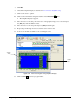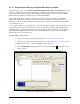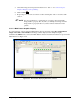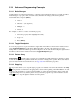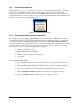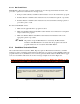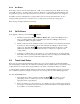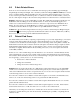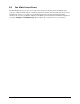User Manual
6-2 Troubleshooting
6.3.1 Program Does Not Run
With the Edit Screen open, an error will cause a dialog box to display “Program had Error.” See Figure
6-3. In most cases ECXP will toggle to the procedure or pattern with the error and will mark the
instruction that caused the error with a blue arrow. Click
OK and then switch to the Operator Screen to
view the Event Monitor. If the program does not run, make sure that Place Pattern and/or Call Procedure
instructions have been placed in the Main Pattern.
Figure 6-3 Program Error Message
6.3.2 Program Does Not Run Where Expected
If you run the program by clicking on Run > Run or pressing the [F9] key, the Main Pattern is placed
automatically using the product length and width and the fixture constraint location and coordinates. If
you run the program by selecting the Main Pattern and clicking on
Run > Run Pattern/Procedure or
pressing the [F6] key, the program runs using the coordinates of the Main Pattern Edit Frame as its origin.
Normally, either method executes the program in the same position. If the program does not execute
where expected, one or more of the following may have changed:
Length or width of the product
Main Pattern Edit Frame coordinates
Fixture Constraint Location and coordinates
Tool Offset
To correct program placement:
1. Select each Place Pattern instruction and make sure the coordinate properties are correct.
2. Select the Main Pattern Edit Frame and make sure the coordinates are X=0, Y=0, Z=0.
3. Select the program name and make sure the product length and width are correct.
4. Click on
Configure > Fixtures and make sure the fixture is configured correctly.
5. Click on
Configure > Tools and make sure the tool offsets are correct.