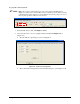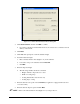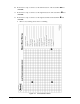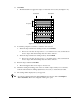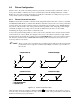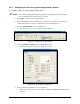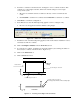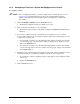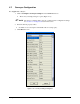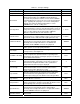User Manual
4-12 Configuration and Characterization
13. Click Next.
The Wizard will now apply three stripes of material to the test area (See Figure 4-12).
Desired Start Desired End
2
nd
3 passes
1
st
3 passes
Figure 4-12 Material Characterization
14. You will be prompted to teach the coordinates of the test area.
a. Teach the stripe with the best starting accuracy and click
Next.
If none are exact but one stripe starts too soon and the next too late, teach between
the two stripes. The wizard interpolates the values of the two.
b. Teach the stripe with the best ending accuracy and click
Next.
If none are exact but one stripe ends too soon and the next too late, teach between
the two stripes. The wizard interpolates the values of the two.
15. Enter the stripe width and click
Next.
The wizard applies three more stripes to the test area.
16. Check the starting and ending points of the second three stripes. If they are not accurate,
rerun the characterization, making adjustments as necessary to obtain the best results.
17. The settings will be displayed for your approval.
TIP To perform a characterization from the ECXP Operator Screen, click on Configure >
Tool > Toolname
. The Tool Configuration dialog box opens.