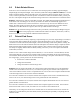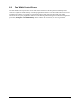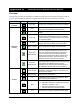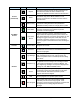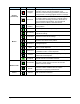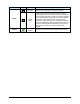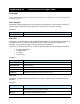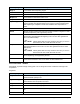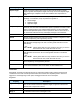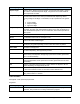Manual
Troubleshooting 6-5
6.6 Z-Axis Related Errors
If the error is Z-axis related, be sure to check all Z-axis related properties including Approach Height,
Depart Height, and Dispense Height. Also, check the system Safe Z Height (
Utilities > Robot) as it is used
before executing anything while in the Edit Screen. If a conformal coating instruction (Spot, Coat, Area
Coat) is used in a procedure in which all position coordinates are relative to the Base Frame, you may see
this error. The dispense height of all conformal coating instructions is taken from the tool characterization.
Example: A Bead Spot is used for an End Idle procedure. The default dispense height for the Bead tool is
0.500 inches. The Tool Flange is the Tool 0,0,0, and the tool offsets are automatically applied once
another tool is selected in the Current Tool Selector. Since the tool tip can never be ABOVE the Tool
Flange, the robot cannot get to the 0.500 inch Z coordinate, so the Z upper limit is exceeded. Most Z-
coordinates in the Base Frame are negative (The Tool tip is BELOW the Tool Flange).
Solution: For all conformal coating instructions used in procedures, teach the Dispense Height using the
Teach Field button in the property field. Confirm that the camera's Z-offset is -200.8 mm (-7.906 in.).
Incorrect Z-offset can cause problems with fiducial find instructions.
6.7 Fiducial Find Errors
The fiducial find system works by comparing a captured image to a previously taught image (or model). It
scans the search field, indicated by the green box in the fid find window, for any images that could be
construed as a model. The model, when taught, comes from the image inside of the pink box. Ideally, the
fiducial will occur in the same orientation and in the same plane each time the image is captured, and the
fiducial will be identical from product to product. However, due to board to board variation, the image
will always be slightly different than the model, making it necessary to use an acceptance threshold of
around 600 (or 60.0%).
If there are one or more similar images near the fiducial, i.e. two circles near a circular fiducial, the first
image found that has a score above the confusion and acceptance thresholds will be used as the fiducial.
The confusion threshold indicates the level above which an image is accepted. If the software is accepting
the wrong image, you may need to do one of the following:
• Increase the confusion threshold
• Change the search field
• Change the model to include a larger area.
Example: If the acceptance threshold is set to 600 and the confusion threshold is set to the default 600,
and the scores for the three circles are 671, 710 and 810 respectively, the software will accept the first
circle as the fiducial. The first circle is accepted because its score is above the acceptance threshold and it
is the first image with a score above the confusion threshold.
If we raise the confusion level to 700, the software will accept the second circle as the fiducial because,
with a score of 710, it is the first image with a score greater than the 700 cutoff level.
If we raise the confusion level to 750, the software will accept the third fiducial since its score of 810 is
greater than the 750 cutoff level.
If we raise the confusion level to 900, the software will accept the highest score found, in this instance
the third circle with a score of 810, since there are no scores above the confusion level.
Alternately, we can change the search area to exclude these circles from the search area or increase the
model size to include them as part of the model, thereby eliminating the possibility of capturing them as
alternate models.