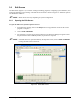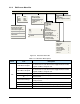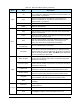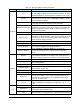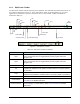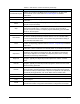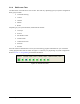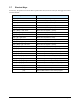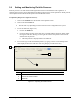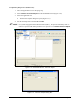Manual
Tour of Easy Coat 3-9
Table 3-3 Edit Screen Menu Options (Continued)
Menu Item Description
Edit
Cut
Cuts the selected item and places it on the clipboard. The last item
cut or copied to the clipboard can be pasted in another location in a
program, pattern, or procedure.
Copy
Copies the selected item to the clipboard. The last item cut or
copied to the clipboard can be pasted in another location in a
program, pattern, or procedure.
Paste Pastes the contents of the clipboard at the cursor location.
Delete Deletes the selected item.
Run
Run (F9) Runs the Main Pattern loaded program.
Step
Steps through the current program. Each click of the mouse button
performs one instruction.
Pause
Pauses the current program. If a program is not running, this choice
will be grayed-out (non-functional).
Stop
Stops the current program. Commands loaded into the controller
buffer execute before the program stops. If a program is not
running, this choice will be grayed-out (non-functional).
Run Pattern
Procedure(s)
Runs the selected pattern or procedure.
Test Mode
Test Mode is used with tools that have pneumatically activated
motion. When in test mode, ECXP will warn you before executing
instructions that may cause a collision with the product. Toggle Test
Mode on and off by clicking on Run > Test Mode. When Test Mode
is on, it is preceded by a check mark.
View
Macro Program
The Edit Screen displays the currently loaded product or macro
program. Click for Macro Program View. The selected view will be
preceded by a check mark.
Product Program
The Edit Screen displays the currently loaded product or macro
program. Click for Product Program View. The selected view will be
preceded by a check mark.
English Units
Toggles between inches and millimeters. When English Units is
preceded by a check mark, units of measurement are in inches.
Graphic Display
The Graphic Display allows you to view board images in ECXP and
use them to create coating programs and observe robot moves.
Language
Click on View > Language to select the desired language. This
option is available from both the Operator and Edit Screens.
Data
Lets you view production or fan width data (if fan width control
is installed).
Configure
Production
Click Configure > Production to set idle and periodic timers and
AutoStart features.
Product Map Displays the Product Map dialog box.
Tools
A tool consists of a Fluid Dispensing Applicator and a nozzle. Click
on Configure > Tools to set the XYZ offset for each tool.